The recently released action role-playing game, Fallout 4 has become extremely popular. It is available for PC and game consoles. On PC, it has a number of issues you might face. One of the most annoying issues is invisible locks. Once you reach the lock picking stage, the screen fades out but no lock appears anywhere to interact with! Read the article to know what causes this issue and a workaround.
Advertisеment

In most cases, the cause of invisible locks is a custom display resolution. If you adapted the game's resolution to your native display resoltion, which initially wasn't supported by the game, then you might face this issue.
To fix it, you have two options.
Option one. Open the lock with one of the predefined resolutions.
If you are happy with the current game settings, then save the game, exit it, switch the game to 1280x800 resolution, open the lock and restore your settings back. This is simple and obvious.
Option two. Adjust the display resolution
I checked several resolutions. For my PC, the maximum game resolution which keeps locks visible is 1280x940. If I set its height above 940, the locks disappear. To set the resolution to 1280x940, you can do the following:
- Close the Fallout 4 game.
- Go to your game preferences folder. Usually it is located at:
This PC\Documents\My Games\Fallout4
If you are running Windows 7, go to
C:\Users\your user name\Documents\My Games\Fallout4
- Double click the file Fallout4Prefs.ini. It will be opened in Notepad:
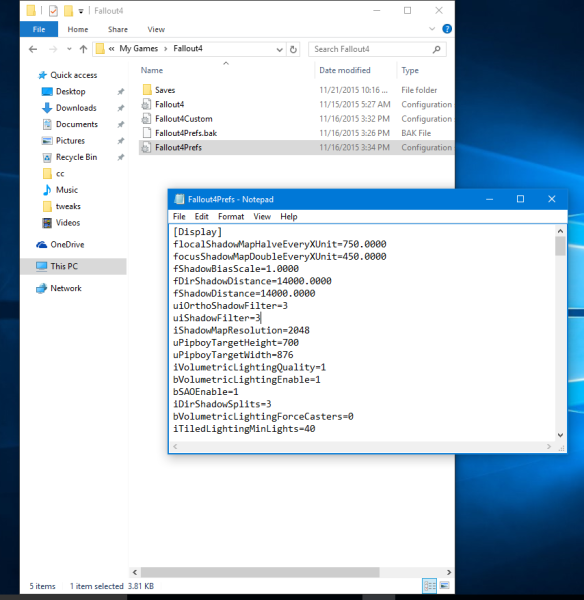
- Find the line starting with bTopMostWindow=
Change it tobTopMostWindow=1
- Find the line starting with bMaximizeWindow=
Change it tobMaximizeWindow=0
- Find the line starting with bBorderless=
Change it tobBorderless=1
- Find the line starting with bFull Screen
Change it tobFull Screen=0
- Find the line starting with iSize H=
Change it to 940:iSize H=940
- Find the line starting with iSize W=
Change it to 1280:iSize W=1280
It is possible that locks remain visible in your case with other display resolutions. You can start the game with 1280x940 resolution and change the values to test them.
Support us
Winaero greatly relies on your support. You can help the site keep bringing you interesting and useful content and software by using these options:

it helped a lot, I could not find out the answer to my problem on the http://bethsoft.com THANK YOU!
Nice….now we can play whit fullscreen…i hate this game!!!
can’t*