Developer mode in Windows 10 allows the user to debug apps. It is extremely useful for developers. This mode replaces the Windows 8.1 requirement to obtain a developer license. It also enables a number of interesting options like app sideloading. Unfortunately, this feature is broken in the recently released Windows 10 Build 17672. Here's a quick workaround to resolve the issue.
Advertisеment
I use developer mode for Store apps sideloading. Sideloading is the ability to install apps from outside the Windows Store. If you were using Metro/Modern apps in Windows 8 and Windows 8.1, you might be already knowing that Microsoft locked those operating systems to run apps only from Windows Store. Sideloading apps in Windows 8 was really a hard task.
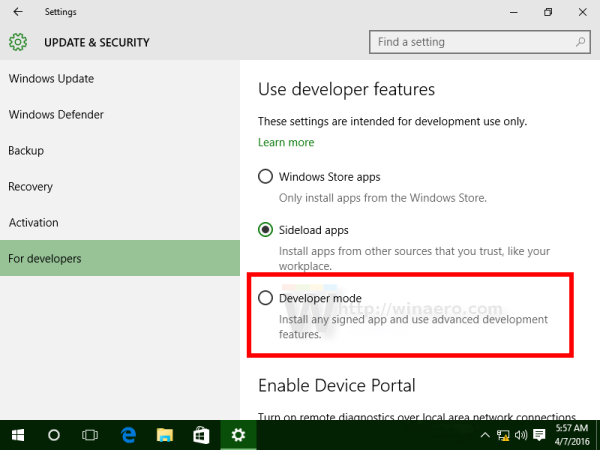
To sideload apps on Windows 10, all you need to do is enable the Developer Mode in Settings.
Developer options here are as follows.
- Windows Store apps is the default setting. If you aren't developing apps, or using special internal apps issued by your company, keep this setting active.
- Sideloading is installing and then running or testing an app that has not been certified by the Windows Store. For example, an app that is internal to your company only. See the following article: How to sideload apps in Windows 10
- Developer mode lets you sideload apps, and also run apps from Visual Studio in debug mode.
Developer mode is covered in detail in the article
How to Enable Developer Mode in Windows 10
In Windows 10 Build 17672, the Developer mode feature is broken along with Features on Demand. If you try to add any optional feature or activate Developer mode in Settings, the process takes forever. The functionality is broken and will be fixed with the next Insider Preview release.
If you really need to activate this mode in build 17672, here's a workaround for you.
To fix Developer Mode in Windows 10 Build 17672, do the following.
- Open an elevated command prompt.
- Type or copy-paste the following command:
dism /online /Add-Capability /CapabilityName:Tools.DeveloperMode.Core~~~~0.0.1.0 - The developer mode feature is now enabled. You might need to restart your PC.
Credits for this trick go to Gustav M.
Support us
Winaero greatly relies on your support. You can help the site keep bringing you interesting and useful content and software by using these options:
