After upgrading to Windows 10, many users are seeing an error message: critical error - Start Menu and Cortana aren't working. For some reason, most users affected by this error are the ones who upgraded from Windows 8.1. Here is what you can do to get rid of this error message.
Advertisеment
It is not clear what exactly causes this issue and why it affects users who upgraded from Windows 8.1 more. To fix the message critical error Start Menu and Cortana aren't working, you can try the following.
Try to reboot your PC
Try to reboot your PC. Once you have logged in, press Win + X shortcut keys on the keyboard. In the Power User menu, click the Restart item. Refer to the following article for further details: All ways to restart and shutdown Windows 10.
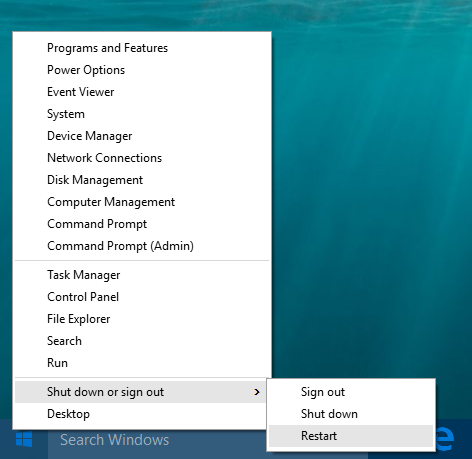 Many users have reported that this works.
Many users have reported that this works.
Try to boot into Safe Mode
Reboot into Safe mode and then reboot back to the normal mode. See these articles:
- How to start Windows 10 in Safe mode.
- how to add Safe mode to the Boot menu in Windows 10 and Windows 8.
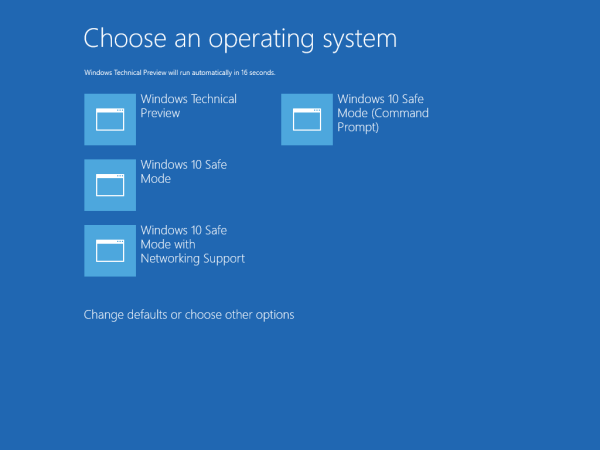
Some users report that this helped, but the problem can return. So this solution might not be permanent.
Try to disable or uninstall your Antivirus software
If nothing above helped you, try to disable or even uninstall your Antivirus software. This can be done from Control Panel -> Programs and Features -> Uninstall a program.
This can be a workaround, because your antivirus software might have been installed under the previous version of Windows and might work incorrectly under Windows 10. Although the upgrade to Windows 10 detects such issues during Setup, re-installing allows the application to set its parameters in the right way.
Add a new local user account with Administrator rights
Try to add a new local administrator account. Sign in to this new account, sign out from it and then sign in back to your regular user account. Some users report that this has resolved their issue. If the Start menu works in the new account you created, but still does not work in your account, you could switch to the new account for daily use.
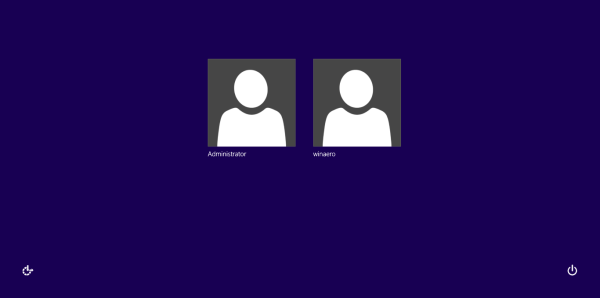 That's it. Please share which method worked for you. If you found another more reliable and reproducible solution, post it in the comments.
That's it. Please share which method worked for you. If you found another more reliable and reproducible solution, post it in the comments.
Support us
Winaero greatly relies on your support. You can help the site keep bringing you interesting and useful content and software by using these options:

for fix this problem
Update Wireless Driver for notebooks and PCs, i have this problem with any laptops,
wireless with default driver (microsoft Version) is engaged with channels Scan and lock taskbar
Got this issue today (1/1/16), and bugged the life out of me. Tried all the above options and nothing worked. Then came across a suggestion on the net to uninstall dropbox. Did that, and presto, everything back to normal. Haven’t re-insatlled dropbox yet, but am not a heavy user of it anyway. Hope this helps
C.