How to Fix Search High CPU Usage in Windows 10 version 1903
As you may remember, an optional cumulative update to users of Windows 10 version 1903 'May 2019 Update', KB4512941/18362.329 has a couple of bugs that affect many users. One of them makes the search/Cortana feature broken and causes high CPU usage, the other bug is a broken screenshot feature.
Advertisеment
Windows 10 1903 build 18362.329 (KB4512941) has appeared in the production branch after a short period of testing in the Release Preview ring. After installing the latest cumulative update, many users began reporting unusually high CPU usage even when the system was idle. They have been reporting that the high CPU load was caused by the SearchUI.exe process.
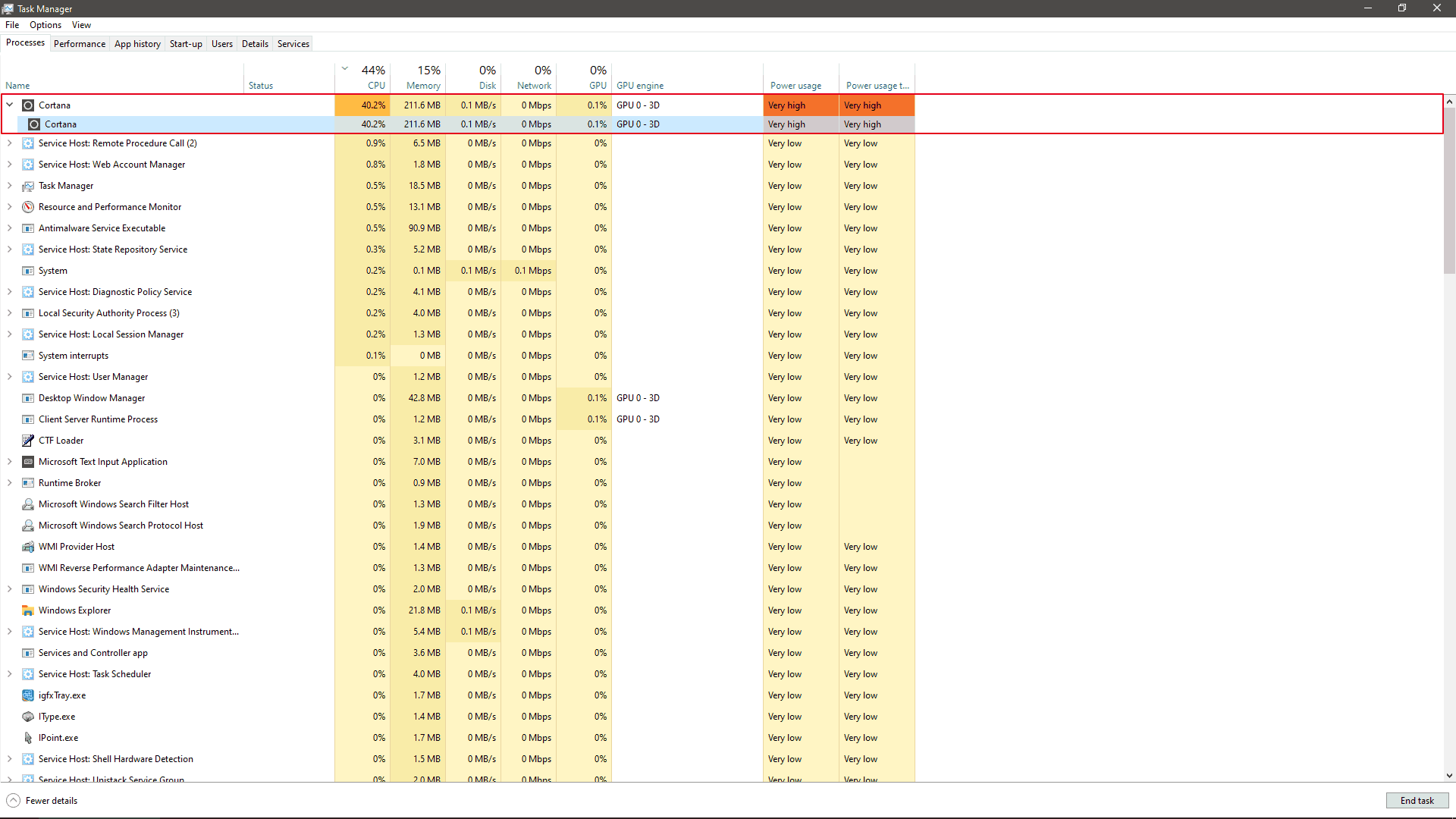
Additionally, the affected users have been complaining that the Search flyout was broken for them and was opening without any content.
Microsoft has been investigating the issue, so this led to a working fix. Microsoft has now released a workaround to fix the search problems.
To Fix Search High CPU Usage in Windows 10 version 1903,
- Open the Settings app.
- Go to Windows Update & Security -> Troubleshoot.
- Click on Additional Troubleshooters.
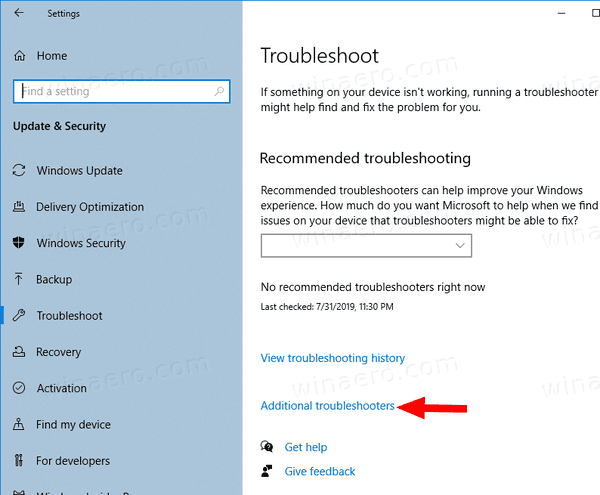
- Click on Search and indexing.

- Run the troubleshooter.
This should resolve the issue automatically.
Alternatively, you can launch the troubleshooter from the command prompt.
Launch Search and Indexing Troubleshooter from Command Prompt
- Open a new command prompt.
- Type the following command:
msdt.exe -ep WindowsHelp id SearchDiagnostic. - Press the Enter key.
- Once it finish its work, restart the operating system.
Finally, there is a PowerShell script that can be used to resolve the issue.
Using a PowerShell Script
- Download the following PS1 script.
- Extract it to your desktop folder.
- Right-click the file that you saved, and select Run with PowerShell.
- If you are asked "Do you want to allow this app to make changes to your device?," select
Yes. - The PowerShell script resets the Windows Search feature. When the word Done appears, close the PowerShell window.
You may need to change the PowerShell execution policy to Unrestricted before running the script.
If the solutions above doesn't help to resolve the issue, you should uninstall the KB4512941 patch.
Support us
Winaero greatly relies on your support. You can help the site keep bringing you interesting and useful content and software by using these options:

Thanks Sergey! There have been quite a few tricks for this but none for the last update which is KB4515384 . Can you shed some light on this if there is a fix please?
You can try to fix it with the same steps. Unfortunately, Microsoft is still ‘investigating’.
Thanks Sergey! Will be a bit selfish here, too much to upgrade, test and if failed to downgrade. Will wait for someone to try and update. :)
According to https://support.microsoft.com/en-us/help/4515384/windows-10-update-kb4515384 this should be fixed:
“Addresses an issue that causes high CPU usage from SearchUI.exe for a small number of users. This issue only occurs on devices that have disabled searching the web using Windows Desktop Search.”
All the suggested fixes do not work except for uninstalling kb4512941 or installing the latest update kb4515384 which resolves the issue
As I said all other fixes did not work including re-indexing
That’s a pity. Really.
Yes, I tried it out and nothing worked. Removed kb4515384 and all good for now. Paused updates until we know we will get a good one in replacing kb4515384 or adding to it.
I’m not getting any of these search problems with either KB4512941 or KB4515384 update installed on a friend’s computer w/ 1903. no “high cpu usage” problem AND start menu & search functions are working as expected with either update.
3rd party start menu apps, privacy tools (or even outdated AMD/Intel/nVidia graphic drivers) to blame for the KB4512941 or KB4515384 update going bad, Sergey?
Im running a lite modded version of 1607 build 14393 runs leaps and bounds better than bloated 1903 no preinstalled apps only edge no defender no cortana 600 mb start up along with Slimjet browser ahh smooth sailing on my core 2 duo 4 gig machine
there’s also ltsb 2016 which is based of 1607 and I run that on an older laptop w/ a mobile core 2 duo and 4gb RAM
a non-modded LTSB 2016 os working great on there