Users who have enabled the disabled-by-default Administrator account in Windows 10 face the issue that Universal apps like Photos, Calculator do not work. Also, the new Start menu does not open. Any XAML/Modern app code fails to work. Here is a workaround to fix this issue.
As you might be knowing, when you enable the hidden Administrator account in Windows 10, it will operate without UAC enabled. Since all Modern/Universal apps like Photos, Calculator require UAC to be enabled, they won't work! The worst thing is that the Start menu also won't work, since it is also a Modern app in Windows 10.
If you need to use the Administrator account but want to keep apps and the Start menu working, you need to apply a Registry tweak.
- Open Registry Editor.
- Go to the following Registry key:
HKEY_LOCAL_MACHINE\SOFTWARE\Microsoft\Windows\CurrentVersion\Policies\System
Tip: You can access any desired Registry key with one click.
If you do not have such a key, then just create it. - There you need to create a new 32-bit DWORD value named FilterAdministratorToken. Set it to 1 as shown below:
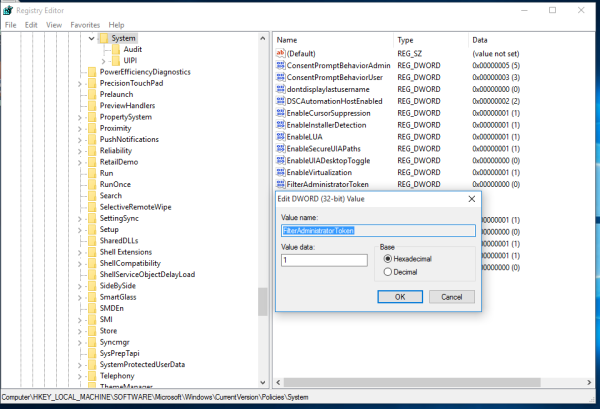 If you already have this value, then just change its value data to 1.
If you already have this value, then just change its value data to 1.
You might need to restart Windows 10 for the changes to take effect.
The same can be done using Winaero Tweaker. Go to User Accounts -> Enable UAC for built-in Administrator: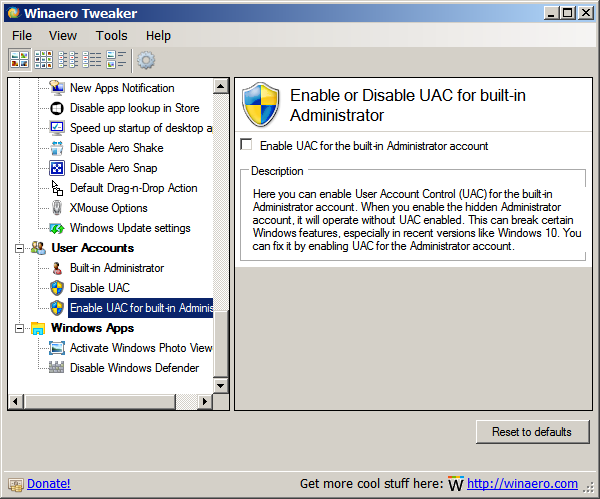
Use this option to avoid Registry editing.
You are done.
Support us
Winaero greatly relies on your support. You can help the site keep bringing you interesting and useful content and software by using these options:
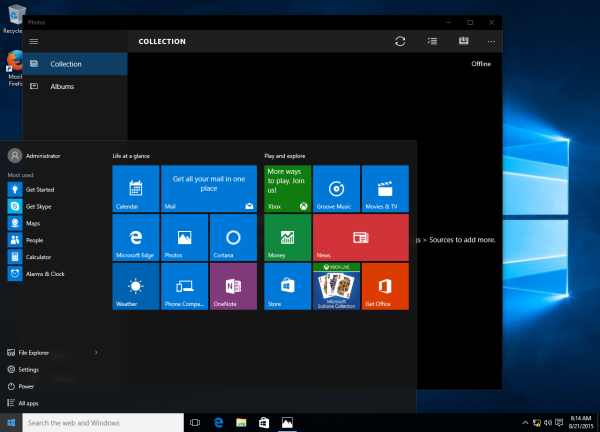

Sergey, pleasy release msconfig.exe windows 7 for windows 10. Big thanks.
i will do.
I have done the procedure, and Edge cannot be loaded
Thanks
Isn’t this the same as setting the local security policy ‘User Account Control: Admin Appproval Mode for the Built-in Administrator account’ to ‘Enabled”:
User Account Control: Use Admin Approval Mode for the built-in Administrator account
This policy setting controls the behavior of Admin Approval Mode for the built-in Administrator account.
The options are:
• Enabled: The built-in Administrator account uses Admin Approval Mode. By default, any operation that requires elevation of privilege will prompt the user to approve the operation.
• Disabled: (Default) The built-in Administrator account runs all applications with full administrative privilege.
You are right.
how do you reverse this via regedit? please help!
You need to delete the FilterAdministratorToken parameter.
Hi i am unable to login to Windows 10 after adding this FilterAdministratorToken
Cant even open cmd pompt from login screen, it says my real password is wrong. Please assist.
Hi
The tweak is NOT related to the login issue.
What else you did?
In which account you cannot login? In yours or in the Adminstrator account?
Sergey can you please assist me, i am starting to panick as i am unable to login to my machine.
This is the only change i did before restarting. It wont let me login with the administrator or my user account. I am 100% certain that this was the onky thing changed.
It works to bring the Calculator working but it disables Everything else ……………………….
I am running Admin account
Another “fix” is using an alternative Start menu like Classic Shell, StartIsBack or Stardock’s.
Hi, this did not work on my system. I don’t see a date of this post; is it possible later releases of Windows have closed this workaround? Thanks!
(Specifically, added FilterAdministratorToken and set it to 1. Tried running “calc” from an Administrator Command Prompt, and also from the Run… dialog.)
Hey Sergey, just letting you know that in Winaero tweaker, the [i]see in detail how this works[/i] link for the Classic UAC Dialog setting redirects to this page instead of https://winaero.com/blog/enable-windows-7-like-uac-prompt-in-windows-10-anniversary-update/
Damn, looks like HTML formatting don’t work
Sorry for the triple post but I can’t edit my comments :\
Seems like the two links under the ‘Extra Buttons in Internet Explorer’ tweak both don’t appear to open their respective web pages in my default browser.
Hi, I’d like to share with you the solution I found after long searches for this sad sad issue about the new unreliable start menu included in W10. After installing Corel and having to activate it with no other than the hidden admin account, my start menu, cortana, etc., stoped working soon after. Let me tell you I tryed every “fix” including this one, but nothing seemed to work. Then I stumbled with a very tiny post in some journal saying that the rooth of the problem is the lack of permissions of “all aplication packages” and for it to get’em you need to look in to the register’s HKEY_CLASSES_ROOT/permissions (right click on hkey_classes_root). In the upcomming dialog box, look for ALL APLICATIONS PACKAGES in the “Security” list box. If it’s not on the list, add it clicking the Add/Advanced/Find Now buttons. Then, when you finally see “ALL APLICATIONS PACKAGES” in the “Security” list box, Select it, and tick “Full control” and “Read” check boxes below. Click Ok, close register and wait for a few seconds, no need to restart. Click now on your start menu and see what happens.
I hope it works for you as it did for me, cheers!
Hi, of like to add something about HKEY_CLASSES_ROOT user rights and included security users. After fixing my laptop, I checked another computer’s registry (with brand new W10 installation and up to date) and wrote down a list of all user accounts and security rights granted to each. List is as follows:
All application packages= read
Creator owner= special rights
System= read, total control
Administrators= read, total control
Users= read
All of these user accounts disappear when hidden administrator account is activated. Only system account remains but with reading rights only. After re writing these user accounts in HKEY_CLASSES_ROOT rights everything comes back to normal, start menu, Cortana, notifications, etc.
This didnt do anything :(