The Action Center feature in Windows 10 might be familiar to Windows Phone users. It stores notifications about all important events like updates, maintenance and security warnings in a single place. A number of users reported that after upgrading to Windows 10 "October 2018 Update", version 1809, they do not have notifications in the Action Center. Here is a quick fix.
Advertisеment
When the Action Center gets a new notification, it shows a toast banner above the taskbar. If you miss a notification, it is queued up in the Action Center.
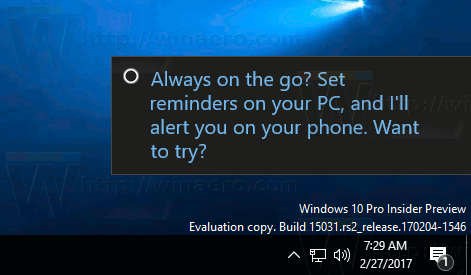
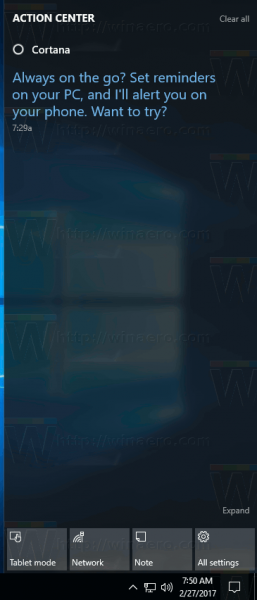
One of the issues introduced in Windows 10 version 1809 is broken notifications in Action Center. The issue appears to be related to the background apps feature of Windows 10. If you are affected, do the following.
Fix Action Center Doesn’t Show Notifications in Windows 10 version 1809
- Open the Settings app.

- Go to Privacy -> Background apps under App permissions.
- On the right, ensure that you have the option Let apps run in the background enabled.
- If the option is disabled, you should enable it.
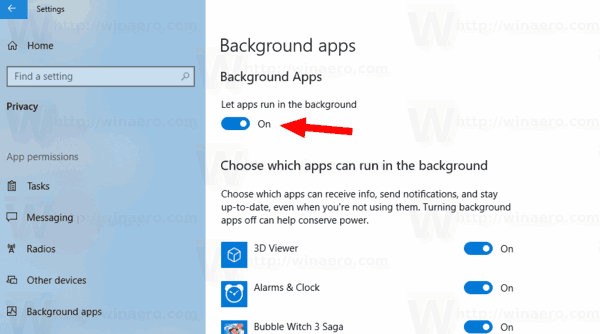
However, if the mentioned option is enabled, but the Action Center notifications are still broken, you should try the following.
- Open Settings.
- Go to Privacy -> Background apps.
- Turn off the option Let apps run in the background.
- Restart Windows 10.
- After restarting your PC, open Settings again and enable the mentioned option.
- Restart the operating system.
This sequence should restore notifications.
Out of the box, some Universal apps are already enabled to run in the background in Windows 10. You may have never opened those apps, not even once and may not need them, but they are running anyway. Alarms and Clock, Photos, Store and some other apps are set to work in the background. The Alarms and Clock app for example is able to show you an alarm notification if you have set one when it is running.
That's why it is required to have the feature enabled and configured properly.
Support us
Winaero greatly relies on your support. You can help the site keep bringing you interesting and useful content and software by using these options:

Great! Thanks a trillion, Sergey. Got the broken Notification and Action Center fixed by following your sequence of steps.
Happy to read this
For a moment, I imagined a heading along the lines of ” Nothing works in Windows 10 Version 2109″ above a very long article with instruction for fixing it all. Have I finally discovered a rational explanation for what we’re seeing? Maybe they just want you to have an interesting challenge, Sergey. You might have friends in high places you didn’t even know about!
haha, quite possible!
Man, been a long battle trying to figure out what was wrong and it was this simple thing.
I might had turned it off while I was trying to optimize the memory use.
Now I just turned off stuff I don’t use or not necessary except system/config things and even my 3rd party software is showing up on the notification bay in the Action Center.
You saved me there Sergey, thanks for the help with this article.
I’ve tried many things to get my notifications back with no luck. I thought I’d give your method a try, no big deal, change a setting – doesn’t work as expected, restore it back.
Truth is my setting was set to off. Turning it on enabled my notifications.
Haven’t tested if disabling them again, they disappear.
WOW! i have been trying to find a solution to this problem for months now. microsoft tech support and associated sites were USELESS. i can’t believe the solution was so simple! THANK YOU THANK YOU!!! saved me a world of headache
It worked! It worked! Thank you!
Sergey, I love your work and this website. I swear, every problem I had on Windows 10, I’ve resolved on this website. I am thankful.
This did not work for me. We are a healthcare system and we use Windows 10 Enterprise 1809, OS build is 17763.973 with Office 2016 (desktop app)