It is a well known fact that various hardware can wake your Windows 10 PC from sleep. Especially common are your Network (LAN) and Wireless LAN adapters. Human interface devices like mouse, keyboard, fingerprint and some Bluetooth devices can also wake your PC. In this article, we will see how to find which hardware exactly supports waking your PC.
There is a built-in tool in Windows 10, powercfg. This console utility can adjust many parameters related to power management. For example, powercfg can be used:
- to sleep Windows 10 from the command line
- to change the power plan from the command line or with a shortcut
- To disable or enable the Hibernate mode.
Powercfg can be used to populate the list of hardware which is able to wake up the computer from sleep.
As you may already know, plenty of hardware devices have the ability to wake your PC. Network adapters have the Wake-on-LAN feature. Some USB devices like mice can also trigger wake up events. To populate the list of such devices, do the following.
- Open an elevated command prompt.
- Type the following command:
powercfg -devicequery wake_armed
It will show you the list of hardware which is configured to wake up your device.
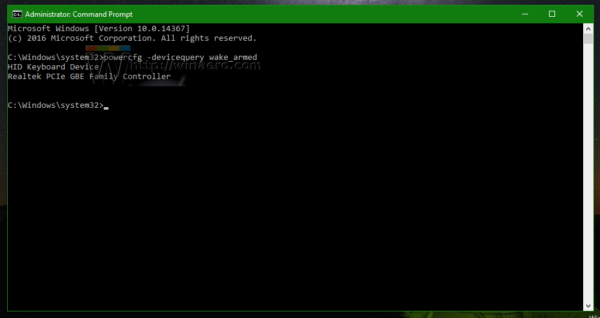
- The following command will show you which device woke up your PC last time:
powercfg -lastwake
You can only see which hardware is able to wake up your PC using command prompt. To control the wake behavior for each device, use the Power management tab in Device Manager. If there is no Power management tab for a particular device, it means your PC does not support wake from sleep using that hardware.
That's it.
Support us
Winaero greatly relies on your support. You can help the site keep bringing you interesting and useful content and software by using these options:
