If you feel that your Windows 10 PC's battery is discharging too quickly, it can be caused by several reasons. The most probably causes are a dying battery or some app which causes a big load on the CPU and other hardware. If you would like to make sure that it is not a software issue, here is how you can see the battery usage per app in Windows 10!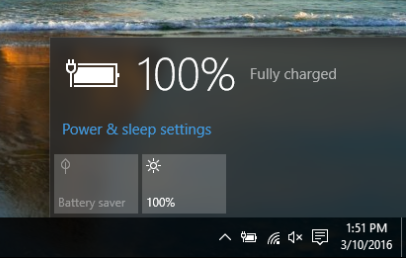 To find what drains the battery in Windows 10, you can use the built-in Battery Saver utility. Using this tool, you can diagnose the battery usage by apps and even prevent them from being active in the background. Here is how.
To find what drains the battery in Windows 10, you can use the built-in Battery Saver utility. Using this tool, you can diagnose the battery usage by apps and even prevent them from being active in the background. Here is how.
- Open the Settings app.
- Go to System -> Battery saver.
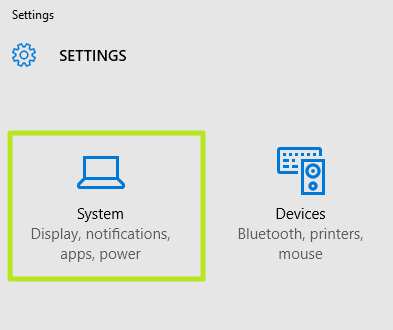
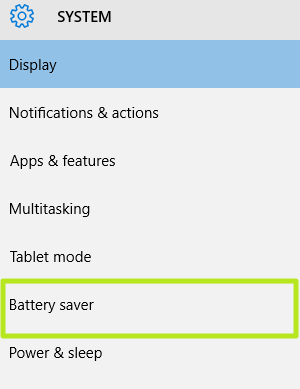
- Select Battery use to see how your battery charge level was affected by each app.
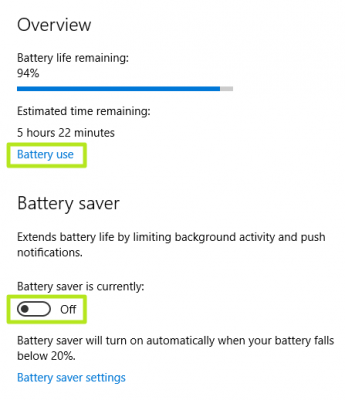
- To reduce the activity of all apps in the background, you need to turn the Battery saver switch to the On position.
- Select any app. At the top of this screen, you can see how your battery usage is split between System, Display and Wi-Fi. If Display has an especially large percentage, it is a good idea to lower your brightness setting to regain battery life.
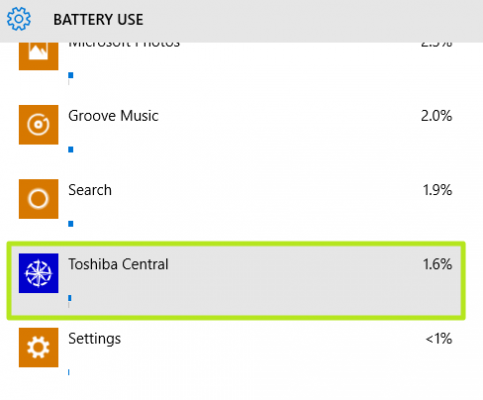
- Once you select an app, the Details button will appear on the right. Click it.
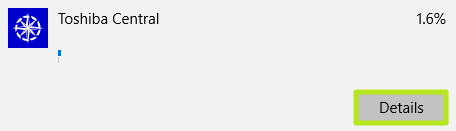
- Turn the "Allow this app to run in the background" switch to the off position so it will eat less of your battery life.
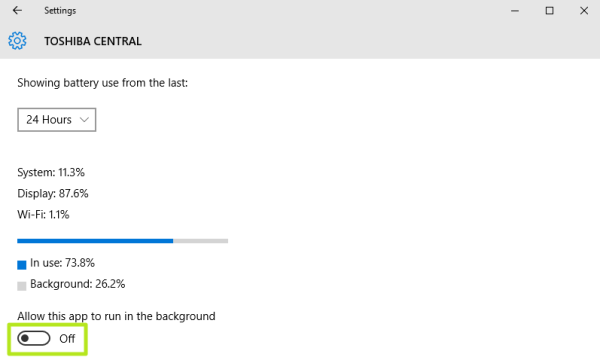
Using these simple steps, you can get information about which apps drain your battery the most, and how to control them. That's it. (via laptopmag).
Support us
Winaero greatly relies on your support. You can help the site keep bringing you interesting and useful content and software by using these options:
