If you are curious to know what happened exactly when you log off from your Windows user account session, you will be happy to know that Windows is able to track the sign out process and write a number of events in the system log. In this article, we will see how to find them.
Advertisеment
As the OS is using the default log format, all the events related to the logoff can be viewed with the built-in Event Viewer tool. No other third-party tools are required.
In Windows 10, there is a special event related to the sign out action of a user.
Event ID 4647 - User initiated logoff. This event is generated when a logoff is initiated. No further user-initiated activity can occur. This event can be interpreted as a logoff event.
Here is how to find this event.
To find the sign out log in Windows 10, do the following.
- Press the Win + R keys together on the keyboard to open the Run dialog, type eventvwr.msc, and press the Enter key.
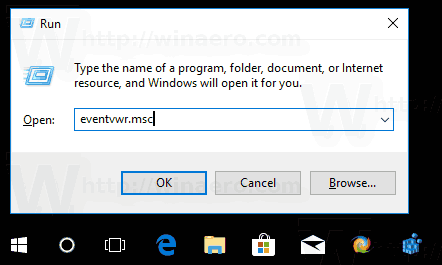
- In Event Viewer, select Windows Logs -> Security on the left.
- On the right, click on the link Filter Current Log.
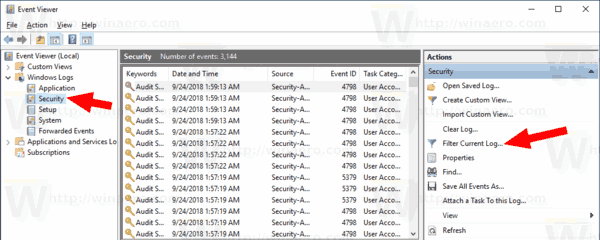
- In the next dialog, type the number
4647into the text box under Includes/Excludes Event IDs.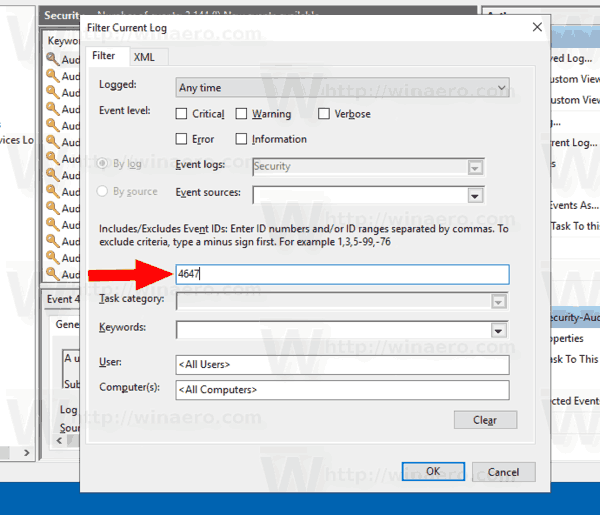
- Click OK to filter the event log.
Now, the Event Viewer will display only events related to the logoff procedure.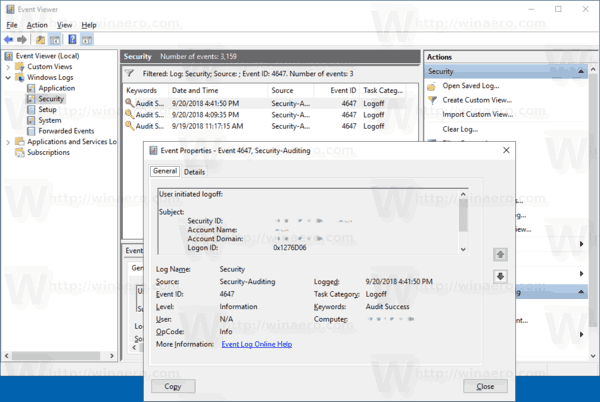
For more details, check out the following document on the Windows IT Pro Center web site.
Note: Windows 10 comes with a different user interface yet again which includes a new Settings app and a different Start menu quite unlike the Windows 7 Start menu or the Windows 8 Start screen. It provides basic functionally that everyone is used to although it does not have submenus for system folders. The power button is now in a different location and the commands to lock or log off are located elsewhere. You might be interested in learning
All ways to sign out from Windows 10
That's it.
Support us
Winaero greatly relies on your support. You can help the site keep bringing you interesting and useful content and software by using these options:
