How to Find Last BIOS Boot Time in Windows 10
BIOS is a special software built into the computer's motherboard. It starts the operating system installed on the PC. It is also referred to as main board firmware. In modern devices, it is superseded by UEFI. The Last BIOS time value shows the amount of time in seconds that the UEFI firmware spent for device initialization, including POST (a power-on self-test) before it delivers boot management to the OS.
Advertisеment
UEFI (Unified Extensible Firmware Interface) is a modern version of firmware created as a replacement for BIOS. It is intended to address the limitations of BIOS and make the initial hardware configuration more flexible and simple.
Tip: You might want to find your current BIOS version in order to see if your device has the latest BIOS or UEFI firmware release installed. Also, see How to tell if Windows 10 runs in UEFI mode or in the Legacy BIOS mode.
BIOS initialization happens before the operating system receives control. The assessment cannot thoroughly inspect the phase and can only report on its duration.
The user can reduce the bios boot time by enabling Fast Startup, by turning off the full screen logo, by disabling unused devices and ports, and by adjusting the boot priority to start the system directly from the primary boot device. The set of options that can reduce the boot time are vary from system to system.
To Find Last BIOS Boot Time in Windows 10,
- Open Task Manager.
- If it looks as follows, switch it to the full view using the "More details" link in the bottom right corner.
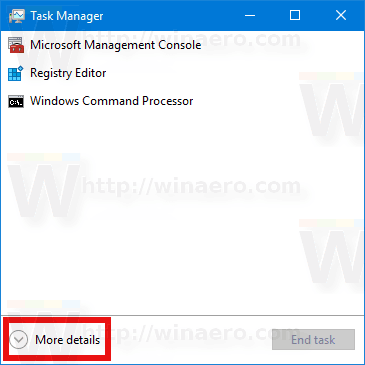
- Click on the Startup tab.
- On the top right, check out the Last BIOS time value.
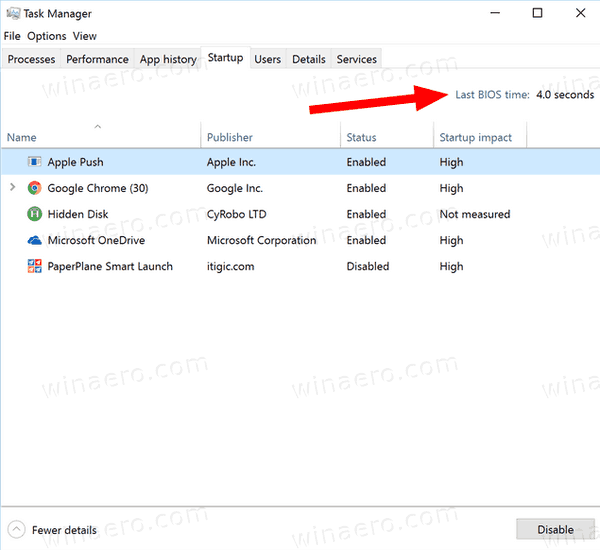
The value is in seconds. If Last BIOS time is blank, this means that your motherboard UEFI firmware doesn't support this feature, and Windows 10 can't obtain this information to display.
You are done!
Note: This feature was first introduced in Windows 8 with the new Task Manager app. The classic Task Manager doesn't include it.
Support us
Winaero greatly relies on your support. You can help the site keep bringing you interesting and useful content and software by using these options:
