System Restore is a feature of Windows 10 and several previous versions of Windows, going back to Windows Me. Starting with Windows 8, Microsoft removed the shortcut link to start System Restore from the Accessories -> System Tools folder. In this article, we will see how to find all the available System Restore points in Windows 10.
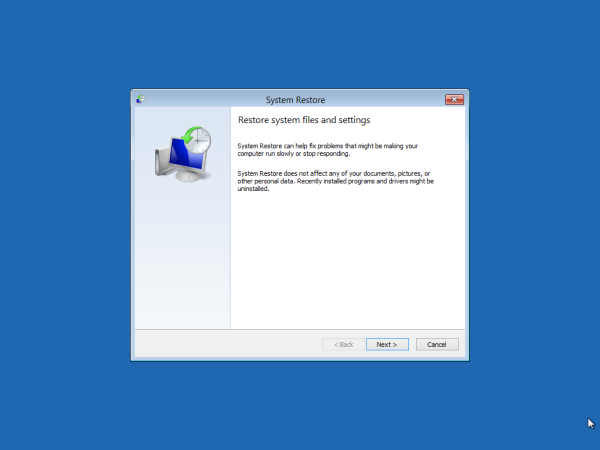 System Restore isn't a new feature of Windows 10. This technology was introduced in 2000 with Windows Millenium Edition. It was created to help you fix the OS with just a few clicks when system files or settings get damaged. It automatically creates restore points, which are snapshots of system files, program files, drivers, and registry settings. Later, if you use System Restore to restore your computer to a point in time before some problem happened, System Restore will roll back your PC to a previous version of files and settings from the restore point that you specified. System Restore does not affect your personal documents or media. Plus, you can undo the last restore operation itself if does not resolve your issue.
System Restore isn't a new feature of Windows 10. This technology was introduced in 2000 with Windows Millenium Edition. It was created to help you fix the OS with just a few clicks when system files or settings get damaged. It automatically creates restore points, which are snapshots of system files, program files, drivers, and registry settings. Later, if you use System Restore to restore your computer to a point in time before some problem happened, System Restore will roll back your PC to a previous version of files and settings from the restore point that you specified. System Restore does not affect your personal documents or media. Plus, you can undo the last restore operation itself if does not resolve your issue.
Here are some System Restore-related topics of interest:
Advertisеment
- How to enable System Restore in Windows 10
- Increase System Restore Point Frequency in Windows 10
- Create System Restore Point at Startup in Windows 10
Ensure that your user account has administrative privileges before proceeding.
To find available System Restore Points in Windows 10, do the following.
- Press Win + R keys together on the keyboard. See the ultimate list of all Windows keyboard shortcuts with Win keys)
- Type the following in the Run box:
rstrui. - Click on 'Next' in the System Restore dialog.
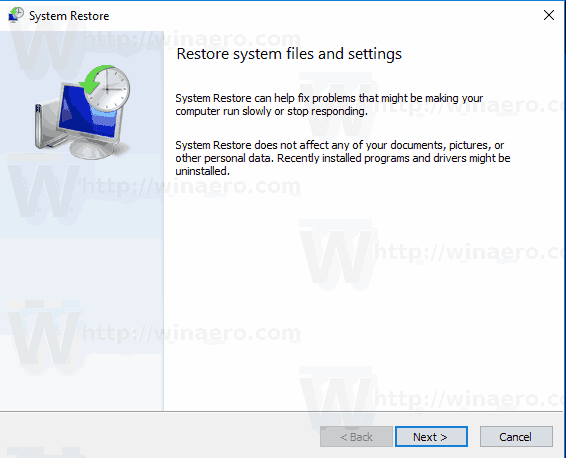
- If you had previously done a System Restore, select 'Choose a different restore point', and click on the 'Next' button.
- All available restore points will now be listed in a table with Date and Time, Description, and Type columns.
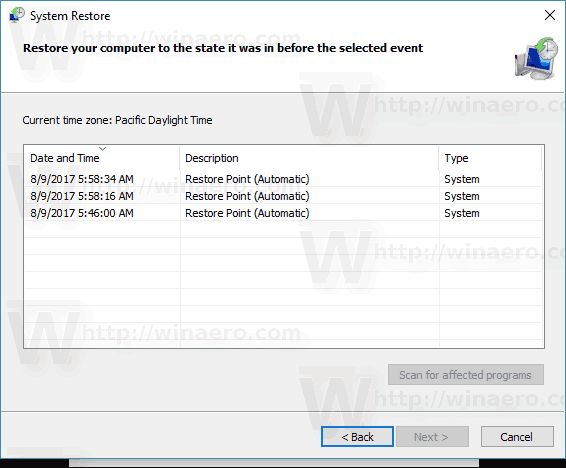
You are done.
Tip: You can also open System Restore using one of the shell commands (tip: see the most comprehensive list of shell locations in Windows 10):
shell:::{3f6bc534-dfa1-4ab4-ae54-ef25a74e0107}This will start System Restore directly.
Alternatively, you can find available Restore points with PowerShell or in the command prompt.
Find available System Restore Points in the Command Prompt
- Open an elevated command prompt.
- Type or copy-paste the following command:
vssadmin list shadows
In the output, you will see the list of restore points available on your device.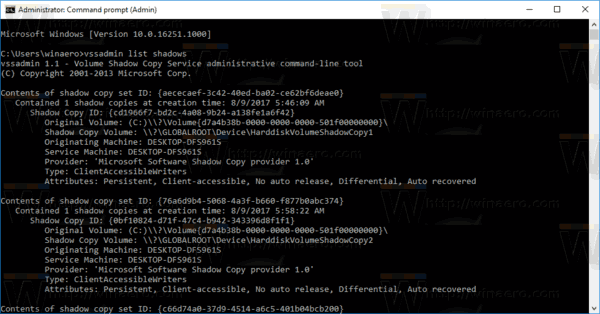
- You can export the list of restore points to a file by running the following command:
vssadmin list shadows >"%userprofile%\desktop\restore_points.txt". The list of restore points for all drives will be saved to the text filerestore_points.txton the Desktop.
You are done.
Find available System Restore Points with PowerShell
- Open PowerShell as Administrator.
Tip: You can add "Open PowerShell As Administrator" context menu. - Type or copy-paste the following command:
Get-ComputerRestorePoint
- In the output, you will find the list of the restore points available on your computer.
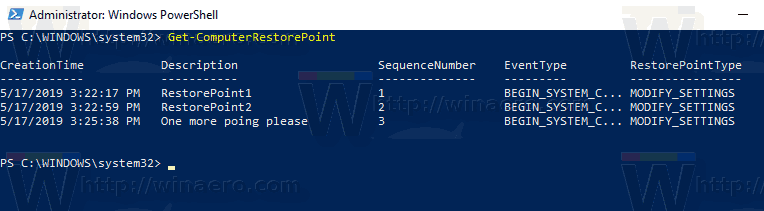
- To save the ouptut to a file, use the command
Get-ComputerRestorePoint | Out-File -filepath "$Env:userprofile\Desktop\restore_points.txt". - The list of restore points for all drives will be saved to the text file
restore_points.txton the Desktop.
You are done.
Related articles:
- How to run System Restore in Windows 10
- Create A Restore Point in Windows 10 with PowerShell
- Create System Restore Wizard Shortcut In Windows 10
- Delete a System Restore Point in Windows 10
- Create System Restore Point on Schedule in Windows 10
- Create System Restore Point at Startup in Windows 10
- Create a restore point in Windows 10 with one click
- Create Restore Point Context Menu in Windows 10
Support us
Winaero greatly relies on your support. You can help the site keep bringing you interesting and useful content and software by using these options:

PowerShell 7.2.1
PS C:\Users\lewis> Get-ComputerRestorePoint
Get-ComputerRestorePoint: The term ‘Get-ComputerRestorePoint’ is not recognized as a name of a cmdlet, function, script file, or executable program.
Check the spelling of the name, or if a path was included, verify that the path is correct and try again.
PS C:\Users\lewis>
“Get ComputerRestorePoint” and “ComputerRestorePoint” do not work as well … I ran out of ideas.