Windows 10 Fall Creators Update (Redstone 3) comes with a new feature, called "Power Throttling", which should improve the battery life of laptop and tablets on processors which support it. Let's see how to find if apps are power throttling.
Advertisеment
According to Microsoft, Power Throttling is a temporary name for the feature. The company said they already experimented with power management in Windows 10 Creators Update, but the official launch of this feature is expected with the upcoming "Redstone 3" feature update.
If a device comes with Intel's Skylake, Kaby Lake or later processors, Power Throttling can reduce up to 11% power consumption by a device's CPU.
The main idea behind the feature is limiting the CPU resources for inactive apps. If some application is minimized or runs in the background, it still uses your system resources. For such apps, the operating system will place the CPU in its most energy-efficient operating modes – work gets done, but minimal possible battery is spent on that work. A special smart algorithm will detect active user tasks and keep them running, while all other processes will be throttled. The Task Manager can be used to find such apps. There is a dedicated column "Power Throttling" in Task Manager on the Details tab which will indicate this. Here is how to enable it.
How to Find if Apps are Power Throttling in Windows 10
- Open Task Manager.It will appear in the simplified mode unless you've changed the defaults:
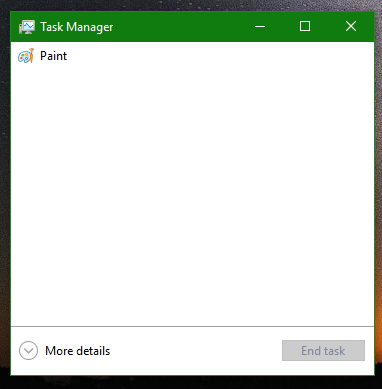 Let's switch it into the full view using the "More details" arrow at the bottom of the screen:
Let's switch it into the full view using the "More details" arrow at the bottom of the screen: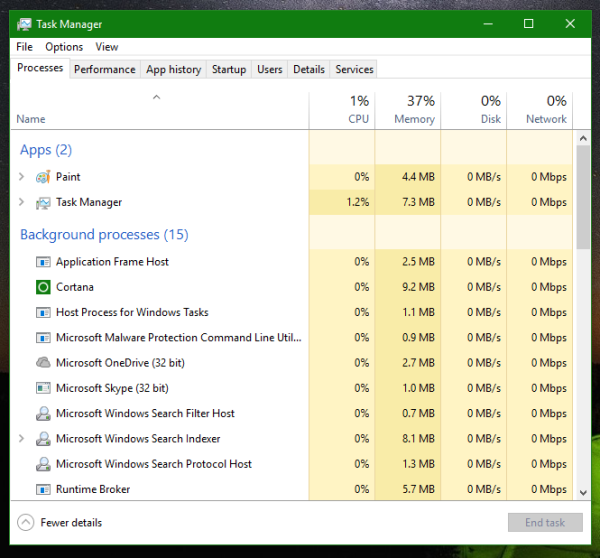
- Go to the Details tab in More details mode.
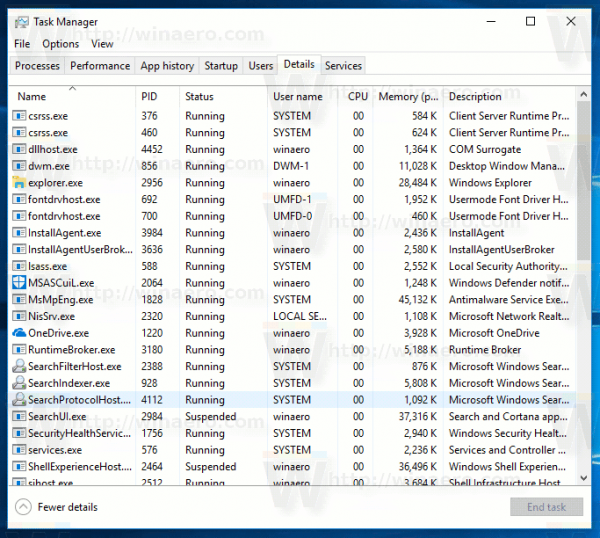
- Right-click on any column in the list of the app entries and click on "Select columns" in the context menu.
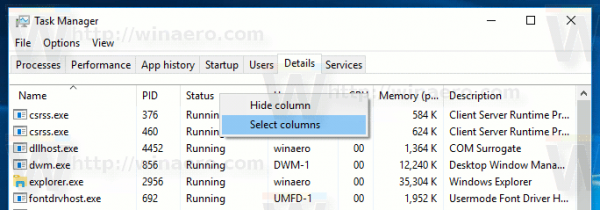
- Enable (tick) the Power Throttling column as shown below:
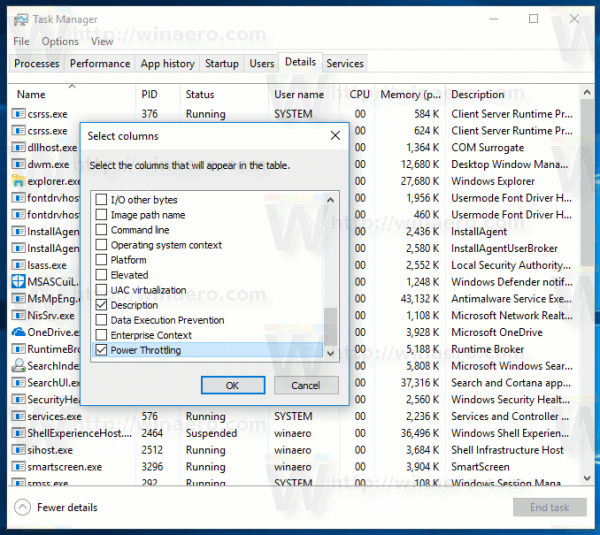
You will get something like this:
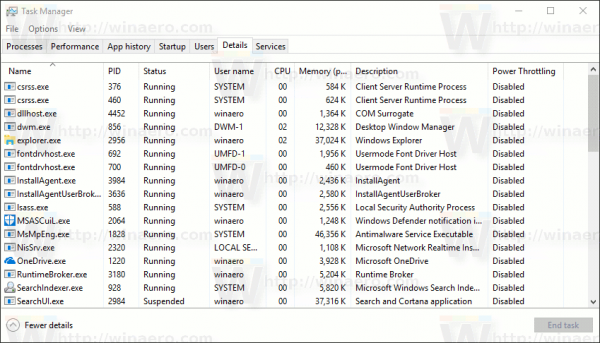
That's it. Now see how to disable Power Throttling in Windows 10 (Redstone 3).
Support us
Winaero greatly relies on your support. You can help the site keep bringing you interesting and useful content and software by using these options:
