Today I will share with you a nice exclusive tip. I have discovered a hidden secret feature of Windows 8.1 which allows you to open the Start Screen personalization options with one click. As you may have seen from first hand experience, opening the Start Screen personalization requires several steps. You must switch to the Start Screen, then open the Charms and click "Personalize". This involves too many clicks and if you frequently need to change personalization settings, it can get tedious. From now on, you will be able to create a special shortcut anywhere you want, e.g. right on your Desktop! Let's explore this useful feature.
Advertisеment
Follow these simple instructions to create a shortcut to Personalize:
- Right click on the Desktop and choose New -> Shortcut from its context menu:

- Type or copy-paste the following as the shortcut target:
"%localappdata%\Packages\windows.immersivecontrolpanel_cw5n1h2txyewy\LocalState\Indexed\Settings\en-US\SettingsPane_{911DD688-AEBA-4214-8C58-9C8FBC8C0710}.settingcontent-ms"Note: 'en-us' here represents the English language. Change it accordingly to ru-RU, de-DE and so on if your Windows language is different.
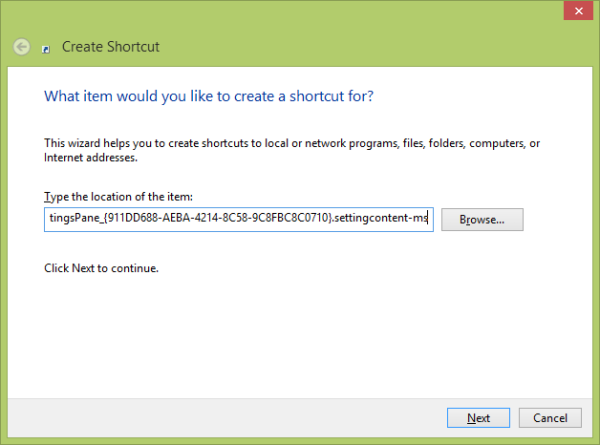
- Give the shortcut any name of your choice:
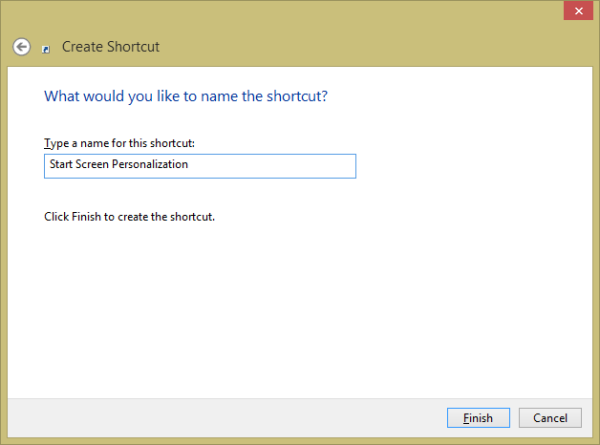
- Optionally, set the desired icon for the shortcut you just created:
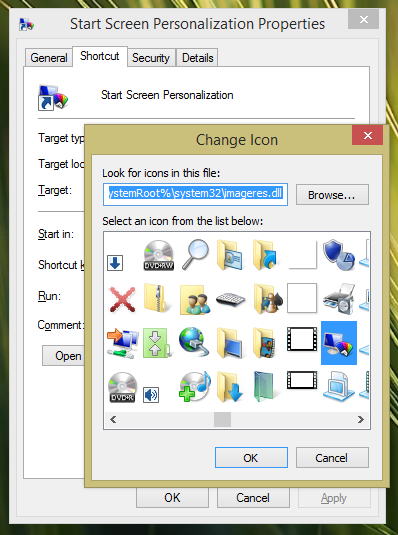
- Now you can try this shortcut in action and pin it to the Taskbar or to the Start Screen itself (or inside your Start Menu, if you use some third-party Start Menu like Classic Shell). Note that Windows 8.1 does not allow you to pin this shortcut to anything, but there is a workaround.
To pin this shortcut to the Taskbar, use the excellent freeware tool called Pin to 8.
To pin this shortcut to the Start screen, you need to unlock the the “Pin to Start Screen” menu item for all files in Windows 8.1.
That's it! Now every time you need to quickly access this, you can simply click this shortcut and it will take you DIRECTLY to the Start Screen personalization!
See the following video if you still have questions:
Support us
Winaero greatly relies on your support. You can help the site keep bringing you interesting and useful content and software by using these options:

I actually found the ‘shortcuts’ that Windows uses to do various tasks like Alt-tabbing and opening command prompt, and they are exceptional when working on a tablet device.
Who knows what else is hiding in the system files
“%localappdata%\”C:\Users\winaero\AppData\Local\Packages” – Correct the path, this is obviously wrong.
Thanks. It was a typo. Fixed. :P
For me it opens the Change PC Settings window.Please help.
I think you have put the same shortcut on this page,which you have put for the shortcut target of lock screen settings shortcut!!!
You are right! Thank you very much, it is fixed now.