Windows Sandbox an isolated, temporary, desktop environment where you can run untrusted software without the fear of lasting impact to your PC. Any software installed in Windows Sandbox stays only in the sandbox and cannot affect your host. Once Windows Sandbox is closed, all the software with all its files and state are permanently deleted. Here's how to enable it in Windows 10 Home.
Advertisеment
Windows Sandbox has the following properties:
- Part of Windows – everything required for this feature ships with Windows 10 Pro and Enterprise. No need to download a VHD!
- Pristine – every time Windows Sandbox runs, it’s as clean as a brand-new installation of Windows
- Disposable – nothing persists on the device; everything is discarded after you close the application
- Secure – uses hardware-based virtualization for kernel isolation, which relies on the Microsoft’s hypervisor to run a separate kernel which isolates Windows Sandbox from the host
- Efficient – uses integrated kernel scheduler, smart memory management, and virtual GPU
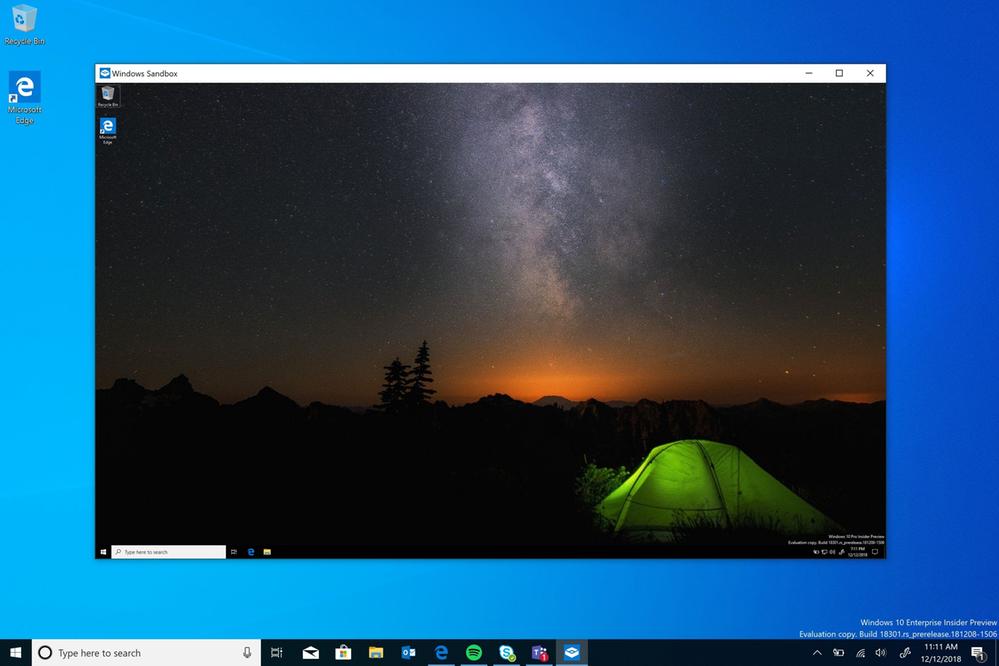
Windows Sandbox has the following pre-requisites.
- Windows 10 Pro or Enterprise
- AMD64 architecture
- Virtualization capabilities enabled in BIOS
- At least 4GB of RAM (8GB recommended)
- At least 1 GB of free disk space (SSD recommended)
- At least 2 CPU cores (4 cores with hyperthreading recommended)
If you hardware meets the requirements, but you have Windows 10 Home instead, here is a quick hack you can use to get it working.
Note: If you have Controlled Folder Access turned on it may have prevent the script from creating the sandbox.txt file on the Desktop, that's one of the protected folders by default. Turn it off temporarily and try again.
To Enable Windows Sandbox in Windows 10 Home,
- Download the ZIP archive named Sandbox Installer.zip from this page: Download ZIP archive.
- Extract its contents to any folder. You can place the files directly to the Desktop.
- Unblock the files.
- Double click on the file Sandbox Installer.bat to activate the feature.
How does it work
The batch file has the following contents:
Show/Hide
It registers all the Sandbox packages in Windows 10 Home, and tries to activate the "Containers-DisposableClientVM" option feature using DISM. This optional feature represents Windows Sandbox.
See also:
- How to enable Windows Sandbox (and what is it)
- Windows Sandbox Introduces Simple Config Files in Windows 10
Credits: Deskmodder.de
Support us
Winaero greatly relies on your support. You can help the site keep bringing you interesting and useful content and software by using these options:

It did not work, I tried installing it, did not appear, after the restart, I tried re-installing the program, still did not appear, How do I fix this?
Did you enabled virtualization capabilities in BIOS? Or maybe your computer can’t enable the feature?
I did enable the virtualization in the BIOS.
Hello, I run a Windows 10 Home (build 1903 – 10.0.18362.116) and when I run the script as Administrator I get an error 0x800f080c with the following content:
Containers-DisposableClientVM : unknown feature.
A Windows feature name has not been recognized.
Use the /Get-Features option to find the feature name in the image and try the command again.
The DISM log file is located at C:\WINDOWS\Logs\DISM\dism.log
Do you have any idea why?
I think that somehow you dont have this feature…
Apparently, it doesn’t work. The bat runs, it goes through all the motions, it gives you a “sucess” message in the end, but when you try to open the program, it gives an error.
This doesn’t even work. My PC meets the requirements, the batch file was already unblocked when i downloaded it, and I had virtualization capabilities on.
It gives me a “success, restart your computer for the changes to take effect”
I restarted, and still doesn’t appear to be installed.
Before the PC restarted, it was interrupted by an update, even though Windows didn’t warn me.
After the restart, it just didn’t appear.
Doesn’t work, don’t waste your time.