Windows 8.1 (and its equivalent Windows RT edition) includes a touch keyboard for computers and tablets with a touch screen. When you touch any text field on your tablet, the touch keyboard appears on the screen. If you don't have a touch screen, then you have two options to run it. By default, it appears with a limited set of keys and lacks Function keys, Alt, Tab and Esc keys. In this article, we will look how to enable those missing keys in the touch keyboard, and, as a bonus, we will look for two possible ways to launch the touch keyboard.
Advertisеment
If you are the lucky owner of a touch screen, then Windows 8.1 will show you the advanced options of the touch keyboard in PC Settings -> PC and Devices -> Input. Go there and enable the following option: Add the standard keyboard layout as a touch keyboard option. Turn the slider to the "on" position as shown in the picture below:
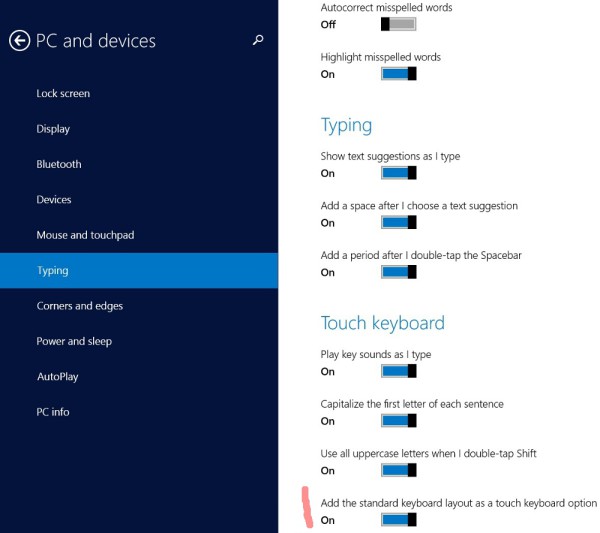 Voila, now open your touch keyboard and click its options (the bottom right bottom). You will get the standard layout button enabled:
Voila, now open your touch keyboard and click its options (the bottom right bottom). You will get the standard layout button enabled:
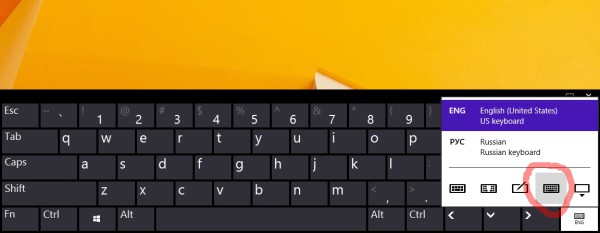 This will enable all advanced buttons including Esc, Alt and Tab. To use a Function key, tap the Fn button at the bottom left corner of the touch keyboard. The numeric buttons will change their captions to F1-F12:
This will enable all advanced buttons including Esc, Alt and Tab. To use a Function key, tap the Fn button at the bottom left corner of the touch keyboard. The numeric buttons will change their captions to F1-F12:
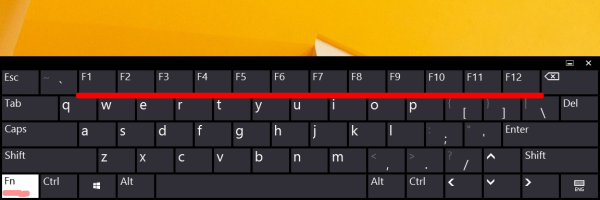 How to enable the standard keyboard layout of the touch keyboard without a touch screen
How to enable the standard keyboard layout of the touch keyboard without a touch screen
If you do not have a touch screen, then Windows 8.1 will hide all advanced settings of the touch keyboard:
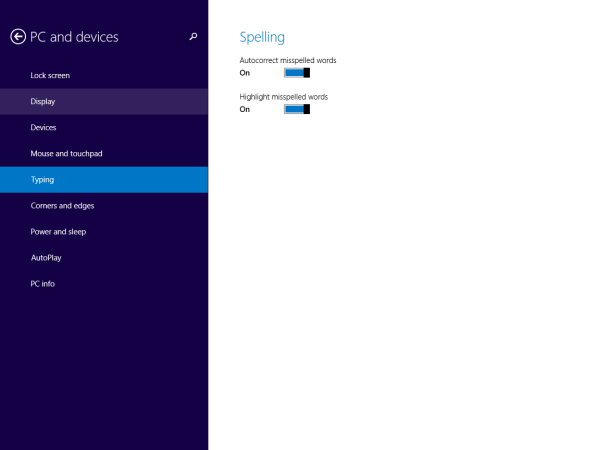 So, you cannot use PC settings to enable the standard keyboard layout of the touch keyboard without a touch screen. The only way for you is a registry tweak.
So, you cannot use PC settings to enable the standard keyboard layout of the touch keyboard without a touch screen. The only way for you is a registry tweak.
- Open Registry Editor (see how).
- Go to the following key:
HKEY_LOCAL_MACHINE\SOFTWARE\Microsoft\TabletTip\1.7
Tip: You can access any desired Registry key with one click. If this key doesn't exist, just create it.
- In the right pane, you should create the EnableCompatibilityKeyboard value. This DWORD value is responsible for the full keyboard view of the touch keyboard. Set it to 1 to enable the standard keyboard layout.
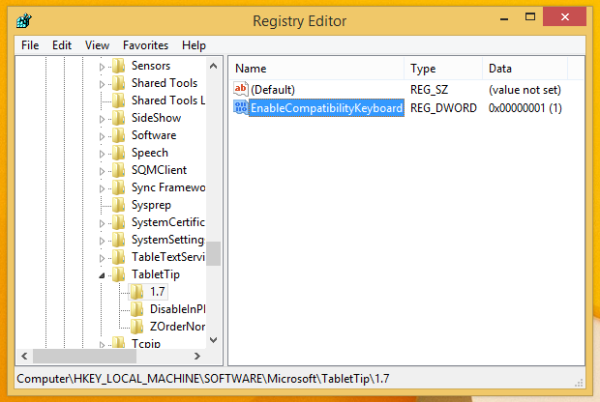 Bonus Tip: There is a smarter way to resize the right pane of the Registry editor quickly with a keyboard shortcut.
Bonus Tip: There is a smarter way to resize the right pane of the Registry editor quickly with a keyboard shortcut.
To disable it, you will have to delete the EnableCompatibilityKeyboard value or set it to 0.
Now run the touch keyboard. Restarting the PC isn't required, the changes will take effect immediately, and you will get your standard keyboard layout enabled:
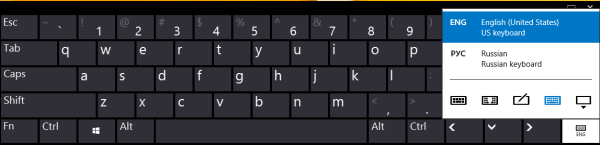 How to launch the touch keyboard in WIndows 8.1
How to launch the touch keyboard in WIndows 8.1
There are two options to run the touch keyboard in Windows 8.1. The first option is a taskbar panel. Right click on an empty space of your taskbar and enable the Touch Keyboard toolbar:
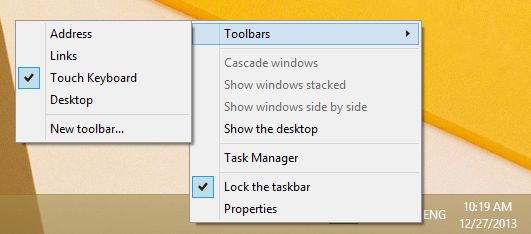 This will place a special button near your system tray which you can click to launch the touch keyboard.
This will place a special button near your system tray which you can click to launch the touch keyboard.
 The second way is to directly run the TabTip.exe file which represents the main executable file of the touch keyboard. It is located here:
The second way is to directly run the TabTip.exe file which represents the main executable file of the touch keyboard. It is located here:
"C:\Program Files\Common Files\microsoft shared\ink\TabTip.exe"
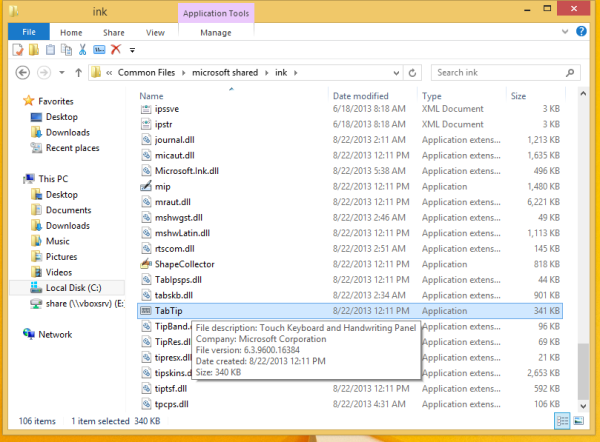 You can pin this file to the Start Screen or create a shortcut on your Desktop to have quick access to the touch keyboard.
You can pin this file to the Start Screen or create a shortcut on your Desktop to have quick access to the touch keyboard.
That's it. Now you have more options to control the behavior of the touch keyboard in Windows 8.1.
Support us
Winaero greatly relies on your support. You can help the site keep bringing you interesting and useful content and software by using these options:

hi
Hi
Thanks, its SO annoying that they remove it in the non touch screen version, very helpful. Thanks
you are welcome
Thanks for the help. It worked great AFTER I restarted the PC. Would probably be a good add to a well written article.
Hmm. For me, it works instantly.
I dont know which idiot in microsoft wanted to change screen keyboard in windows 8, but thank you so much. they even hid the normal keyboard look, unbelievable. numbers are on another page, there are even many characters missing in their simplified bullshit, like wtf
I have a proble with the Tab Tip. It opens automatically, but it isn’t in full size and the letters are somewhat smaller. Any ideas how to fix this?
Thank you so much for this! I really had a hard time using my tablet since my keyboard dock stopped working. I used to have this standard touch keyboard but I wondered why it had been disabled. Now, I am able to use it again! Thank you so much!
Hi,
I have a desktop HP prodesk 400 with POSiflex 3315E touch screen and operating windows 10 pro.
when I go to typing I can’t find the touch keyboard setting that shows on the first picture on this post,
I have tried every thing with no success,
my goal is to popup the touch keyboard once I entered any textbox so I do appreciate any help.
Br,