How to enable Tab Search in Microsoft Edge
Microsoft is constantly improving tab management in the Edge browser. Following the scrollable Tab Strip feature, the Edge devs have enabled the new Tab Search feature that allows you to quickly find an open tab in the current browser window.
Advertisеment
Currently, when you open multiple tabs, their width will reduce until you can only see the icon. Further opening tabs will make the icon disappear too. This makes it hard to quickly go to a specific tab. In addition to the tab group feature, the new Tab Search feature can help in this situation.
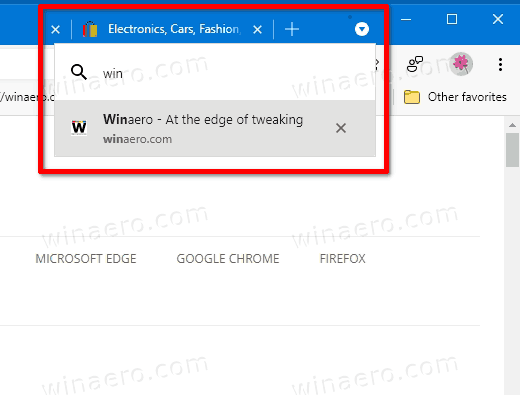
Tab Search feature will display a flyout in the Edge tab strip that allows you to search over your currently open tabs. It is really useful when you need to quickly find a specific tab among the bunch of active tabs opened in your Edge session. This is directly inherited from Google Chrome, which has recently received the similar Tab Search option.
This post will show you how to enable the Tab Search feature in Microsoft Edge.
To Enable Tab Search Feature in Microsoft Edge
- Close the Edge browser if you have it open.
- Right-click on its shortcut, e.g. on Desktop, or on other shortcut you have.
- Select Properties from the right-click context menu.
- In Properties, modify the Target text field by adding the following argument:
--enable-features=TabSearch. Perpend it with a space, e.g. first add a space aftermsedge.exeto get something like this:"msedge.exe" --enable-features=TabSearch.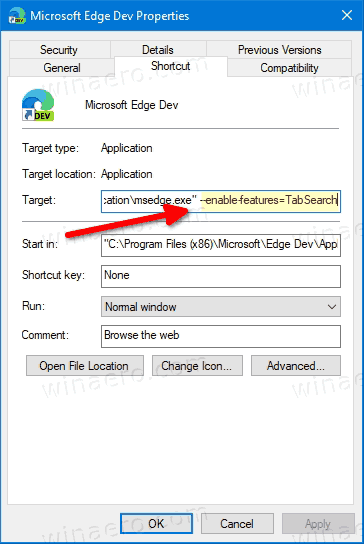
- Click on Apply and OK.
- Launch Edge with the modified shortcut.
You are done. You just enabled the Tab Search Feature in Microsoft Edge.
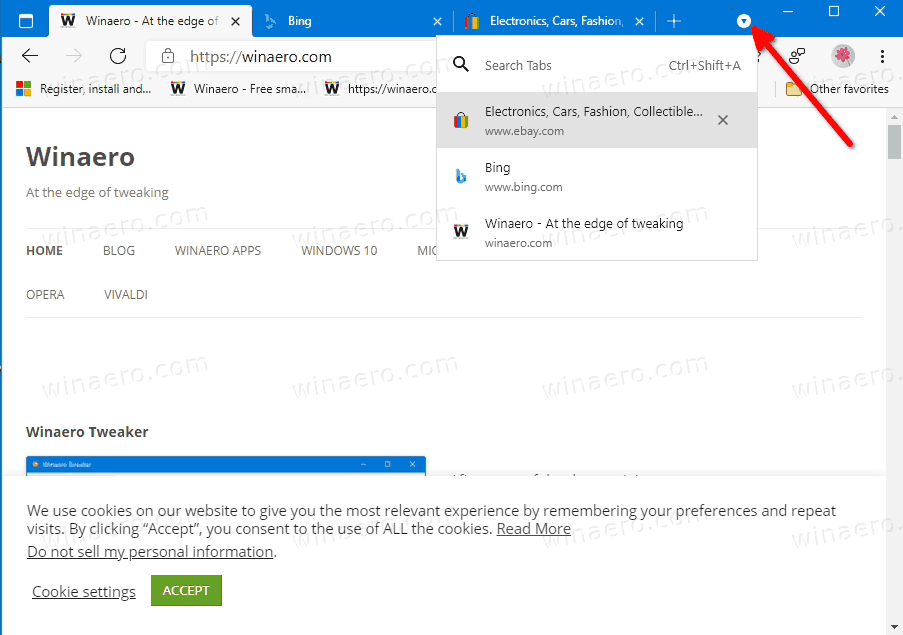
Here is how to use the Tab Search option.
How to use the Tab Search feature in Microsoft Edge
After you launch the browser with the modified shortcut, you will find a new tab strip button with down arrow. By clicking on it you will open a search pop-up from where you can type and search for a tab by its title or URL.
Alternatively, you can use the Ctrl + Shift + A keyboard shortcut to open the search flyout.
So, to use the Tab Search feature in Microsoft Edge, do the following.
- Click on the button with a drop down arrow in the address bar.
- Alternatively, press the
Ctrl+Shift+Ashortcut keys. - In the tab search flyout, enter the title or URL of a tab you want to find.
- Once the tab will appear in the search result, click on it to directly open it.
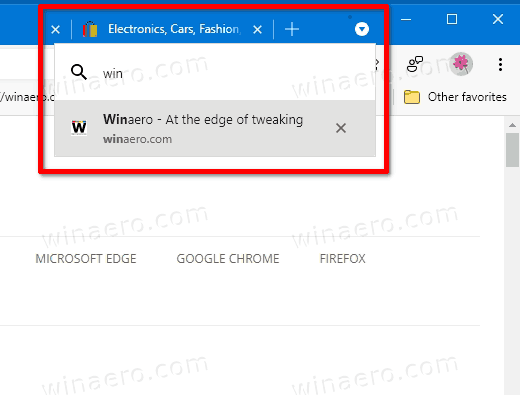
- Finally, there is a cross button (x) that appears when you hover over the tab in the list. Clicking on it will close the tab.
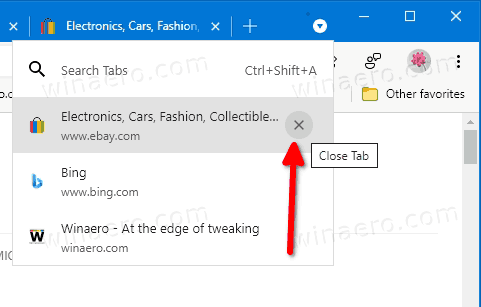
- To close the Search Tab flyout, press the
Escbutton.
Summary
The ability to search for a tab is a nice addition to your browser and can save you time. It adds a great option to quickly jump to any open tab, as long as you remember its name. This is especially useful for users who are fast typing and often use keyboard shortcuts.
At the moment of this writing, the Tab search feature is available in the Dev version of Edge. It will soon hit the stable version of the Edge browser.
Support us
Winaero greatly relies on your support. You can help the site keep bringing you interesting and useful content and software by using these options:

(a) does not work
(b) what is this Linux? A steam train? Would you just like us to reprogram windows?
MS really is a shirt show..
This does not work on Version 97.0.1072.62 (Official build) (64-bit)