In Windows 10, there is a new feature available for certain Wi-Fi adapters if they support this feature. Every time you connect to a Wi-Fi network, Windows 10 can randomize your adapter's MAC address! This ability is interesting for those who want to avoid location tracking based on the device's MAC (physical) address. Here is how you can enable it.
Advertisеment
First of all, to enable random MAC address in Windows 10 for WiFi adapters, you need to have the appropriate support from your wireless hardware radio as well as the right drivers installed. From four of my Wi-Fi adapters, only one supports this feature. While recent devices come with the required features onboard, all old Wi-Fi adapters lack the MAC randomization feature.
To enable MAC randomization in Windows 10, you need to do the following.
- Open the Settings app.
- Go to Network & Internet -> WiFi.
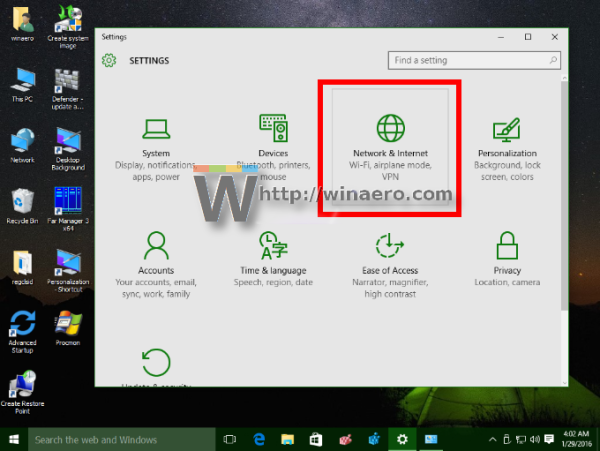
- Under the WiFi adapter for which you wish to enable this, click the Advanced options link:
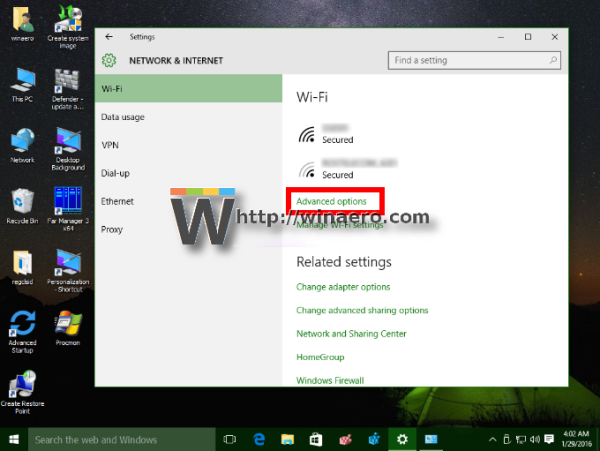
- Turn on the option called "Random Hardware Addresses" and you are done:
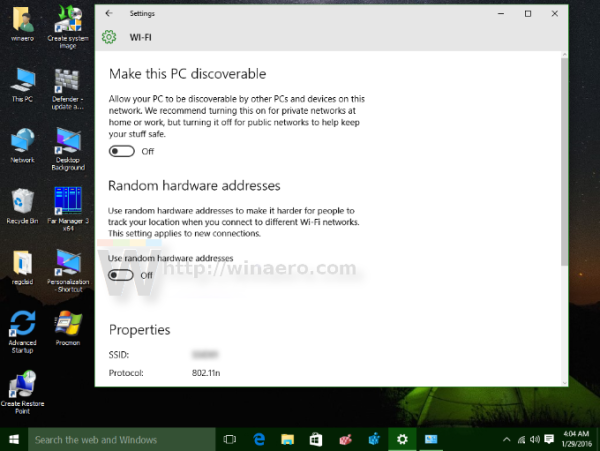 Set it to "on" or "change daily":
Set it to "on" or "change daily":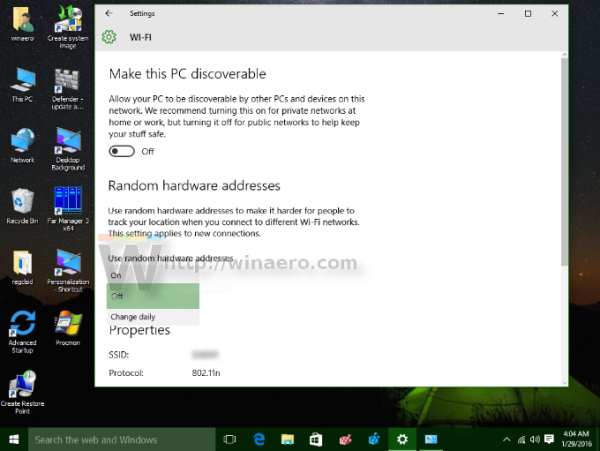
If your wireless hardware does not support this feature, the "Random Hardware Addresses" section will not show up at all in the Settings app.
As you might be knowing, every network card has a unique hardware address known as the MAC address. Using the MAC value, it is possible to identify the device explicitly. This information can be used to assign your device a static and/or exclusive IP address. ISPs often use MAC addresses to authenticate client devices. Also, a MAC address can be used to track your device as it connects to various Wifi access points. With MAC address randomization enabled, you can prevent this. You might want to enable it while you are connecting to some public WiFi network, like in a cafe.
If your home broadband Internet Service Provider (ISP) relies on your network adapter's MAC address for the internet connection, enabling it for your home broadband may cause it to not establish the connection so keep this off for the home connection.
That's it.
Support us
Winaero greatly relies on your support. You can help the site keep bringing you interesting and useful content and software by using these options:

again a great tip.
Safety for all
thanks again.
don’t mention it.
I used to spoof my MAC address to get free internet access at the local library.
Now I don’t need to cheers Microsoft.
thank u
How can we know if a WiFi adapter supports mac randomization before buying one? Is there a technical term or some sort for this feature?
Thanks
Im trying to disable this feature in windows 10 , but i have no option to do that, there is no advanced options in that windows on my version of windows…..
reason being i have been informed that this feature may well be the reason why my skygo app is nott showing the skyq box to which it is recorded to after a random period of time…i lengthy process fixes the problem but it continuously repeats so i want to know if disable MAC randomization, fixes my issue..
cheers