How to Enable Print Logging in Windows 10 Event Viewer
In Windows 10, it is possible to make the OS log print jobs started by users. When this feature is enabled, it makes an Event Log record for each of the printer jobs. This will allow you to quickly inspect everything that has been printed on this PC from a single view.
Advertisеment
If you enable the print job log, Windows 10 will store its records under Applications and Services Logs > Microsoft > Windows > PrintService > Operational in the Event Viewer app. The log file is usually could be found under %SystemRoot%\System32\Winevt\Logs\Microsoft-Windows-PrintService%4Operational.evtx
To continue, you must be signed in with an administrative account.
To Enable Print Logging in Windows 10 Event Viewer,
- Press the Win + R keys together on the keyboard to open the Run dialog, type eventvwr.msc, and press the Enter key.
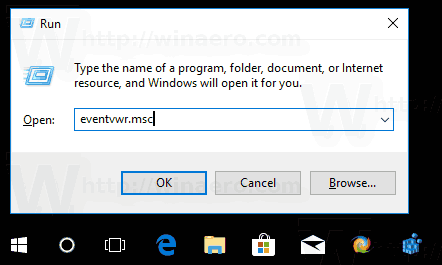
- In Event Viewer, expand the left area to Applications and Services Logs > Microsoft > Windows > PrintService.
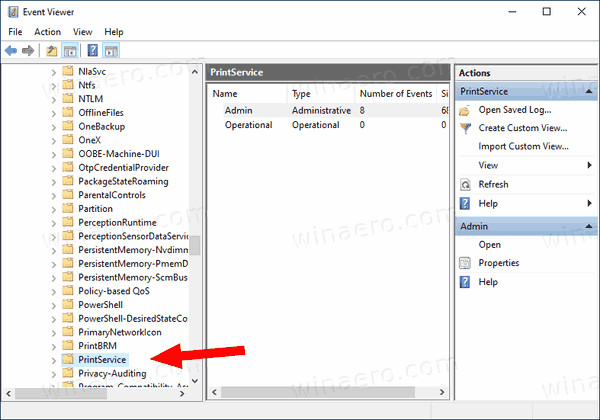
- In the middle pane, right-click on the Operational item and select Properties from the context menu.
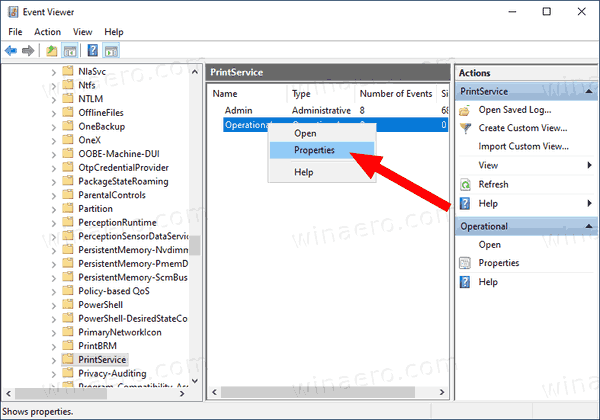
- In the Log Properties dialog, turn on (check) the option Enable logging.
- If you want, you can change the Maximum log size value and enable Overwrite events as needed to only keep recent events and prevent the log from taking a lot of disk space.
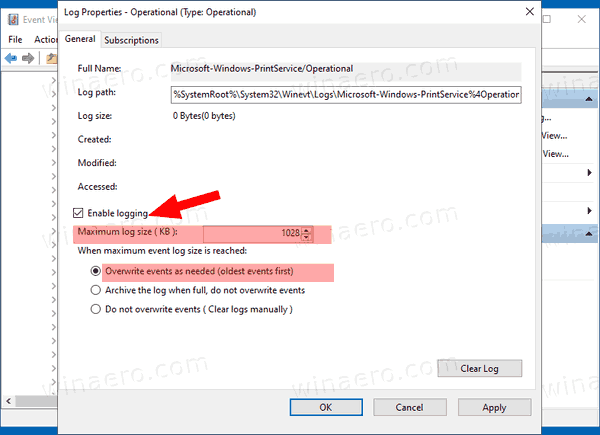
You are done. From now, you can use the Operational log of the PrintService to track the print jobs on your computer.
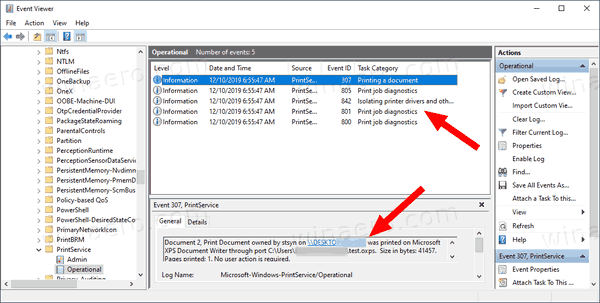
The option can be disabled at any moment late once you change your mind.
To Disable Print Logging in Windows 10 Event Viewer,
- Press the Win + R keys together on the keyboard to open the Run dialog, type eventvwr.msc, and press the Enter key.
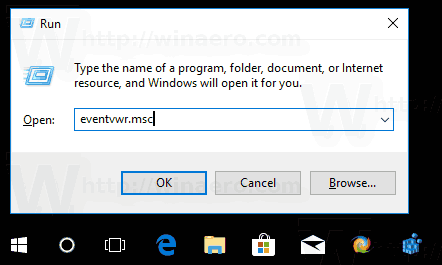
- In Event Viewer, expand the left area to Applications and Services Logs > Microsoft > Windows > PrintService.
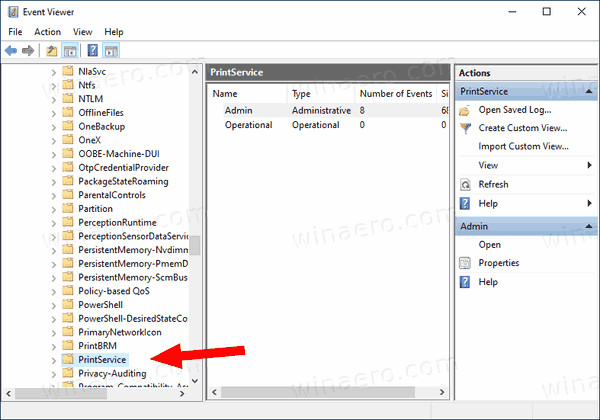
- In the middle pane, right-click on the Operational item and select Properties from the context menu.
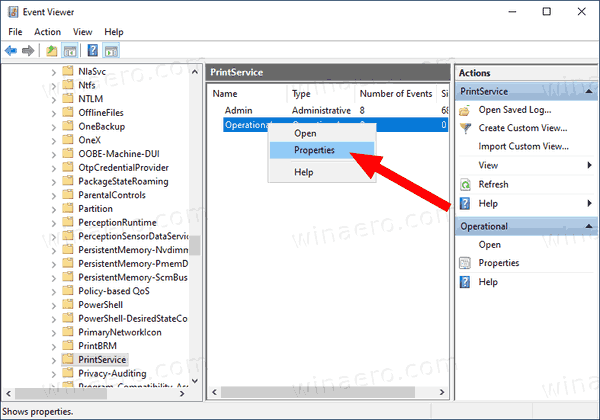
- In the Log Properties dialog, turn off (uncheck) the option Enable logging.

You are done!
Here are a number of related articles you may find useful:
- Get a faster Event Viewer in Windows 10
- How to Clear All Event Logs in Windows 10
- How To List Installed Printers in Windows 10
- Remove Printer in Windows 10
- Rename Printer in Windows 10
- Add Shared Printer in Windows 10
- How to Share a Printer in Windows 10
- Backup and Restore Printers in Windows 10
- Open Printer Queue With a Shortcut in Windows 10
- Set Default Printer in Windows 10
- How to stop Windows 10 from changing the default printer
- Open Printer Queue in Windows 10
- Create Printers Folder Shortcut in Windows 10
- Clear Stuck Jobs from Printer Queue in Windows 10
- Create Devices and Printers Shortcut in Windows 10
- Add Devices and Printers Context Menu in Windows 10
- Add Devices and Printers To This PC in Windows 10
Support us
Winaero greatly relies on your support. You can help the site keep bringing you interesting and useful content and software by using these options:

print logging in event viewer in windows 10 is an important function for the printer user, by using this function user can inspect everything that happens in part work with the printer.user can view the history of the printer and every single information.