Devices and Printers is a special system folder which shows the important devices connected to your computer with fancy icons. This folder was first introduced in Windows 7. Windows 10 comes with this folder in the classic Control Panel. You can add a special context menu item, "Devices and Printers", to the Desktop in order to access this feature faster.
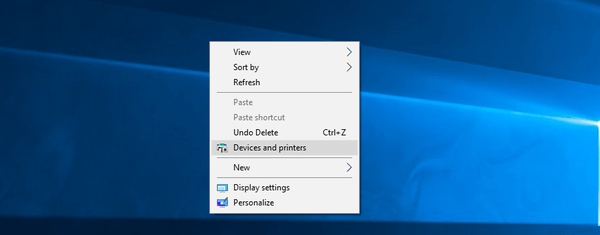
The Devices and Printers folder provides a useful user interface to access and manage your peripheral devices. It shows advanced properties of devices and is able to download realistic looking images for printers, cameras, mice and keyboards. It also contains a number of quick actions in the context menu of a device. It also replaces the classic Printer folder.
For fast access to this useful folder, you might want to add Devices and Printers to the Desktop context menu. It will appear when you right-click the empty space on your Desktop. You need to sign in as Administrator before proceeding.
To add Devices and Printers to the Desktop context menu in Windows 10, do the following.
Advertisеment
- Open the Registry Editor app.
- Go to the following Registry key.
HKEY_CLASSES_ROOT\DesktopBackground\Shell
See how to go to a Registry key with one click.
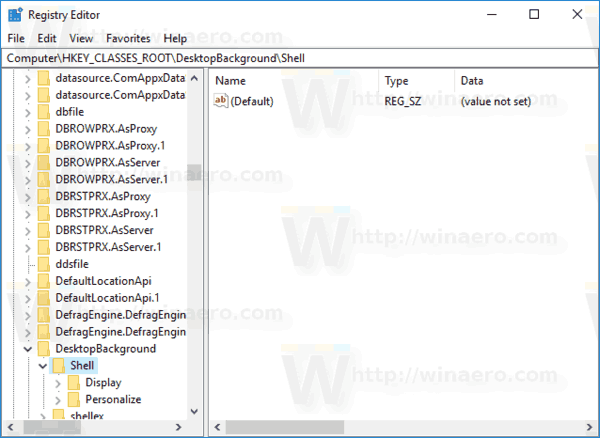
- Here, create a new subkey called "DevicesAndPrinters".
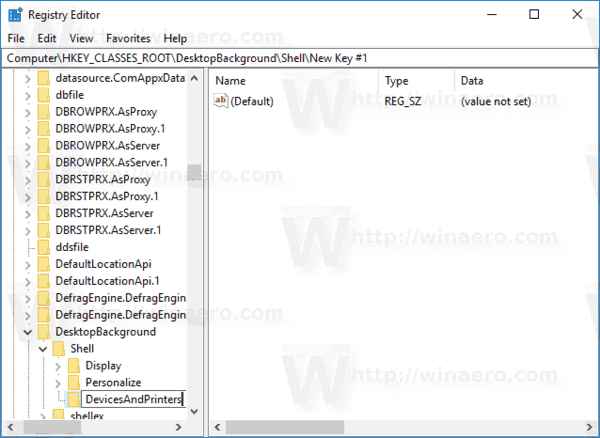
- On the right, create a new string (REG_SZ) called MUIVerb and set it to the line "Devices and printers".
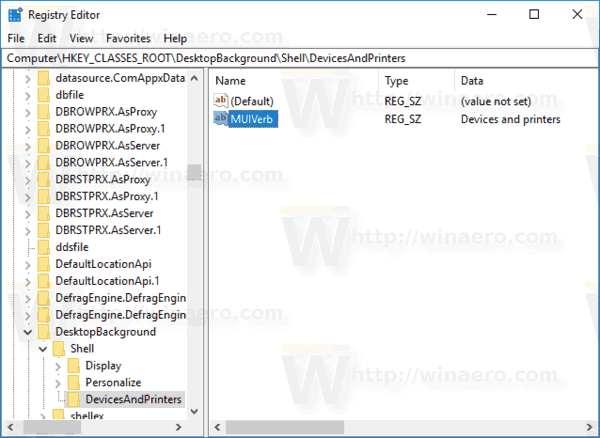
- Create a new string value "Icon" and set it to the following value:
%systemroot%\system32\DeviceCenter.dll,-1
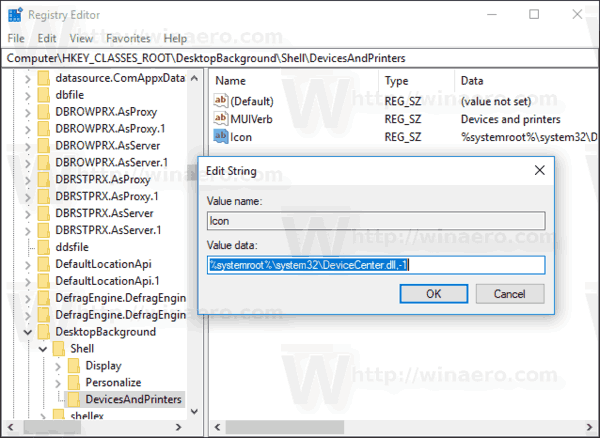
- Under the DevicesAndPrinters key you created, create a new subkey named "Command".
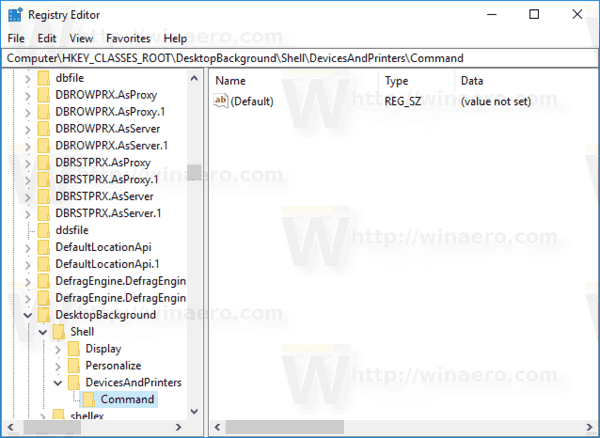
- On the right, modify the default (unnamed) parameter and set it to the following value.
explorer.exe shell:::{A8A91A66-3A7D-4424-8D24-04E180695C7A}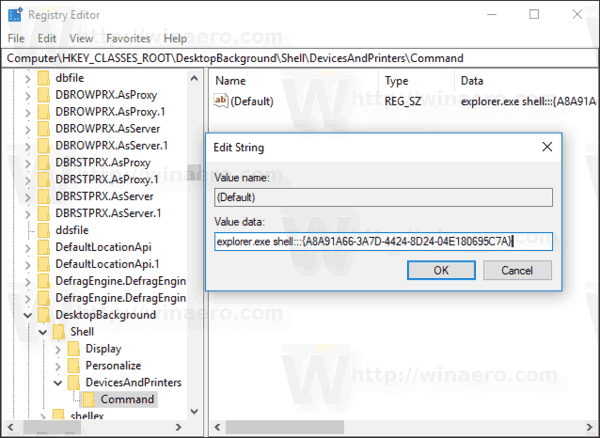
The command above is special Active X (CLSID) command. Refer to the full list of these commands available in Windows 10: CLSID (GUID) shell location list in Windows 10 - Now, right-click on the empty space on your Desktop. You new command will be available there.
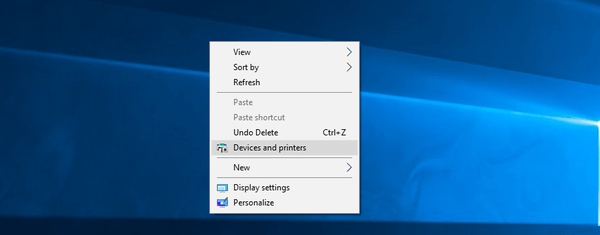
You are done!
To save your time, you can download the following ready-to-use Registry files.
You can add Devices and Printers to This PC if you want.
That's it.
Support us
Winaero greatly relies on your support. You can help the site keep bringing you interesting and useful content and software by using these options:
