As of this writing, Google Chrome is the most popular web browser. It is available for Windows, Linux, Mac and Android. It includes an interesting feature - Picture-in-Picture mode - which is not enabled by default. Today, we will see how to activate and use it.
Advertisеment
Google Chrome comes with a number of useful options which are experimental. They are not supposed to be used by regular users but enthusiasts and testers can easily turn them on. These experimental features can significantly improve the user experience of the Chrome browser by enabling additional functionality.
One such feature is Picture-in-Picture mode. It opens videos that play in the web browser in a small overlay window which can be managed separately from the browser's window.
This experimental feature is available starting in Google Chrome 69 developer version and should be enabled with a special flag.
To enable Picture-in-Picture mode in Google Chrome, do the following.
- Open the Google Chrome browser and type the following text in the address bar:
chrome://flags/#enable-picture-in-picture
This will open the flags page directly with the relevant setting.
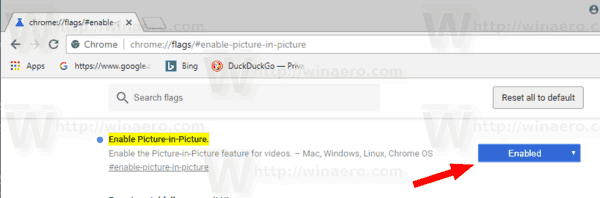
- The option is disabled out of the box. Select the option Enabled from the drop-down list next to the feature description.
- Now, similarly enable the flag
chrome://flags/#enable-surfaces-for-videos
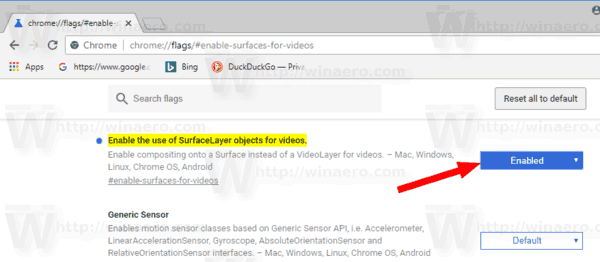
- Restart Google Chrome by closing it manually or you can also use the Relaunch button which will appear at the very bottom of the page.

The feature is now enabled.
Using Picture-in-Picture mode in Google Chrome
To try this new feature in action, open a web page with some embedded video. For example, you can visit YouTube and play a video you like.
Right-click twice on the video player box and select Picture in Picture from the context menu.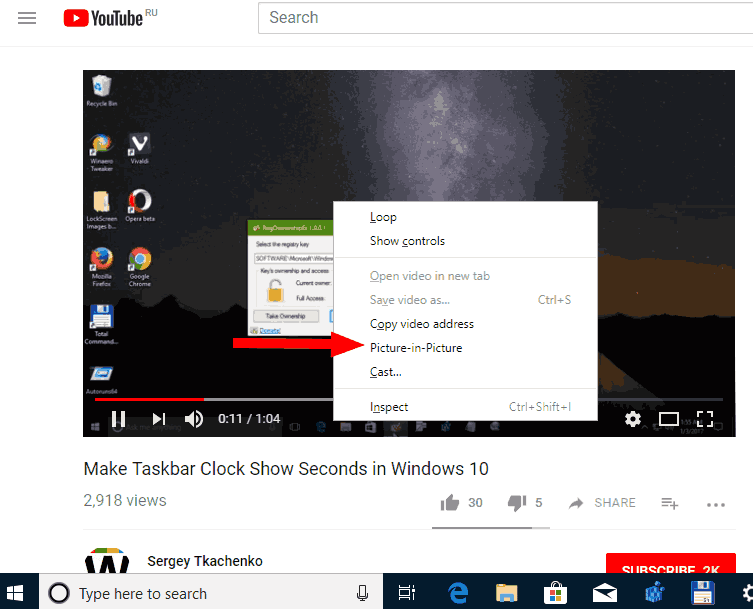
The video will appear in its own window. It is possible to resize it and change its position. There is an "X" button to close it in the top right corner.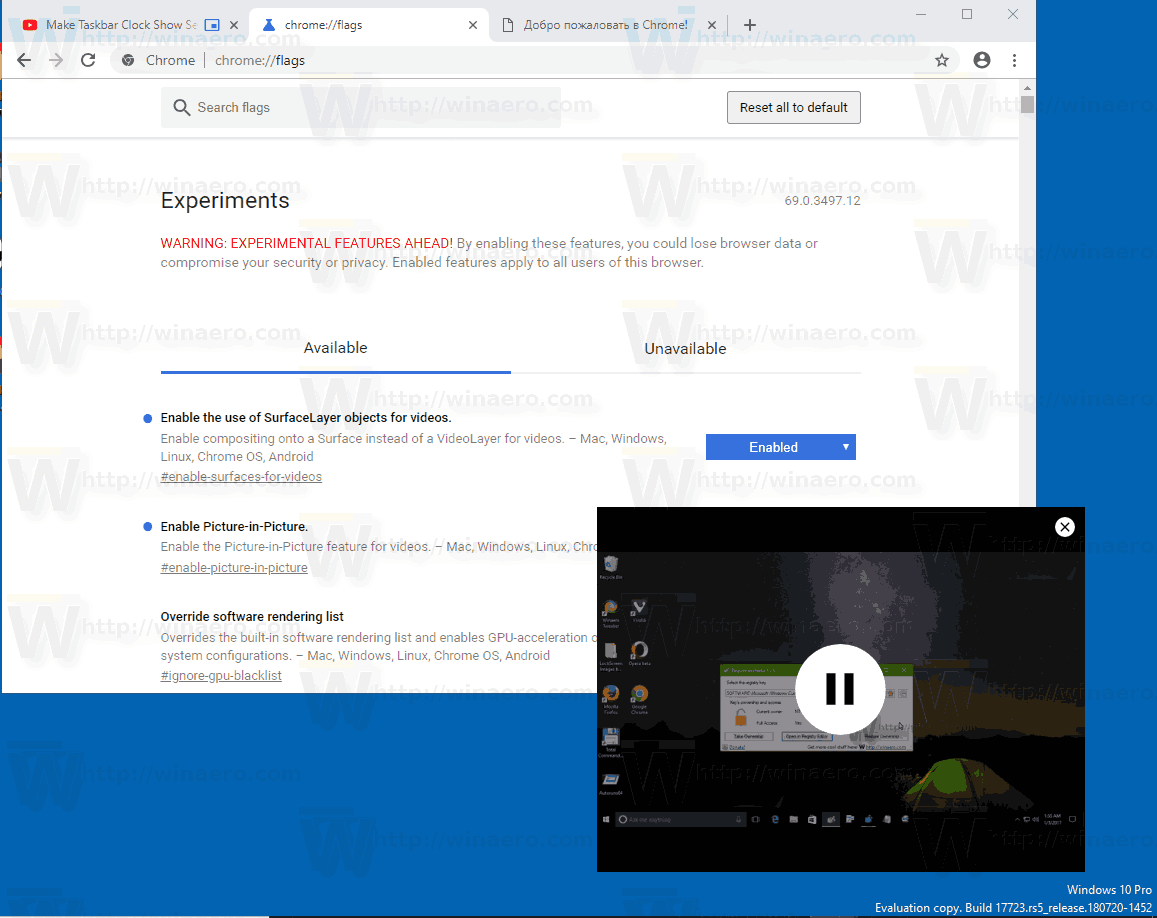
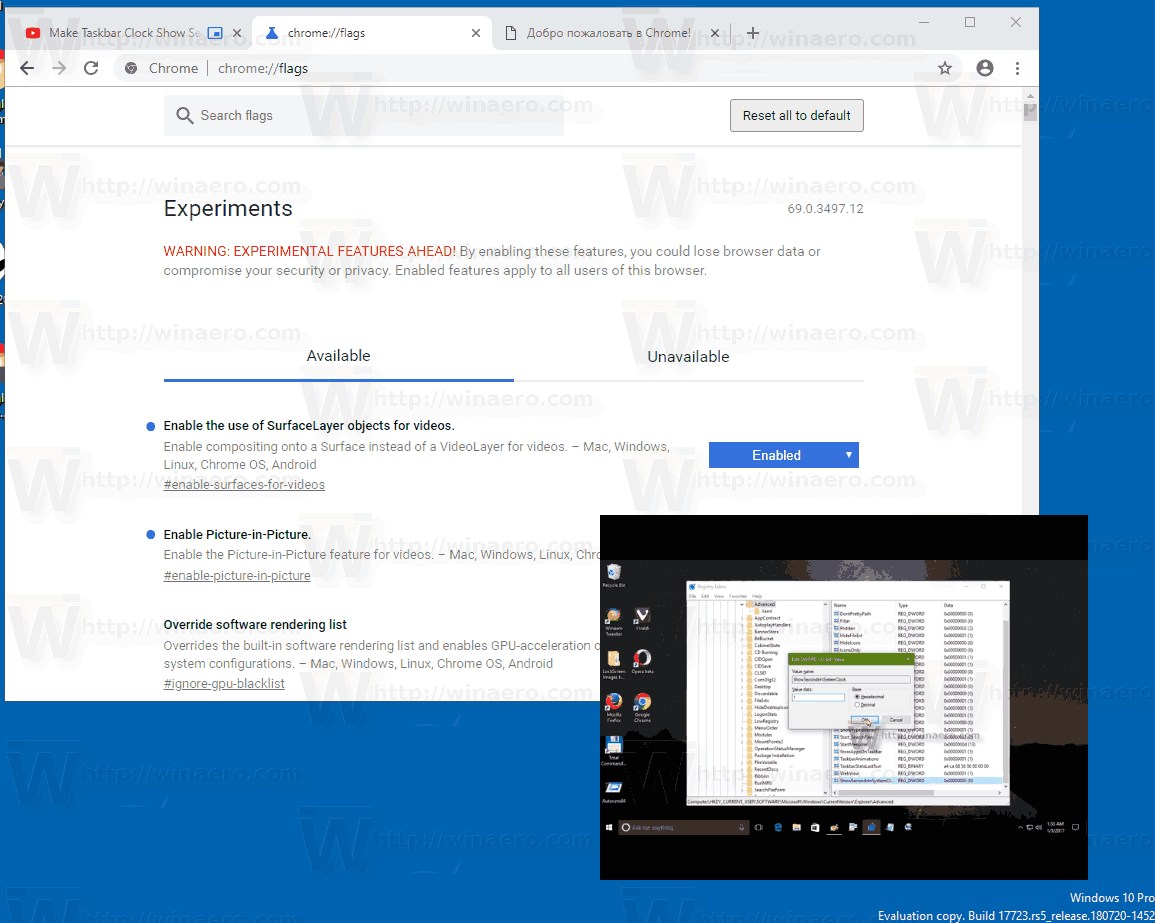
Note: If you have enabled the autoplay feature for your YouTube account, the next video from the suggestions will be played automatically in the same box.
That's it. Feel free to share your impressions from this new feature in the comments.
Support us
Winaero greatly relies on your support. You can help the site keep bringing you interesting and useful content and software by using these options:

Is this only for Windows 10 PC as not working in Windows 7!
No, it works everywhere, e.g. on Linux too.
chrome pip doesnt work for me on win 10
install the development version