How to Enable or Disable Windows Recovery Environment (WinRE) in Windows 10
Windows Recovery Environment (WinRE) is a set of troubleshooting tools available under advanced startup options in Windows 10. These tools are useful if you have some issue that you cannot fix in the regular Windows 10 environment, for example, you may need to overwrite or delete some in-use files. It is really a good alternative to a bootable DVD or USB stick.
Advertisеment
By default, Windows Recovery Environment comes available out of the box in Home, Pro, Enterprise, and Education editions of Windows 10.
Here is how the Advanced Startup Options screen looks in Windows 10.
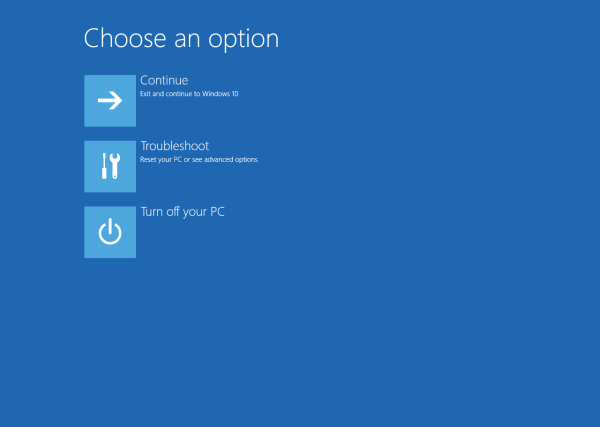
The continue item allows you to exit the screen and start the OS normally.
The "Troubleshoot" item includes a number of useful tool, e.g. command prompt, system recovery and reset, startup repair, and more.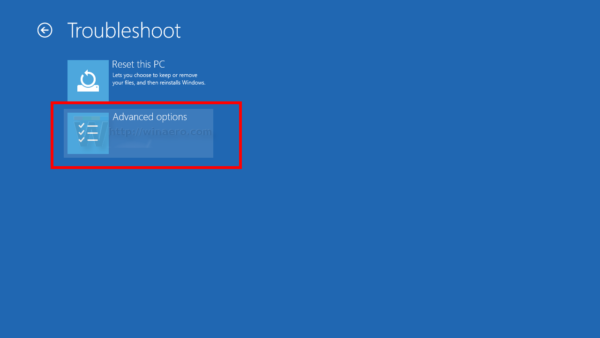
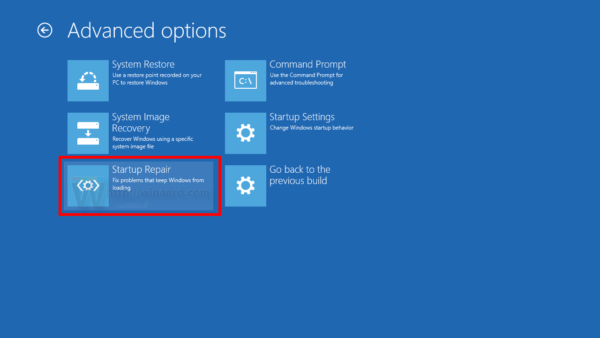
Windows Recovery Environment includes the following tools:
- Automatic Startup Recovery. If the system detects a boot failure on a computer running Windows, the system automatically fails over into the on-disk Windows RE tool.
- Automatic Repair. The Automatic Repair tool automates common diagnostic and repair tasks for non-bootable operating system installations.
- System Image Recovery.
- System Restore.
- Command Prompt.
- The ability to customize startup settings.
- It may also include custom Support and Recovery Tools from OEM.
If you have a reason to disable WinRE, e.g. you want to prevent your family members from accidental use of this tools, here's how it can be done.
To Check Windows Recovery Environment Status in Windows 10,
- Open a new command prompt as Administrator.
- Type or copy-paste the following command:
reagentc /infoand hit the Enter key to execute it. - See the value next to the Windows RE Status line. It should say either Enabled or Disabled.
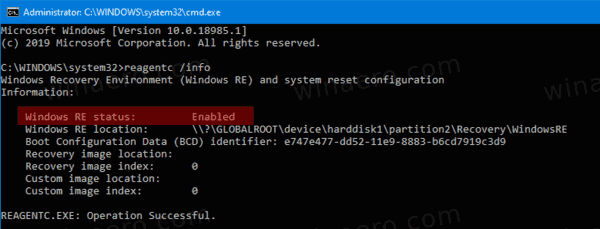
To Disable Windows Recovery Environment in Windows 10,
- Open a new command prompt as Administrator.
- Type or copy-paste the following command:
reagentc /disableand hit the Enter key to execute it.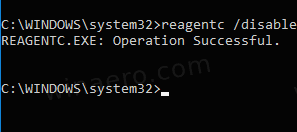
- This will disable WinRE.
Here's how to re-enable it.
To Enable Windows Recovery Environment in Windows 10,
- Open a new command prompt as Administrator.
- Type or copy-paste the following command:
reagentc /enableand hit the Enter key to execute it.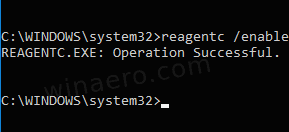
- This will enable WinRE in Windows 10.
You are done!
Articles of interest:
- Add Advanced Startup Options Context Menu in Windows 10
- Make shortcut to Advanced Startup options in Windows 10
- Tip: Boot Windows 10 into Advanced Startup Options quickly
- How to run Startup Repair manually in Windows 10
- Open Advanced Startup Options Automatically in Windows 10
Support us
Winaero greatly relies on your support. You can help the site keep bringing you interesting and useful content and software by using these options:

Hi!
When I type reagentc /disable, I get the following message:
This command is not supported while in the Windows Preinstallation Environment (Windows PE).
What can I do next?
Thank you.
-Lisa
Hi. It reports that your are running it in the recovery environment.
Run it from your regular user session.