When you turn off the built-in access point feature in Windows 10, you can allow to turn on Mobile Hotspot remotely so that another device can remotely turn enable it on your device when connected to it.
Advertisеment
You can turn your Windows 10 PC into a mobile hotspot by sharing your Internet connection with other devices over Wi-Fi. The OS allows you to share a Wi-Fi, Ethernet, or cellular data connection. Note: If your PC has a cellular data connection and you share it, it will use data from your data plan.
if you enable the mobile hotspot in Windows 10, then the network name (SSID) for your mobile hotspot can't be hidden in the list of available networks, so it will be visible to all devices in a range around you.
If you enable the "Turn On Mobile Hotspot Remotely" option in Windows 10 for the Bluetooth connections, the hotspot will get enabled automatically when a paired device will look for it in a range. The host device can save its power consumption by having the hotspot disabled in idle state, but it will take longer to connect for a hotspot client.
This post will show you how to enable or disable another device to turn on your Windows 10 hotspot remotely.
Turn On Mobile Hotspot Remotely in Windows 10
- Open the Settings app.
- Now open the Network & internet > Mobile hotspot page.
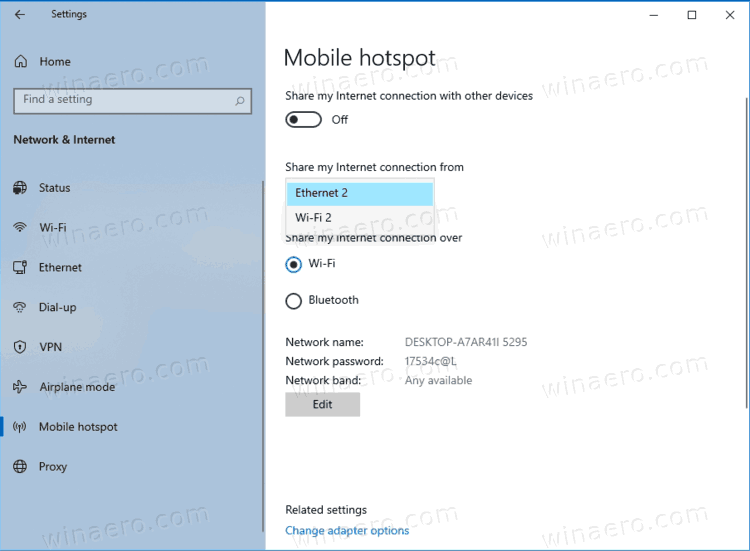
- While you have the Share my Internet connection with other devices option turned off, enable or disable Turn on remotely for what you want on the right.
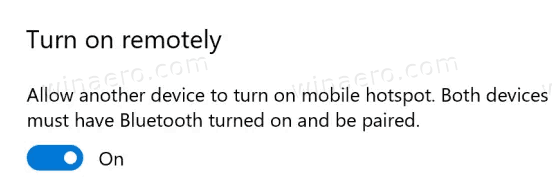
- You can now close the Settings app.
Done!
Alternatively, you can enable or disable this feature in the Registry.
Enable or Disable Turn On Mobile Hotspot Remotely in Registry
- Open the Registry editor app.
- Navigate to the following key:
HKEY_LOCAL_MACHINE\SOFTWARE\Microsoft\WcmSvc\Tethering. - On the right, modify a new 32-bit DWORD value
RemoteStartupDisabled.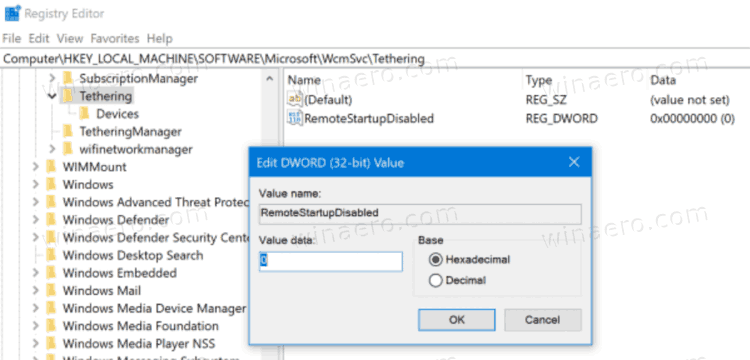
- To enable the feature, set its value data to 0.
- To disable the Turn On Mobile Hotspot Remotely option, set its value data to 1.
- You can now close the Registry editor app.
Done!
Note: Even if you are running 64-bit Windows you must still create a 32-bit DWORD value.
Finally, you can save your time by using the following ready-to-use Registry files.
The ZIP archive contains the following *.reg files.
- Disable remotely turn on mobile hotspot.reg - disables the remote enablement feature
- Enable remotely turn on mobile hotspot.reg - enables the option
That's it.
Support us
Winaero greatly relies on your support. You can help the site keep bringing you interesting and useful content and software by using these options:
