How to Enable or Disable Scrollable Tabstrip in Google Chrome
Yet another great feature is coming to the Google Chrome browser. Google Chrome receives a scrollable tabstrip. It is useful for users who open many tabs. The browser offers the ability to scroll the tab row, so the tab titles remain readable, and it is easy to navigate between them.
Advertisеment
Currently, when you open multiple tabs, their width will reduce until you can only see the icon. Further opening tabs will make the icon disappear too. This no longer an issue in Chrome Canary. Thanks to a new feature, after opening certain number of tabs, you can scroll through them with the mouse wheel. See the following video:
The feature is a work-in-progress, and can be enabled or disabled with a flag chrome://flags#scrollable-tabstrip.
The feature is described as follows:
Creates a mode that allows scrolling without a scrollbar in either direction as well as the ability to treat scroll-specific events (e.g. mousewheel events) as horizontal scroll inputs.
There is another patch that also adds scroll buttons to the left and right edges of the tabstrip. It could look like the classic Microsoft Edge as shown below. Unfortunately, it is not added into the Canary version yet.
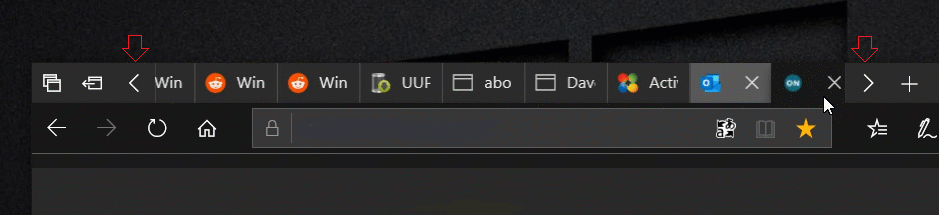
The above features are available starting in Chrome Canary Build 88.0.4284.0.
To Enable or Disable Scrollable Tabstrip in Google Chrome,
- Open Google Chrome.
- Type
chrome://flags/#scrollable-tabstripin the address bar, and hit the Enter key. - Select Enabled from the drop-down menu next to the Scrollable Tabstrip option to enable this feature.

- Setting it to Disabled will restore the classic tab row without the scrolling option.
- Relaunch the browser.
You are done.
Now, to give it a try, you need to open plenty of tabs. Once it will detect that the tabs do not fit the browser window, the tab row will become scrollable.
Thanks to Leo for the tip and images.
Support us
Winaero greatly relies on your support. You can help the site keep bringing you interesting and useful content and software by using these options:

Thanks for the tip but it doesn’t work (anymore) in November 2021 with last version of Microsoft Edge, i.e. 95.0.1020.44. I didn’t find any feature to activate through chrome://flags