How to Enable New Battery Page in Windows 10 Build 21313.
In a previous post, we wrote about the new Battery Usage page that comes to Windows 10 setting. The change is now included in Build 21313, and you can now enable it and use to find out the battery consumption information for your device.
Advertisеment
The new Battery page resembles the appearance of the battery page on Android. In addition to already available options, it shows a usage graph by hours, and also shows screen on and off times.
As of now, it includes two sections, Battery usage and Battery level. The first one displays the power consumption data by the hardware and apps. It shows a percent usage graph, the average screen on and off time, and average sleep duration. You can use this section to check for an app that drains your battery.
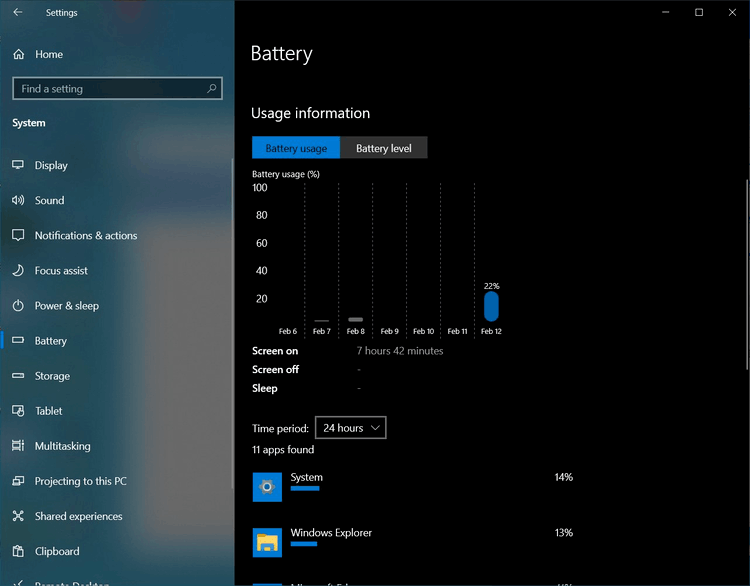
The Battery level section displays the discharge time graph for device's battery.
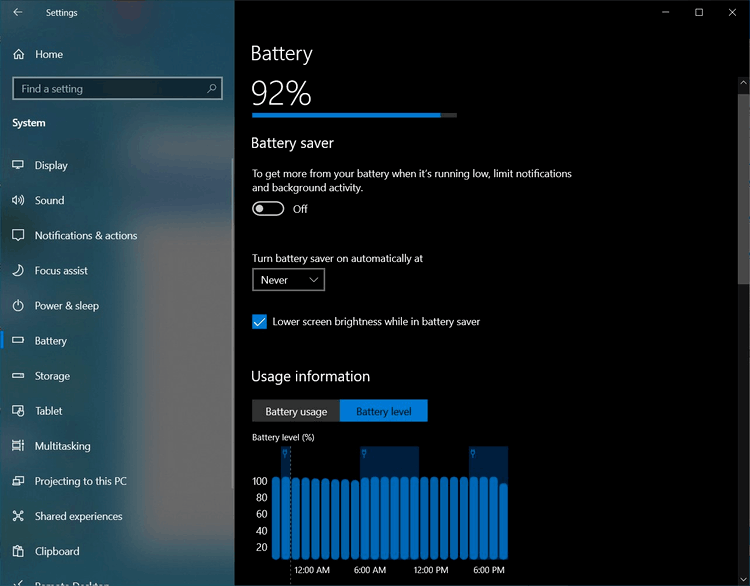
While it is a hidden Windows 10 feature, it is easy to activate it. This post will show you how to enable the new Battery page in Windows 10 Settings. If you have the Settings app opened, please close it before proceeding.
To Enable New Battery Page in Windows 10 Build 21313
- Download the latest ViveTool release from GitHub.
- Unblock the downloaded file.
- Extract the archive contents to any folder you like.
- Open PowerShell as Administrator in that folder by clicking on File > Open Windows PowerShell > Open Windows PowerShell as Administrator in File Explorer.
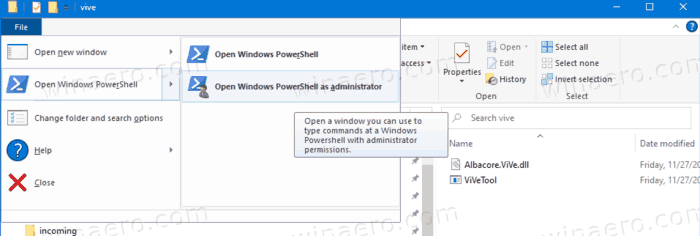
- Enter the following command:
.\ViveTool.exe addconfig 27296756 2. Press the Enter key to run it. - After you receive the "Successfully set feature configuration" message open the Settings app.
- Go to System > Battery to see the new page.
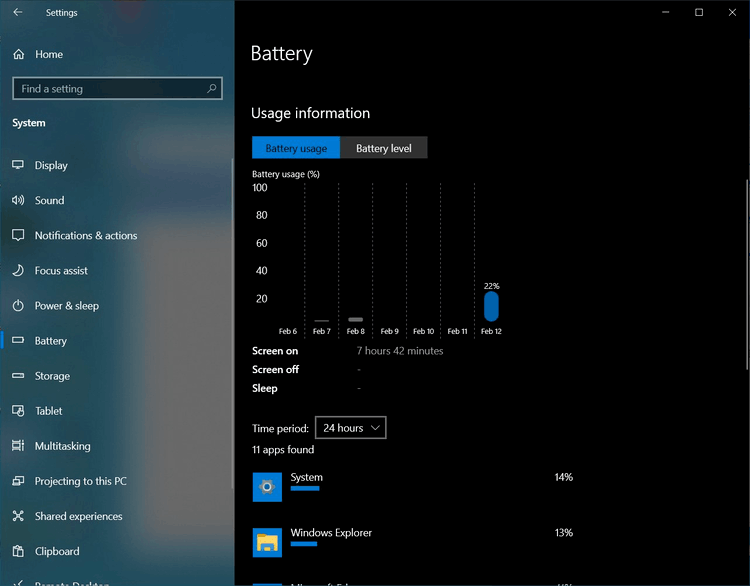
You are done.
Note: The new page only appears when your device has a battery. E.g. it will be visible on a laptop, but won't be visible on a desktop PC.
In some cases, the new page does not appear immediately. Try restarting Windows 10 if the new battery didn't become visible after running the vivetool command.
Thanks to Albacore and NTDEV for their findings.
Support us
Winaero greatly relies on your support. You can help the site keep bringing you interesting and useful content and software by using these options:

Looks awful. Is settings made by interns on their free time?
Hello Ive been trying to enable the new battery feature you mention on the Windows 10 build 21313 but I keep getting an error message Couldnt Parse enabled state any help would be appreciated.
Many thanks