You can finally enable Microsoft Account and Sync in Edge on Linux. Until today the ability to sign-in with your Microsoft Account and sync your bookmarks, passwords, and other browsing data was not available to Linux users, but this has changed.
Advertisеment
Currently Microsoft is maintaining 3 pre-release Edge channels on Windows. The Canary channel receives updates daily (except Saturday and Sunday). The Dev channel is getting updates weekly, and the Beta channel is updated every 6 weeks.
However, on Linux the app is only available in the Dev channel. Sadly, the native Linux app doesn't include a number of options you'll find in its Windows counterpart. When released the first Edge build for Linux, Microsoft didn't include the settings sync, Microsoft Account support, there was no Read Aloud, and maybe some other features were missing as well.
Finally, the Redmond software giant made it possible to enable the Sync feature on Edge. It is now possible to enable the Microsoft Account support and sync users' preferences and history over your devices. You need to enable a flag to start testing it.
How to Enable Microsoft Account and Sync in Edge on Linux
- Ensure that you have installed the latest Edge Dev for Linux.
- Type
edge://flags#edge-msa-sign-on-enabledinto the address bar, and hit the Enter key. - Select Enabled to the right of the MSA sign in parameter.
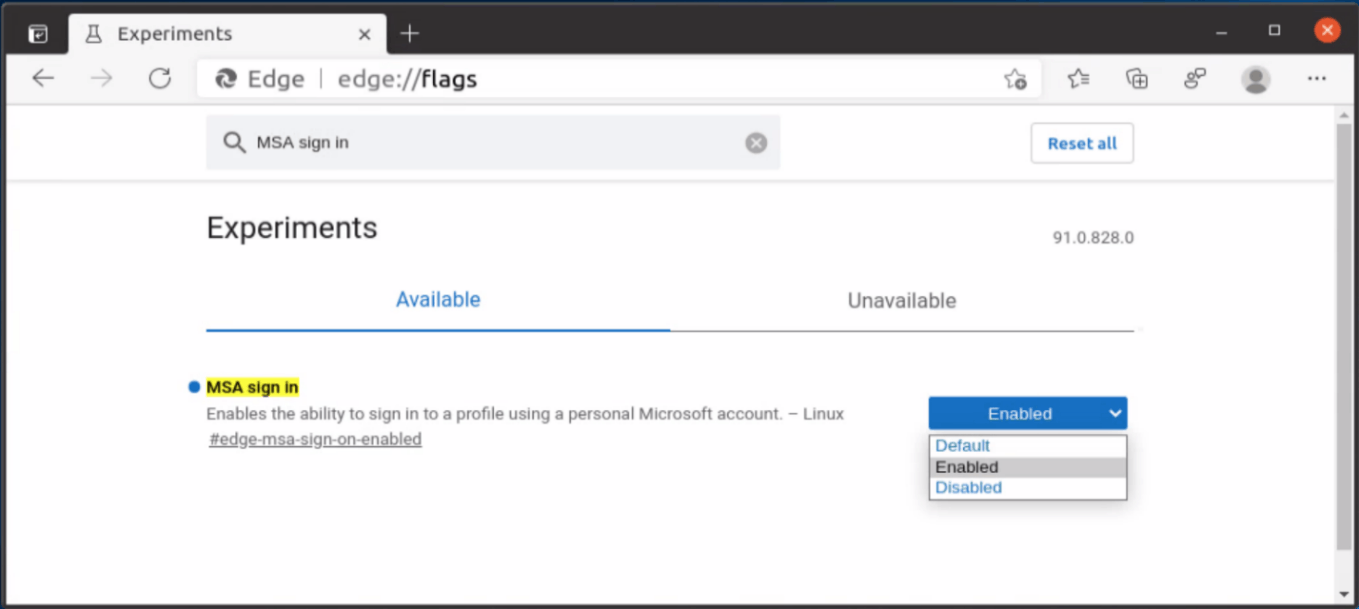
- Relaunch the browser when prompted.
You are done. You have enabled the Microsoft Account support in Edge for Linux. Now you can sign in and retrieve your history, bookmarks, saved passwords and some settings you are using on Windows. Please keep in mind that AAD accounts are not supported yet.
How to sign in to your Microsoft Account in Edge on Linux
- Click on the profile icon in the toolbar.
- Select Sign in on the profile flyout.
- Entering your Microsoft account credentials.
- Select Sync when you are asked if you want to sync your account. This syncs your favorites, passwords, and other browsing data across the devices you use with this account.
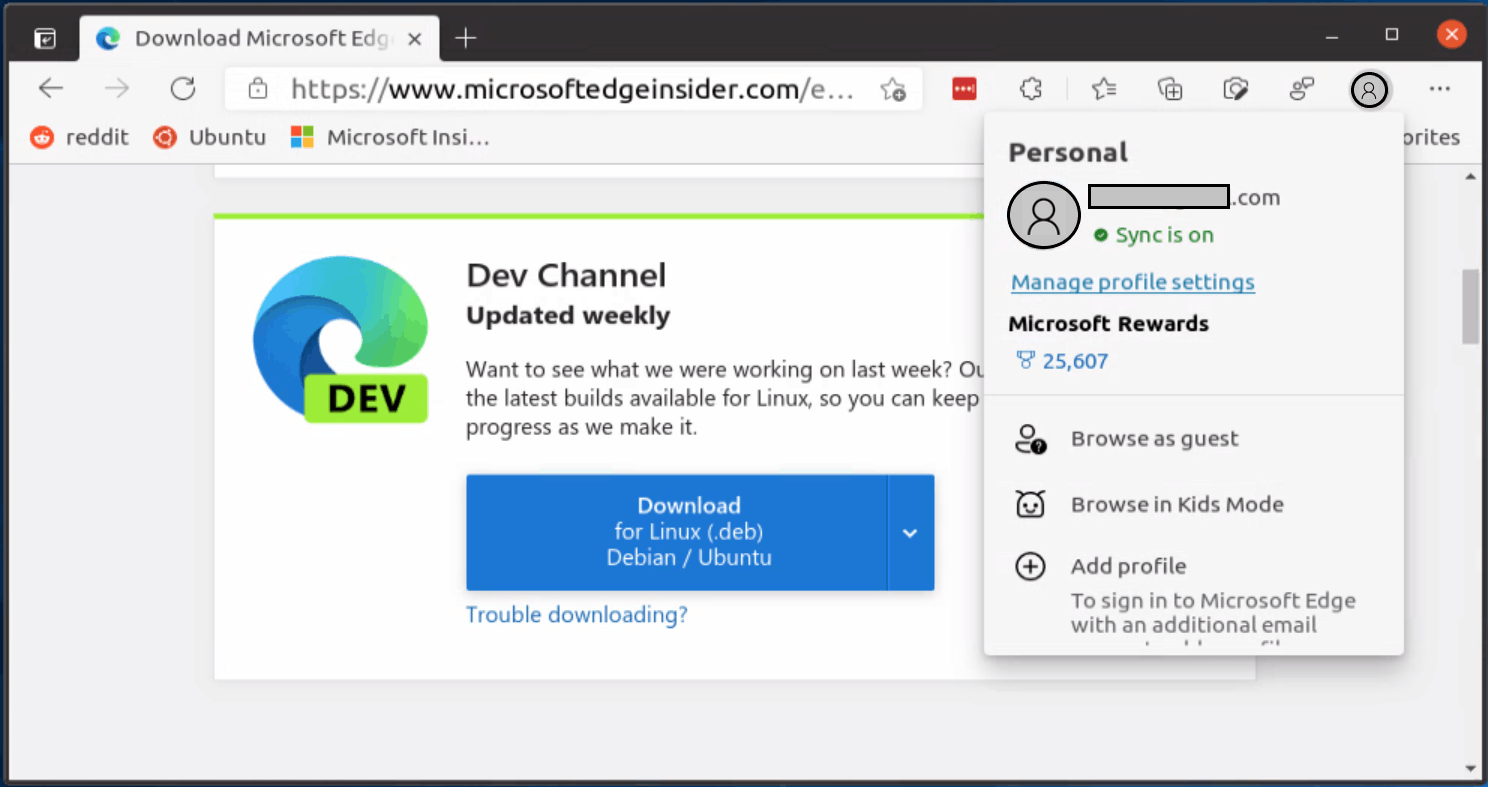
- The sync is now enabled.
The official announcement includes a number of workarounds that we suggest you to check. the browser may behave unexpectedly after you enable the Sync feature. So it is a good idea to read Microsoft's official recommendations on this.
Support us
Winaero greatly relies on your support. You can help the site keep bringing you interesting and useful content and software by using these options:

The flag “edge-msa-sign-on-enabled” is no longer available on most recent versions of edge for Linux.