As you may already know, the Local Group Policy Editor app is available in Windows 10 Pro, Enterprise, or Education edition. Windows 10 Home users have no access to gpedit.msc due to restrictions applied to the OS. Here is a simple and elegant solution that allows unblocking it without installing third-party apps.
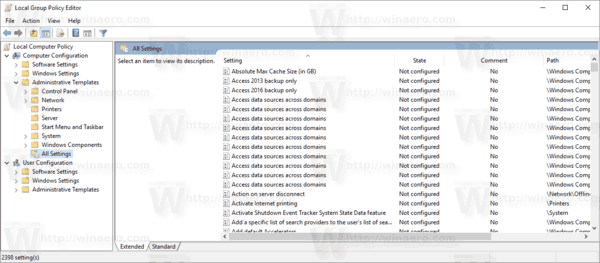
Group Policy is a way to configure computer and user settings for devices which are joined to Active Directory Domain Services (AD) as well as local user accounts. It controls a wide range of options and can be used to enforce settings and change the defaults for applicable users. Local Group Policy is a basic version of Group Policy for computers not included in a domain. The Local Group Policy settings are stored in the following folders:
C:\Windows\System32\GroupPolicy
C:\Windows\System32\GroupPolicyUsers.
Advertisеment
If you are running Windows 10 Pro, Enterprise, or Education edition, you can use the Local Group Policy Editor app to configure the options with a GUI.
Unfortunately, gpedit.msc is not included in Windows 10 Home. If you are a Windows 10 Home user, you are forced to make all the required Group Policy with Registry tweaks.
Tip: You can search for required Registry keys and values by using the following web site: GPSearch.
Finally, the Reddit user 'whitesombrero' has discovered a method that allows enabling the Local Group Policy app in Windows 10 Home. Here is how it can be done.
To Enable Gpedit.msc (Group Policy) in Windows 10 Home,
- Download the following ZIP archive: Download ZIP archive.
- Extract its contents to any folder. It contains only one file, gpedit_home.cmd
- Unblock the included batch file.
- Right-click on the file.
- Select Run as Administrator from the context menu.
You are done!
The batch file will call DISM to activate Local Group Policy Editor. Wait until the batch file finishes its work.
Here are the contents of the batch file.
@echo off
pushd "%~dp0"
dir /b %SystemRoot%\servicing\Packages\Microsoft-Windows-GroupPolicy-ClientExtensions-Package~3*.mum >List.txt
dir /b %SystemRoot%\servicing\Packages\Microsoft-Windows-GroupPolicy-ClientTools-Package~3*.mum >>List.txt
for /f %%i in ('findstr /i . List.txt 2^>nul') do dism /online /norestart /add-package:"%SystemRoot%\servicing\Packages\%%i"
pausePlease keep in mind that certain policies won't work in Windows Home. Some policies are hardcoded for Windows Pro+ versions. Also, if you activate gpedit.msc with the provided batch file, changing per-user policies won't take effect. They still require a Registry tweak.
Policy Plus
There is a good alternative to the built-in gpedit.msc app called Policy Plus. It is a third-party open source app:
Policy Plus is intended to make the power of Group Policy settings available to everyone.
- Run and work on all Windows editions, not just Pro and Enterprise
- Comply fully with licensing (i.e. transplant no components across Windows installations)
- View and edit Registry-based policies in local GPOs, per-user GPOs, individual POL files, offline Registry user hives, and the live Registry
- Navigate to policies by ID, text, or affected Registry entries
- Show additional technical information about objects (policies, categories, products)
- Provide convenient ways to share and import policy settings
Thanks to whitesombrero, Piggelin-RD.
Support us
Winaero greatly relies on your support. You can help the site keep bringing you interesting and useful content and software by using these options:

gHacks i think wrong link
yep you are right. probably copied the link from my ‘own’ tab. fixing.
fixed!
thank u
Guys, this trick work great but after few week is not work anymore. I don’t know why, you need to reinstall it each time to use gpedit.msc.
hi this s~ do not work lol try something else unless you can help me
Following the steps, I just get “Access is denied”.
Sir
I lost my hp usb 2.0/3.0. There is some important and confidentioal data in this usb . Is there any way to block this flash drive ?
Regarfs
Hi, Hope you can help. Need to fix corrupted files, DISM says cannot find source using online repair. I suspect because GPE not allowing fix. But cannot find Computer Configuration > Administrative Templates > System in Policy Plus. Below is advice re this issue.
“How do I fix 0x800F081F?
How to Fix Error Code 0x800F081F: A Summary
Open the Group Policy Editor.
Go to Computer Configuration > Administrative Templates > System.
Double-Click on Specify settings for optional component installation and component repair.
Select Enable.
Kind regards, Datcoor
Hi there,
These are advanced Windows settings. Enjoy!
https://pastebin.com/zpRMZn7k
To implement:
C Drive
System32
GroupPolicy
Paste in there.
Done.