Dynamic Lock is a new feature of Windows 10 Creators Update. It is intended to lock your PC automatically when you leave your work place. This can be quite useful from the security point of view. Here is how to enable this feature.
Advertisеment
To enable Dynamic Lock in Windows 10, do the following.
- Open Settings.
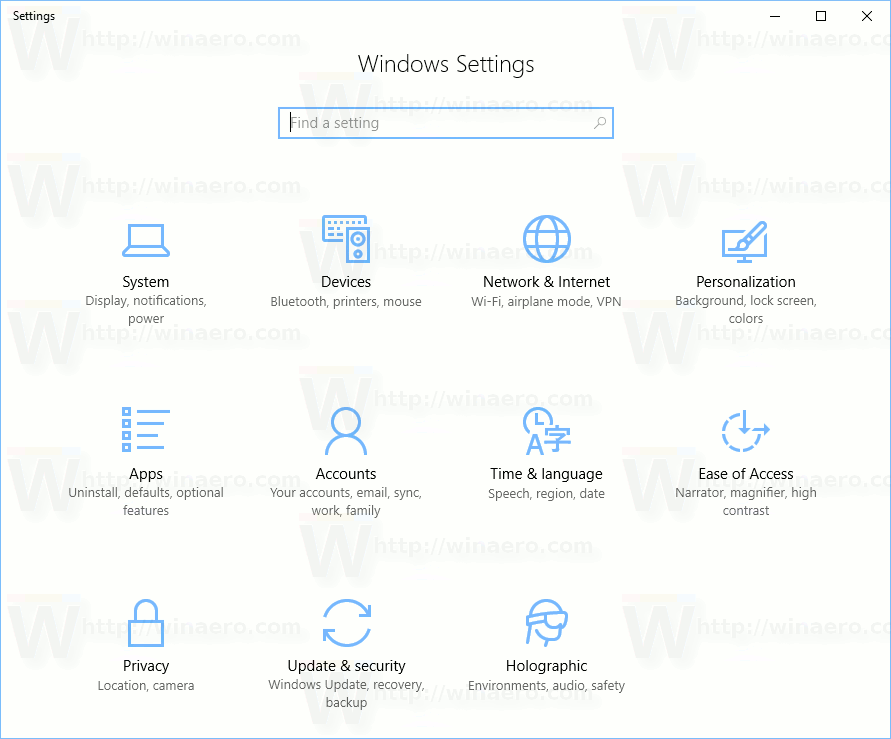
- Go to the Accounts > Sgn-in options page.
- On the right, turn on the option named "Dynamic Lock". See the following screenshot:
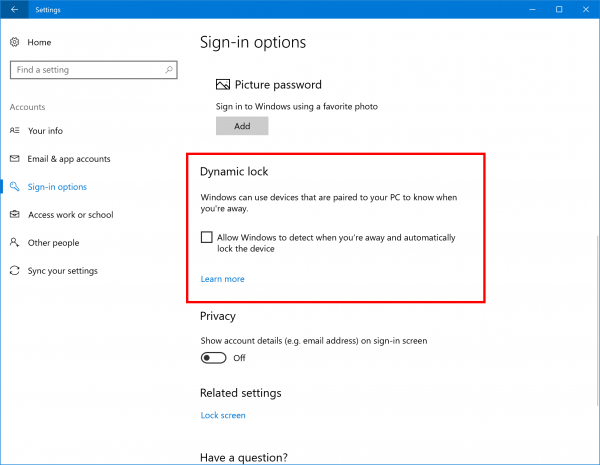
You just enabled the Dynamic Lock feature in Windows 10.
From now, the operating system will lock your PC every time you leave it. Other users, if they have accounts on your PC, will be able to sign-in from the lock screen but your session will remain locked and not available for them.
Dynamic Lock automatically locks your Windows 10 PC when you’re not around based the proximity of a Bluetooth-paired phone. If your Bluetooth-paired phone is not found near your PC, Windows turns off the screen and locks the PC after 30 seconds.
Alternatively, you can apply a registry tweak. This can be done as follows.
- Open Registry Editor
- Go to the following key:
HKEY_CURRENT_USER\Software\Microsoft\Windows NT\CurrentVersion\Winlogon
- Here, create or modify the 32-bit DWORD value named "EnableGoodbye" and set it to 1. This will enable the Dynamic Lock feature in Windows 10.

- To disable Dynamic Lock with a tweak, delete the EnableGoodbye DWORD parameter or set it to 0.
Internally, in the Windows team, the Dynamic Lock feature is called "Windows Goodbye". That's why the Registry parameter is named EnableGoodbye.
To save your time, you can use the following ready-to-use Registry files:
The undo tweak is included. That's it.
Support us
Winaero greatly relies on your support. You can help the site keep bringing you interesting and useful content and software by using these options:

does 1 shorten the distance and 9 increase the distance?
This Dynamic Lock is a FAIL feature since it uses Bluetooth which means Bluetooth on your phone must be on. They should have made it work with your phone’s Wi-Fi. Like how WhatsApp Web works.