How to Enable DNS over HTTPS in Google Chrome (DoH)
Starting in Chrome 78 the browser includes an experimental implementation of DNS over HTTPS, which is enabled by default to a small select group of users, which are already using a DNS provider with DoH support. Here's how to enable it for your browser setup.
Advertisеment
Google Chrome is the most popular web browser which exists for all major platforms like Windows, Android and Linux. It comes with a powerful rendering engine which supports all modern web standards.
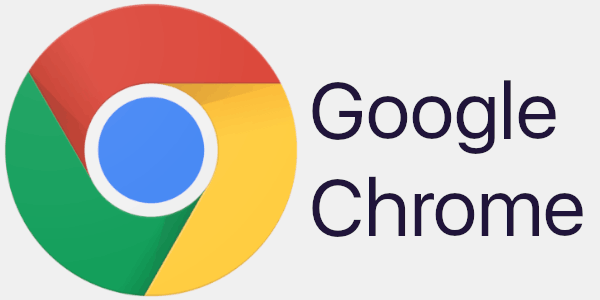
DNS-over-HTTPS is a relatively young web protocol, implement about two years ago. It is intended to increase user privacy and security by preventing eavesdropping and manipulation of DNS data by man-in-the-middle attacks by using the HTTPS protocol to encrypt the data between the DoH client and the DoH-based DNS resolver.
As of Chrome 78, its DoH implementation's as follows. If your DNS servers are set to Google DNS, then Chrome will activate Google's DoH resolver (https://dns.google.com/dns-query). For users of CloudFlare DNS it will activate the appropriate DoH resolver (https://cloudflare-dns.com/dns-query).
There is a flag, chrome://flags/#dns-over-https, that can be used to change how DoH works in Google Chrome.
To Enable DNS over HTTPS in Chrome (DoH),
- Open Google Chrome.
- Type the following in the address bar:
chrome://flags/#dns-over-https. - Select Enabled from the drop-down list next to the Secure DNS lookups option.
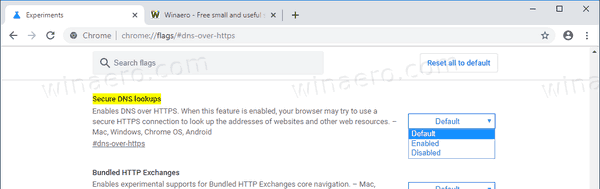
- Relaunch the browser when prompted.

You are done.
Now, it is a good idea to change your DNS server addresses to a DoH provider. e.g. CloudFlare or Google. If you have been using DoH in Chrome all the time, this will help the browser to route DNS queries properly. For reference, please see
How to Change DNS Server in Windows 10
I will use Google's public DNS servers (see the screenshot below).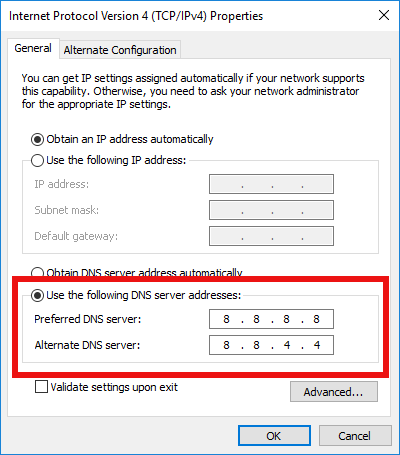
Now your device is now configured to use DoH in Google Chrome.
Test your DNS-Over-HTTPS configuration
To test whether you are now using DoH to resolve DNS queries, you can go to Cloudflare's Browsing Experience Security Check page and click on the Check my browser button. The web page will now perform a variety of tests. You should see the green check mark next to Secure DNS and TLS 1.3.
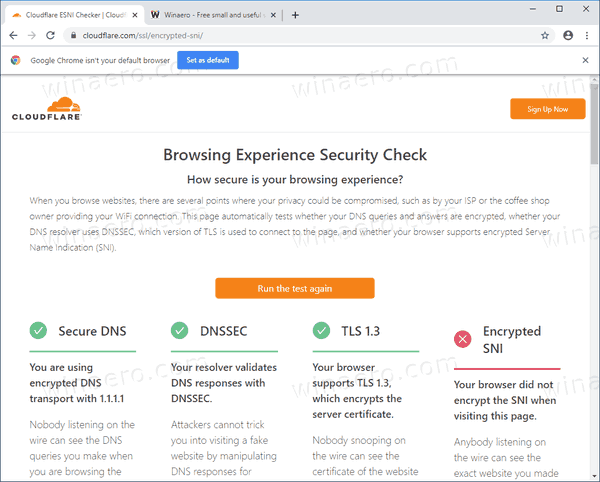
It is worth mentioning that the native DoH support is coming soon to Windows 10:
Windows 10 Will Support DNS over HTTPS Natively
That's it.
Support us
Winaero greatly relies on your support. You can help the site keep bringing you interesting and useful content and software by using these options:

The flag is not available in any current release of Chrome including nightly builds.
Hi Sergey, I have this flag on chrome and my router uses Google DNS already but still check complains not secure DNS. I even set it on the network adapter as you said above too but with no joy.
8.8.8.8?
not working for me either 8.8.8.8/8.8.4.4