How to Enable Destroy Profile on Browser Close in Google Chrome
Chrome to consume less memory by unloading unused profiles from memory. Google is working on memory consumption improvements for the Chrome browser. One of its long standing issues is that user profiles loaded within the browser remain in memory even if you close the Chrome instance that was associated with that profile. Now the browser offers an option to resolve the issue.
Advertisеment
Having multiple profiles in the browser is really useful. They allow you to differentiate profiles for banking, private stuff, and general browsing. By default, Chrome will load the last used profile.
Google Chrome comes with a number of tools for managing profiles. It has a user icon in the toolbar that allows managing profiles and switching between them.
There is also an experimental Profile Picker option that you can enable and select the desired profile when the browser starts.
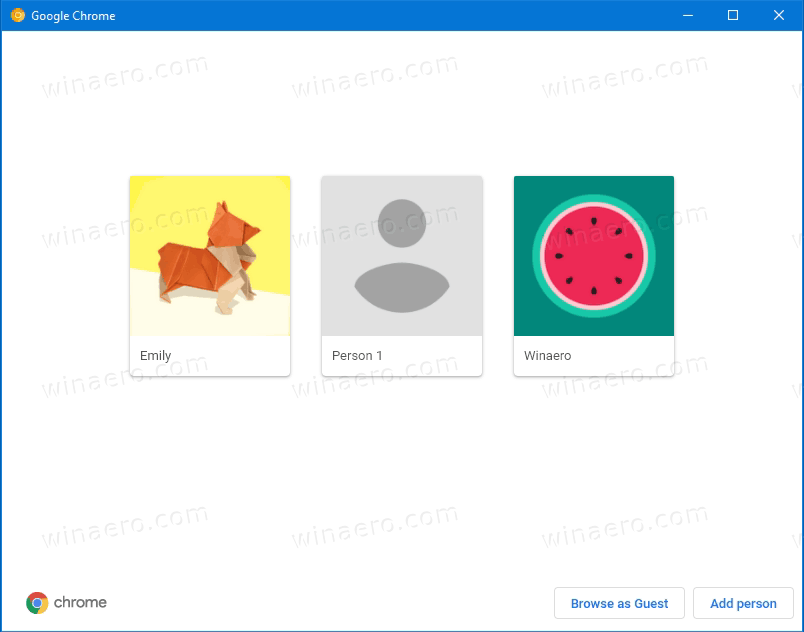
Also, most Chromium-based browsers allow specifying the profile to use, but it involves command line arguments. Here's a quick example for Chrome and Chromium:
chrome.exe --profile-directory="Default"
Having multiple profiles remain in the RAM is a bit of unwanted behavior.
Starting in version v88.0.4294.0 Google Chrome Canary has got the 'Destroy Profile on browser close' feature, that, when enabled, destroys unused profiles from the computer's memory and releases their resources. This resolves the above issue. However, the feature is experimental, and needs to be enabled manually. Here's how.
Warning: Proceed with caution. Experimental features are still experimental and may have some unexpected side effects. Also, Chrome Canary is not designed to be your daily driver.
To Enable Destroy Profile on Browser Close in Google Chrome,
- Open Google Chrome.
- Type
chrome://flags/#destroy-profile-on-browser-closein the address bar, and hit the Enter key. - Select Enabled from the drop-down menu next to the Destroy Profile on browser close option to enable this feature.
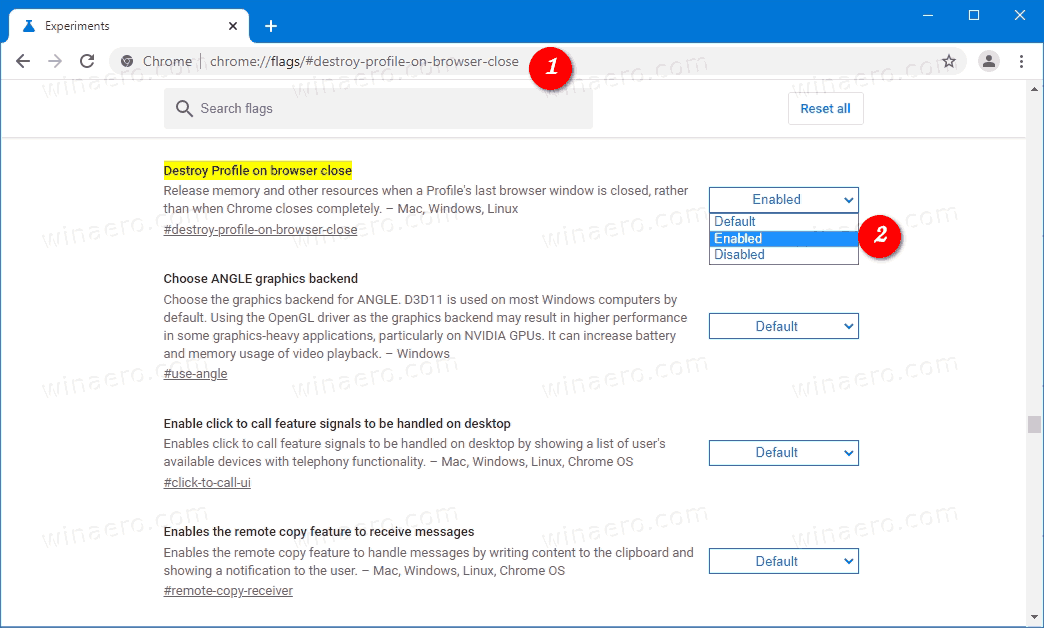
- Relaunch the browser.

You are done. Note: Setting the flag to Disabled equals to the default option as of now, and won't activate it.
From now, Chrome will release profiles from memory once the profile window is closed.
Some other interesting features to try are
- Enable Tab Search Feature in Google Chrome
- Enable or Disable Scrollable Tabstrip in Google Chrome
- Name individual windows in Google Chrome
That's it.
Support us
Winaero greatly relies on your support. You can help the site keep bringing you interesting and useful content and software by using these options:
