Here is good news for users who installed Windows 10 build 10074. It can be enabled with a simple registry Registry tweak. Let's see how.
Here is how to enable Blur for Start menu and taskbar in Windows 10 build 10074. Do the following:
- Open Registry Editor.
- Navigate to the following key:
HKEY_CURRENT_USER\SOFTWARE\Microsoft\Windows\CurrentVersion\Themes\Personalize
Tip: How to jump to the desired registry key with one click.
- Here, you will see a DWORD value named EnableBlurBehind. Set to 1 as shown below:
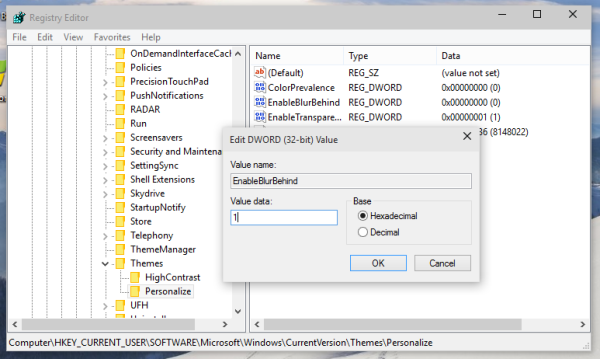
- Restart the Explorer shell.
Before:
After:
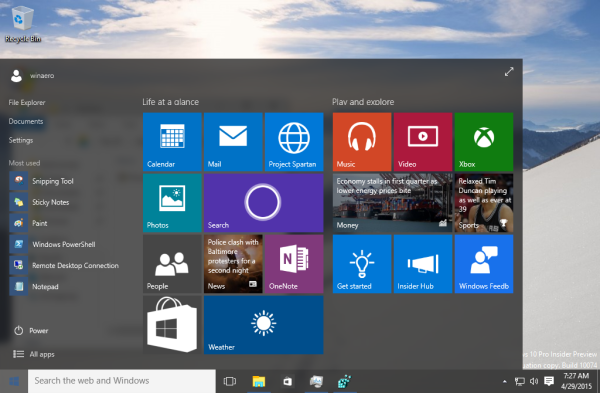 That's it. I made ready to use registry files for you.
That's it. I made ready to use registry files for you.
Click here to download ready to use registry tweak
Support us
Winaero greatly relies on your support. You can help the site keep bringing you interesting and useful content and software by using these options:
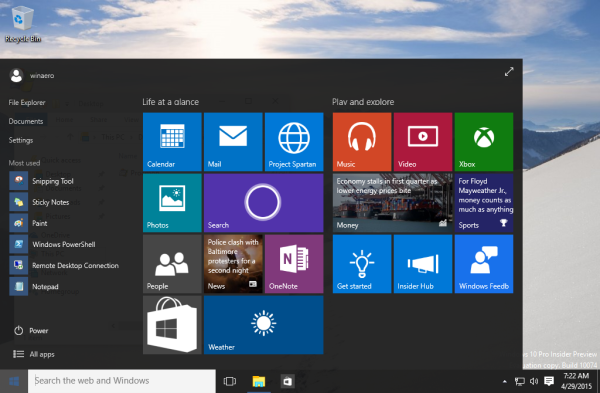

Yes! it’s back on Windows 7 LoL!
Reg file, that disables Aero is wrong. Does same as enabling. Fix dword from 1 to 0
thank you
i will fix
It’s strange. Why should we tweak the registry to get that change? Microsoft can not give us this option in “settings” ? Why do they hide this possibilty ?
I have no idea.
Maybe it will be implemented later?
There’s an option in settings which does the same thing. It’s under Personaliation > Colours.
No, it is the another option. You are wrong.
You are mistaken it allows for tweaking transparency but not blurring although for me this was automatically set on for 10074 build but at least this allows me to turn it off because it can cause some bad effects such as long start menu loading it would constantly freeze but with this off it pops right up. I would really like to figure out the registry keys for enabling “Taskbar and Startmenu properties>Startmenu>Customize” properties though or turning on the old windows update interface in 100074 as the old fix no longer works.