Windows 10 comes with a new feature - it shows all app and system notifications as toasts. Gone are the balloon notifications which were there since Windows 2000, you will not see a single balloon tooltip notification from software you are using! Instead, you will see a toast notification in Windows 8 style, which, probably, will work along with the new Notification Center in Windows 10. However, if you like balloon notifications and are not happy with toasts, you can restore balloon notifications back in Windows 10.
Advertisеment
Windows 10 Pro users can follow this instruction:
- Press Win + R shortcut keys together on the keyboard to open the Run dialog. See the list of Win key shortcuts and new global hotkeys in Windows 10.
- Type the following in the Run box:
gpedit.msc
- Go to the following path in the left pane of Group Policy Editor:
User Configuration \ Administrative Templates \ Start Menu and Taskbar
- Locate and modify the following setting: Disable showing balloon notifications as toasts.
Set it to Enabled as shown below.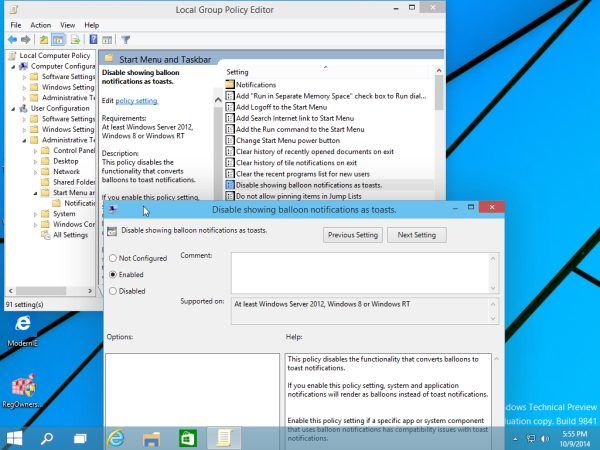
Here is the description text of this setting:This policy disables the functionality that converts balloons to toast notifications. If you enable this policy setting, system and application notifications will render as balloons instead of toast notifications. Enable this policy setting if a specific app or system component that uses balloon notifications has compatibility issues with toast notifications. If you disable or don’t configure this policy setting, all notifications will appear as toast notifications.
That's it! Reboot your PC and balloon tooltips will work for you again. To test them, try inserting a USB flash drive and safely remove it to see the good old balloon tip!
Support us
Winaero greatly relies on your support. You can help the site keep bringing you interesting and useful content and software by using these options:

Thanks
Nice Work :)
You are welcome :)
Hi
Thanks for an good article.
I use Windows 10 64-bit HOME, and therefore I not have the Group Policy Editor.
Can I do the trick directly in the registry database?
Thanks in advance.
Regards,
Anders
Except that now suddenly they are showing up in the top left of my screen, rather than bottom right where the icon is…
After making this change, my balloon notifications show in the top left as well! Not exactly what I was looking for :(
Hi,
As the previous friend, I’m also using Windows 10 Home, and can’t access the group policy editor.
Is it possible to do this with a registry edit?
Thanks
Here you go: https://winaero.com/blog/enable-balloon-notifications-in-windows-10-using-a-registry-tweak/
How Is Possible To Change The Audio File Played By Toast Notification Or Change The Template/Fonts/Colors/Transparency Level Of The Toast Notification Banner?
you cannot change the toast appearance.
To change its sound, go to control panel – sounds and select a new sounds for the “Notification” event.
Please say why the red asterisks appear above this form.
Please assure us that our email addresses won’t be displayed.
Please state what a ‘toaster’ is, and, given that we’ve been using GUIs for the past few decades, can’t you provide screenshots to illustrate your tweaks?
Many thx.