Windows 10 has got a new feature. The user can enable app execution aliases for Store apps. Instead of the URI scheme which could be used to start a Store app, you can turn on an alias which appears like a regular executable file name. Let's review this feature in detail.
Advertisеment
Windows 10 supports a special URI scheme for Store apps. It looks like
AppName:ResourceName and can be used to launch an app directly and also directly open certain pages and features of the app. The Calculator app can be opened directly with the command calculator://, Microsoft Edge can be launched with the command ms-edge://, Cortana has the command cortana://, and so on. SeeRun Windows 10 Apps Directly With These Commands.
It is not just for Store apps. The same trick can be used to open any Settings app page directly. The app provides the "ms-settings" URI scheme, which also allows you to create shortcuts to call a direct action like "Check for updates".
In addition to this URI scheme, recent builds of Windows 10 support app execution aliases. When enabled, they allow creating an easy-to-remember alias for Store apps which looks like a regular executable file name. For example, the Edge browser can have the alias microsoftedge.exe.
Let's see how to enable app execution aliases in Windows 10.
Enable App Execution Aliases in Windows 10
- Open Settings.
- Go to Apps > Apps & features.
- On the right, click on the Manage app execution aliases link under the "Apps & features" section.
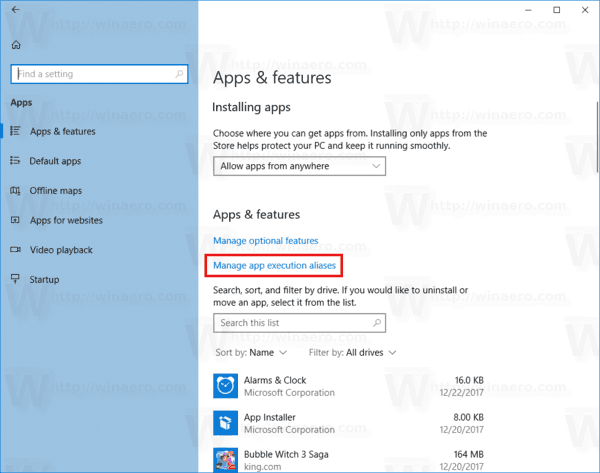
- On the next page, you will see the list of apps. Select an app and turn the toggle switch next to the app's name to enable the App Execution alias.
Repeat the steps above for all required apps and you are done.
You disable the enabled alias at any moment of time using the toggle switch option.
In case, I have two Store app aliases: spotify.exe for Spotify and MicrosoftEdge.exe for the Edge browser.
This feature can be useful for advanced users, who wish to execute their favorite apps using aliases from the Run dialog or using a batch file. Also, it will allow smooth app integration for both Desktop and Store apps, where a classic app can launch a Store app using its alias.
The idea of app aliases is new to Store apps, but not new to the Windows OS. The operating system supports useful app aliases called "App Paths" for Desktop apps for many years. Using it, you can quickly define a custom alias for your favorite app. Many apps define aliases out of the box. For example, Internet Explorer has the alias "iexplore.exe", Microsoft Word, when installed, has the alias "winword.exe".
The Desktop app aliases are covered in detail in the following article:
Launch your favorite apps with useful aliases from the Run dialog
That's it.
Support us
Winaero greatly relies on your support. You can help the site keep bringing you interesting and useful content and software by using these options:
If you like this article, please share it using the buttons below. It won't take a lot from you, but it will help us grow. Thanks for your support!
Advertisеment
