After renaming Performance Mode to Efficiency Mode in the Edge browser, Microsoft continues improving tools that help you save resources while browsing the Internet. In the newest version of Edge, Canary Microsoft improved the Sleeping Tabs feature. It now can show you how many resources a tab saves while in the sleeping mode.
To see how efficiently Sleeping Tabs works, hover the cursor over a sleeping tab. Microsoft Edge will show a tab preview, a sleeping tab indicator, and the efficiency value. In its current form, Microsoft Edge does not say what exactly sleeping tabs save. The browser only displays a somewhat abstract "Estimated Savings" value.
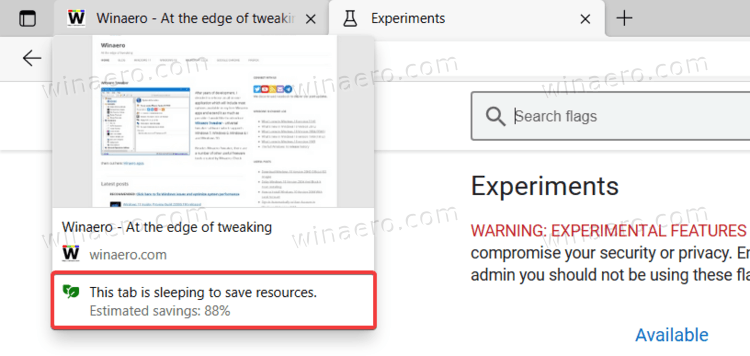
To check how the new feature work, update Microsoft Edge Canary to the latest version 93.0.959.0 or higher. There is no dedicated flag to enable the estimated savings indicator, but it appears it depends on the tab preview feature. You need to turn on tab previews in Microsoft Edge first then the browser will show how many resources each sleeping tab saves. You can read how to enable tab previews in Microsoft Edge in our dedicated guide.
By default, Microsoft Edge uses a two-hour timeout for sleeping tabs, but you can change that value down to 5 minutes, so you don't wait for two hours just to see a new efficiency indicator.
As usual, the performance uplift and resource savings will depend on how powerful your computer is, which pages you open, how many tabs you keep running, etc. Microsoft Edge automatically enables Efficiency Mode when you unplug your device, but you can override that setting and manually turn it on or off.
Support us
Winaero greatly relies on your support. You can help the site keep bringing you interesting and useful content and software by using these options:
