Microsoft has added a built-in PDF viewer to the Android version of the Edge browser. This can be a small advantage over Chrome, which doesn't include anything like that on mobile. Google's solution is to use a viewer offered by their Google Drive app. For whose who don't have GDrive or any other PDF viewer installed, Microsoft's browser can be in handy.
Advertisеment
As it is a work in progress, the PDF Viewer in Edge for Android is hidden behind a flag. Also, it currently exists only in Dev and Canary channels of Edge.
Currently, it doesn't offer much. There are no customization options, but it does its main task - it displays the content of PDFs. Once you download a PDF from the Internet with Edge for Android, it will automatically open the file in the built-in PDF viewer.
If you want to give it a try, you first need to enable a flag. Ensure that you have installed the most recent Edge Canary or Dev on your smartphone before you continue. Open Google Play (or other app store if you use one) and check for updates to receive the most recent Edge for Android version.
How to enable the built-in PDF viewer in Edge for Android
- Tap in the address bar, and type or paste the following URL: edge://flags/#edge-miniapp-pdf-viewer.
- Select Enabled from the drop-down list for the Trigger Mini App Pdf Viewer option.

- Restart Edge on Android.
- Now, click on any link to a PDF file. This one for example:
https://smallpdf.com/blog/sample-pdf. - Once you download it, it will open full screen in the viewer of Edge for Android.

Done!
As I said earlier, it doesn't offer much. As of now it only allows you to open the downloaded file in an external app, share it, and delete. Microsoft will eventually add more features after making the basic functionality stable enough for daily use.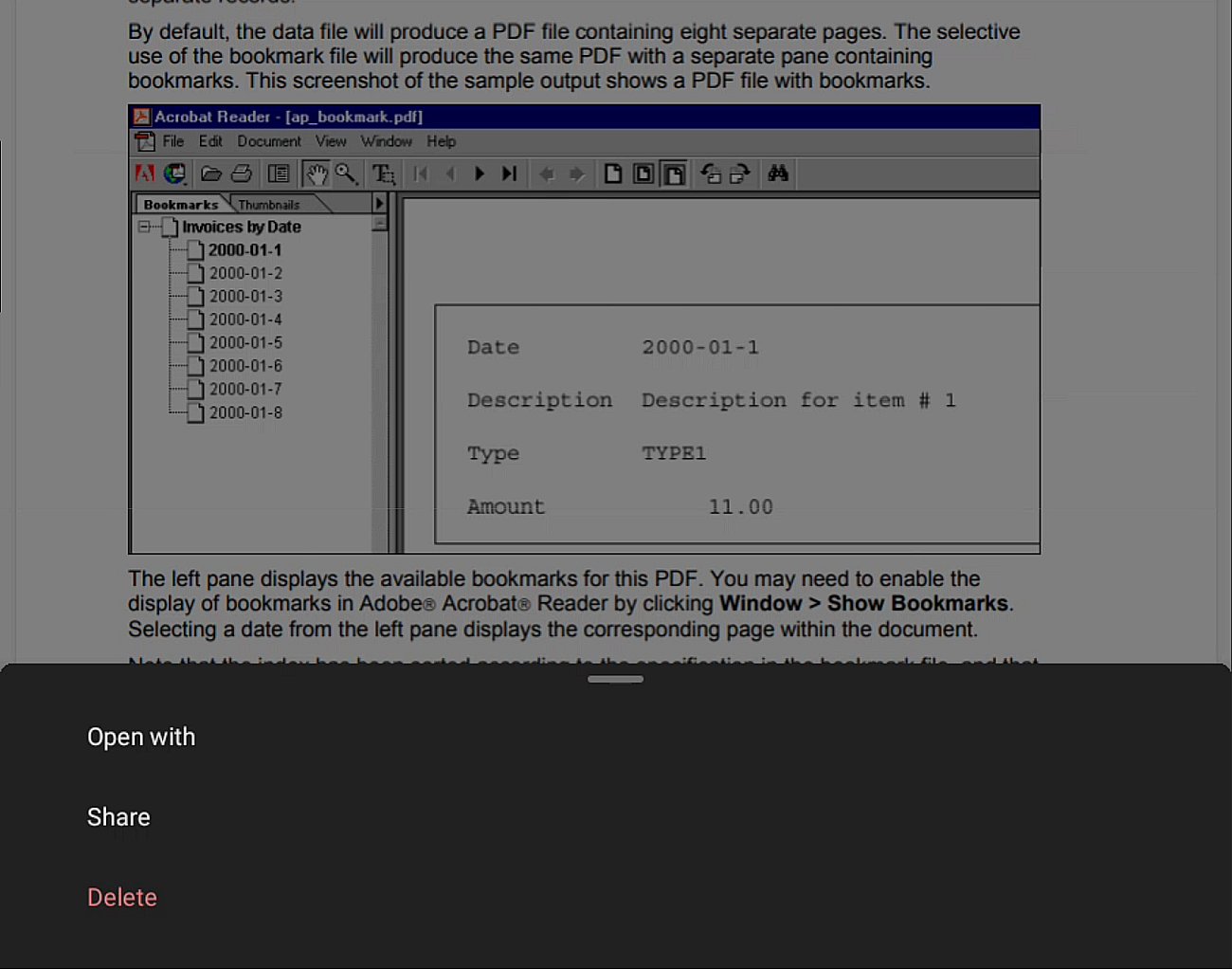
It will be interesting to see Google's response on this change in Edge.
Thanks to @Leopeva64
Support us
Winaero greatly relies on your support. You can help the site keep bringing you interesting and useful content and software by using these options:
