Microsoft Edge Canary for Android now allows you to install any browser extension. The feature is currently experimental and can be activated using hidden flags and developer mode.
Advertisеment
A couple of months ago, preview builds of Microsoft Edge for Android introduced experimental support for extensions, but at that time only a few add-ons could be installed. Now the developers have improved this feature by installing any extensions from the Edge Add-ons store, but still as an experiment.
The extension support is only available in the Canary build, so you must first install it from Google Play. This version has many experimental features that may eventually appear in a stable release. It is important to note that not all extensions will work correctly on mobile devices. But uBlock origin works!
How to Enable Extension support in Edge for Android
- Type
edge://flagsin the URL box and look for the Android Extension option.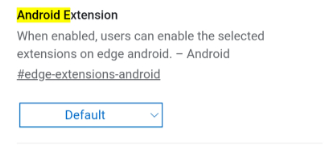
- Switch the option to Enable and restart the browser.
- Tap on the hamburger menu at the bottom right of the screen and select Settings.
- Go to the About Microsoft Edge section and tap on the build number five times. This will open the “Developer Options” page.
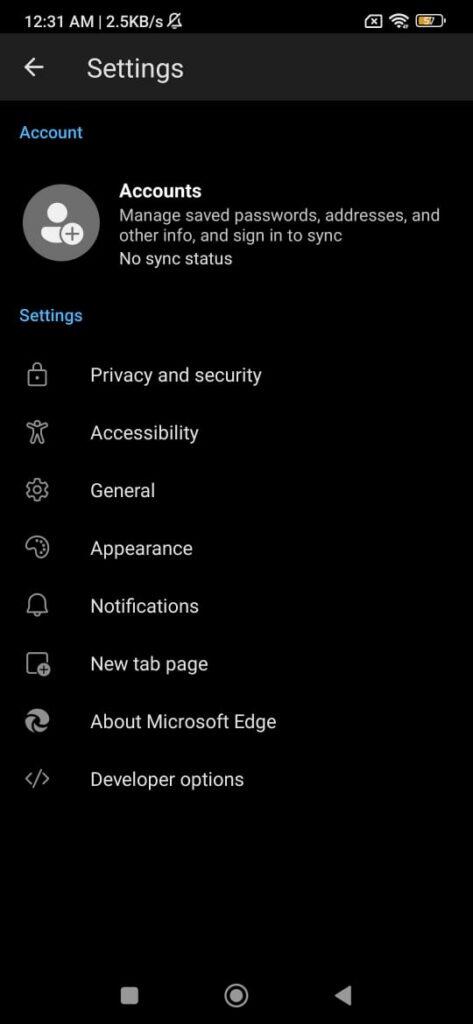
Congrats, your Edge browser now supports extension. Being a work-in-progress, the installation of an extension is not a convenient process. You have to browse the Microsoft Edge Add-ons store and pick an ID for an add-on. The ability to select an extension from withing the application is not implemented yet. Here are the steps you need to take to add your favorite extensions to the Edge for Android browser.
How to install the extension
- Go to the web version of the Edge store and tap the desired extension.
- Copy its ID which is a set of characters at the very end of the URL.
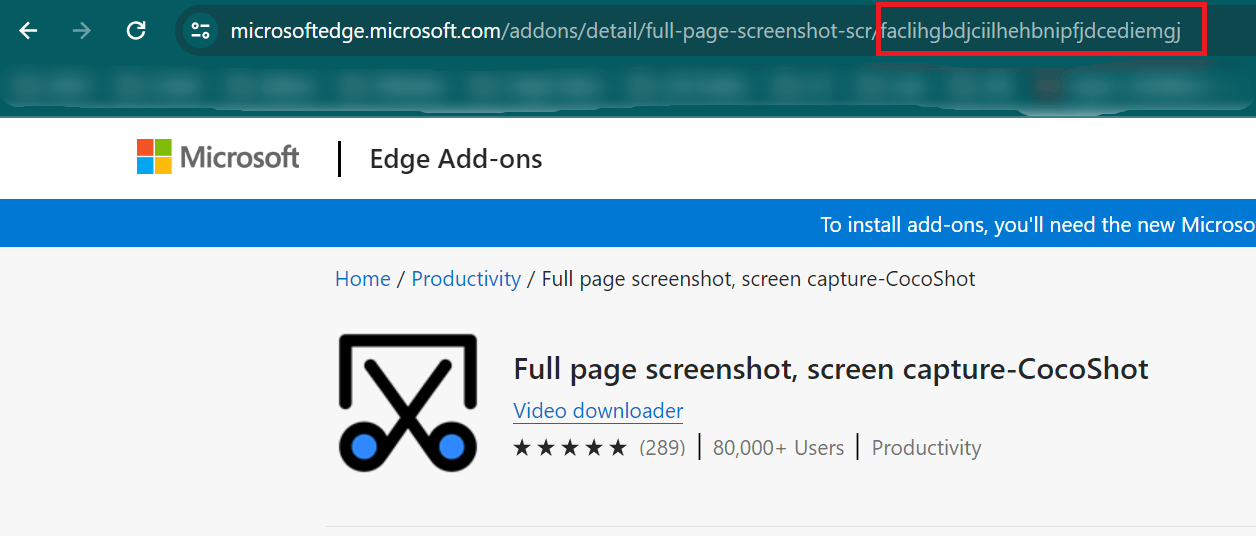
- In the application, go to the Developer Options section and find Extension install by id.
- Paste the copied ID into the field and click OK.
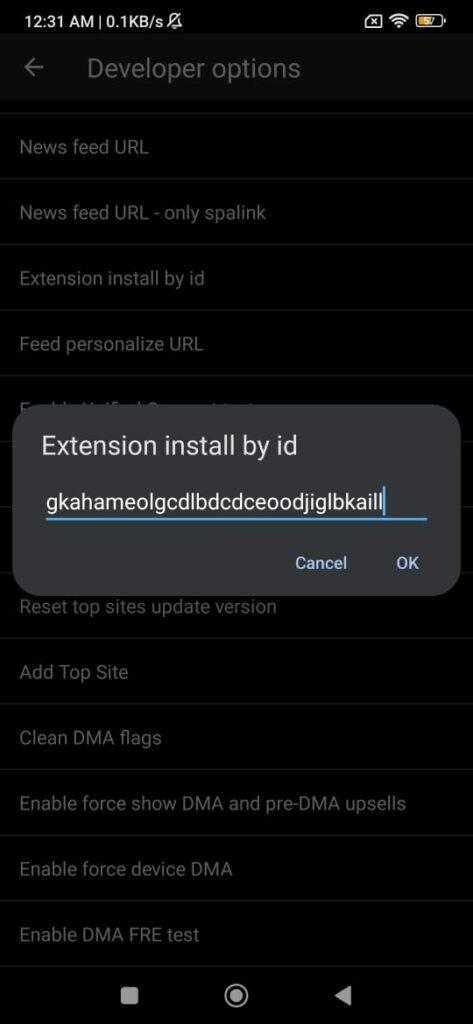
After this, the “Extensions” item will appear in the hamburger menu. There you can view all extensions and access the parameters of a specific add-on.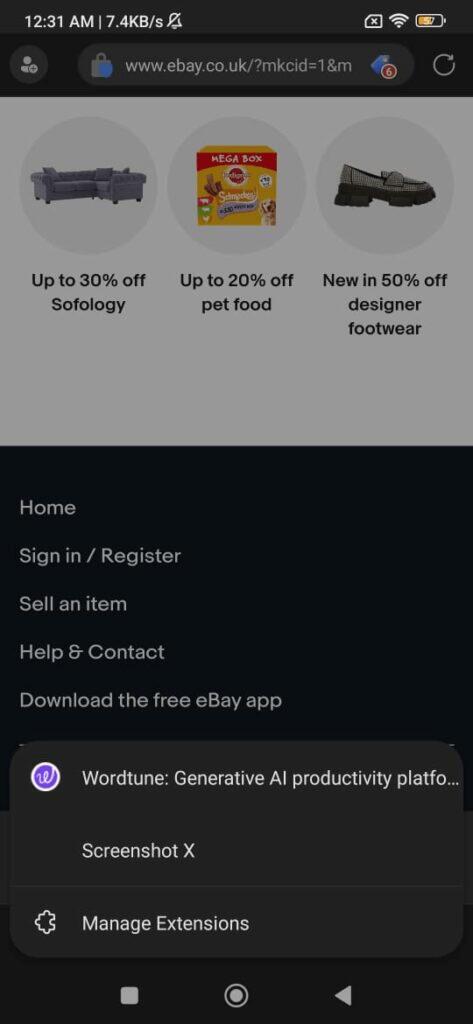
Thanks to the reddit user daplugg23 and windowslatest.
Support us
Winaero greatly relies on your support. You can help the site keep bringing you interesting and useful content and software by using these options:
