Since Microsoft Edge and Google Chrome use the same rendering engine, the two browsers share many features. Still, some capabilities arrive in Microsoft Edge much later compared to Google Chrome. Tab Search is one of such features. Stable versions of Chrome offer the tab search button for quite a long time now, while Microsoft continues experimenting with that for almost a year. In the latest update to Edge Canary, Microsoft added a new button to invoke tab search in the browser.
Advertisеment
Unlike Google Chrome, where the tab search button "lives" in the upper-right corner, Microsoft uses its own approach to the feature. Unlike before, the company now utilizes the "Tab Action" menu in the upper-left corner, where you can toggle between vertical and horizon tabs, add open websites to a new collection, show recently closed pages, and now search tabs.
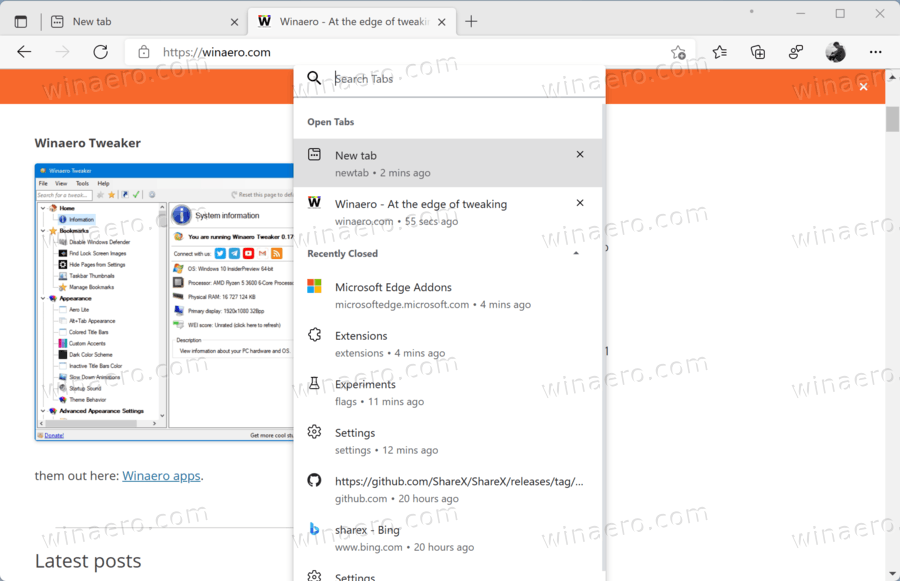
Of course, hiding the tab search button behind a menu does not look convenient. Microsoft may add a new keyboard shortcut to invoke the tab search UI without cluttering the toolbar with additional buttons (it is not available just yet).
To enable the tab search button in Microsoft Edge Canary, you need to update your browser to the latest version, then turn on Tab Search using a dedicated "enable-feature" command.
- Place an Edge Canary shortcut on the desktop, then right-click it and select Properties.
- In a new window, click the Target field and add the following command at the end of the path:
--enable-features=msTabSearch. See how to combine multiple enable-features options in Edge. - Click OK to save changes.
- Launch Microsoft Edge using the modified shortcut, then click the tab actions menu in the upper-left corner of the window.
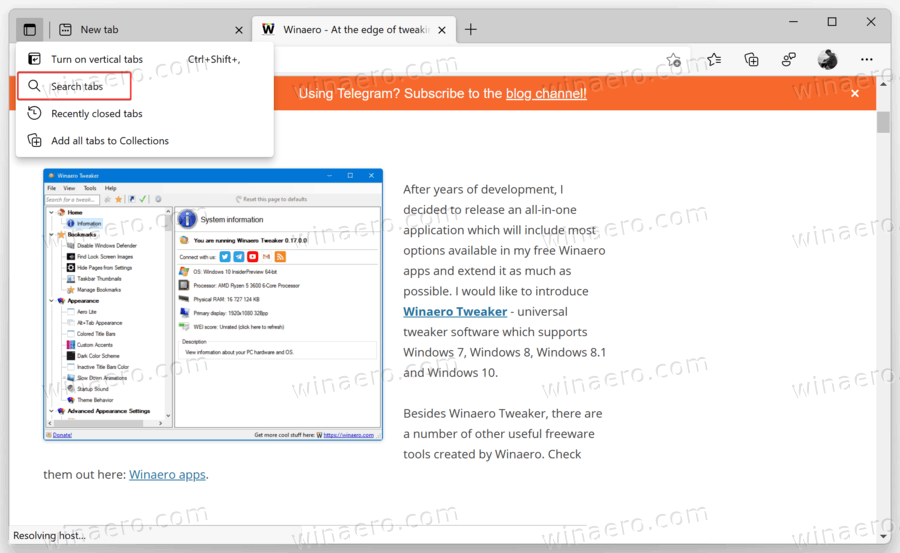
- Click the Tab Search option.
Apart from adding a new button, Edge developers slightly tweaked the tab search flyout. It now has squared buttons and allows collapsing the recently closed section, leaving just the list of open tabs.
Support us
Winaero greatly relies on your support. You can help the site keep bringing you interesting and useful content and software by using these options:
