Microsoft seems to be never out of ideas about how to improve PDF experience in the Edge browser. After bringing the free-form text editing in PDF to Edge Canary, Microsoft is back with another quality-of-life improvement for those using the browser as a PDF viewer.
Advertisеment
Edge 95 brings an option that lets you open PDF documents where you left them. That capability will be exceptionally useful when you open large books, magazines, or other PDF documents with tens or hundreds of pages. Instead of remembering and searching for the needed page, you can just jump right to the last position.
Enable pick up where you left off for PDF in Edge
As of now, enabling the "Pick up where you left off on PDF" in Microsoft Edge is somewhat unintuitive. Microsoft decided to bury the toggle deep inside the site permissions page.
- Update Microsoft Edge to version 95 or higher. Edge 95 is currently available to insiders in Canary and Dev.
- Press Alt + F and click Settings.
- Go to Cookies and Site permissions > PDF Documents. Alternatively, use the
edge://settings/content/pdfDocumentsURI in the address bar. - Toggle on the "PDF View Settings" option.
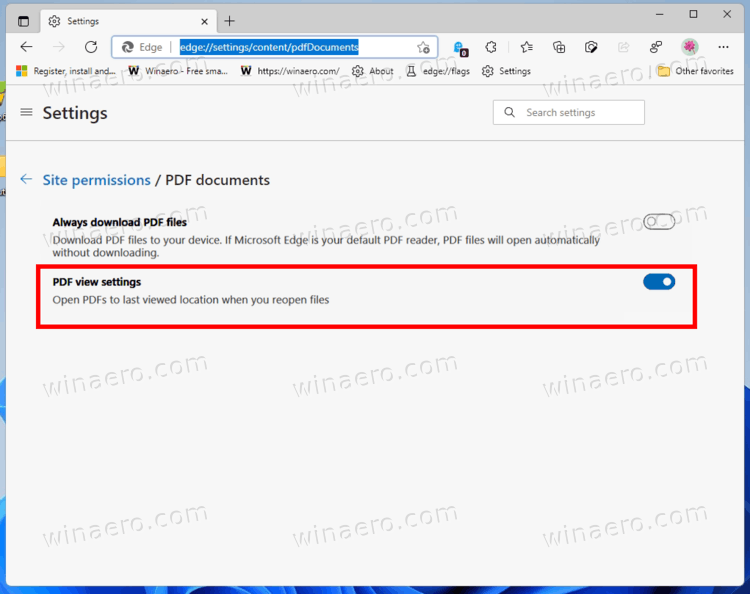
It is worth mentioning that the feature is currently in its early stages. Unintuitive placement and straight-up clueless name prove that Microsoft has some work to do before shipping the capability to all users. In fact, even not all Edge Canary users can access it right away, as Microsoft practices now traditional controlled-feature rollout.
Interestingly, Microsoft promised to launch the "pick up where you left off on PDF documents" feature for Edge much earlier. According to the official feature roadmap, the new capability should have arrived in Edge 93, but it did not make it to the browser until version 95 went out in Canary and Dev.
Support us
Winaero greatly relies on your support. You can help the site keep bringing you interesting and useful content and software by using these options:
