Microsoft continues improving Performance Mode (recently renamed to Efficiency Mode) with new features and capabilities to let you run the Edge browser as smoothly as possible, even on budget hardware. "Sleeping Tabs" is a cornerstone of Efficiency Mode that allows you to save RAM and CPU resources by putting inactive pages to sleep. In Edge 92 Stable, the browser freezes tabs after no less than 5 minutes of inactivity. In Edge 94, that timeout reduced almost to zero.
Advertisеment
👉Tip: Learn how to enable Sleeping Tabs in Microsoft Edge here.
The most recent update to Edge 94 Canary allows you to freeze inactive tabs almost immediately. You can select a new "Less than a minute of inactivity" option from the Sleeping Tabs timeout drop-down menu. After that, Microsoft Edge will put to sleep all inactive tabs, allowing you to reallocate resources to more important tasks or your currently open webpage. Note that the browser grays out frozen pages, but you can disable fading tabs in Microsoft Edge using a dedicated control in settings.
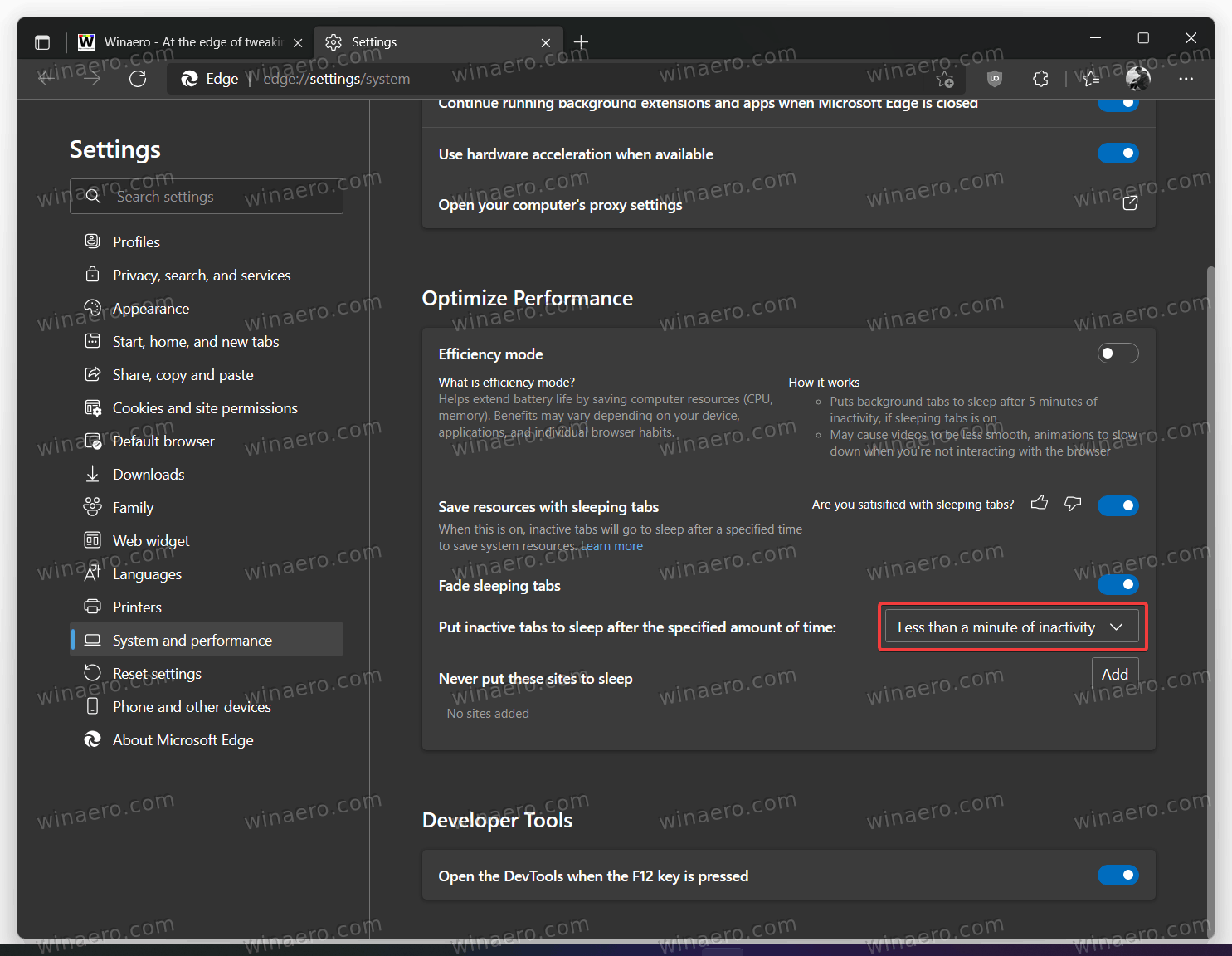
The new option will be useful PCs with 4 GB of RAM or even less when working with "heavy" webpages. Users will no longer need to wait until Microsoft Edge puts inactive tabs to sleep to reduce RAM and CPU consumption. Just keep in mind that exact performance uplifts from using Efficiency Mode in Microsoft Edge depend on your specific hardware/software configuration. Several days ago, Edge Canary received a small update that now shows how many resources sleeping tabs save on your computer.
Microsoft recently introduced a new Efficiency Mode button for the toolbar in the Edge browser. Perhaps it would be nice to get a new control that allows you to freeze all tabs with a single click.
Support us
Winaero greatly relies on your support. You can help the site keep bringing you interesting and useful content and software by using these options:
