Microsoft released May 2021 Update, and you can now download Windows 10 21H1 ISO file directly without Media Creation Tool. Initially released as a optional download on Windows Update (which Microsoft calls seeker experience), it gradually becomes available through Windows Server Update Services (WSUS) and Windows Update for Business, and can be downloaded from Visual Studio Subscriptions, via the company's web site, using Update Assistant or the Media Creation Tool, and the Volume Licensing Service Center.
Advertisеment
Beginning today, the May 2021 Update is available initially for users of devices running Windows 10, version 2004 or later who are interested in experiencing the latest feature updates and are ready to install this release on their device. If you are currently using Windows 10 version 2004 or later, this process will take only a few minutes. Alternatively, you can download official ISO images for Windows 10 version 21H1, which are useful when you need to perform a clean install.
Download Windows 10 21H1 ISO File Directly Without Media Creation Tool
- Open Google Chrome or Microsoft Edge (Chromium-based).
- Navigate to the following page: Download ISO images.
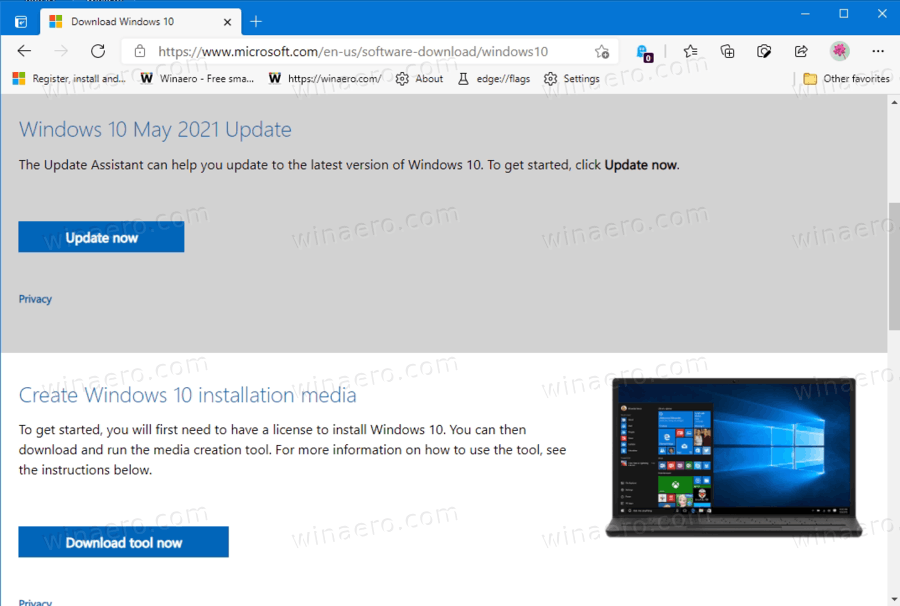
- You will be prompted to download Windows Media Creation Tool. Do not download anything. Instead, press the F12 key to open Developer Tools.
- In Developer Tools, click on the Mobile device icon. This will start the Mobile Device Emulator feature.
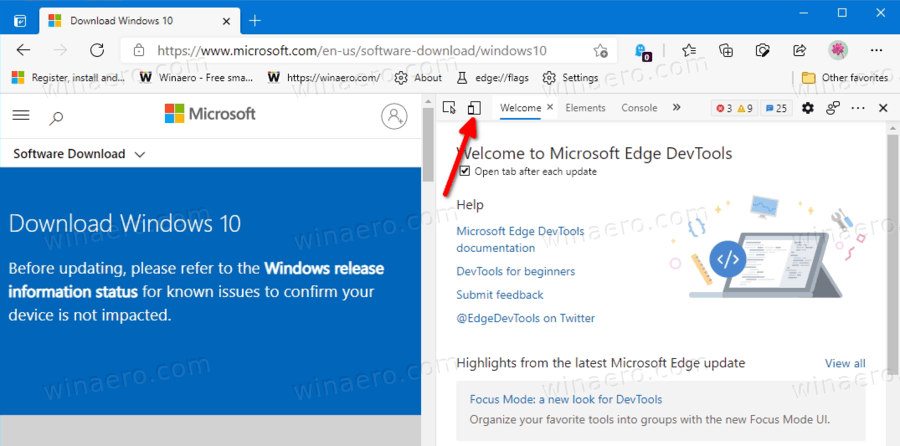
- Click on the "Responsive" text to change the emulated device. Select iPad Pro from the list.
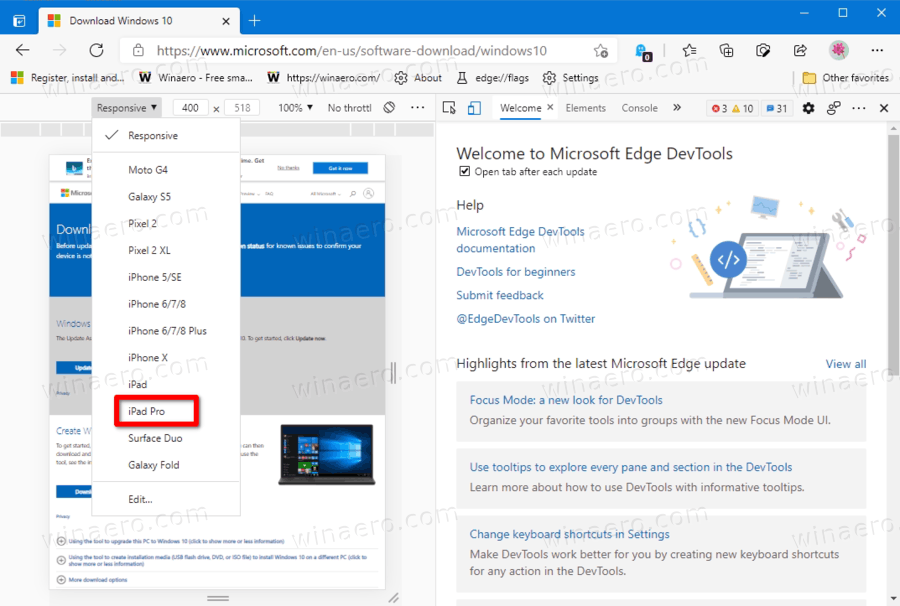
- Click on the page reload icon next to the address bar. This will update the download page.

- Now you can download the ISO image directly!
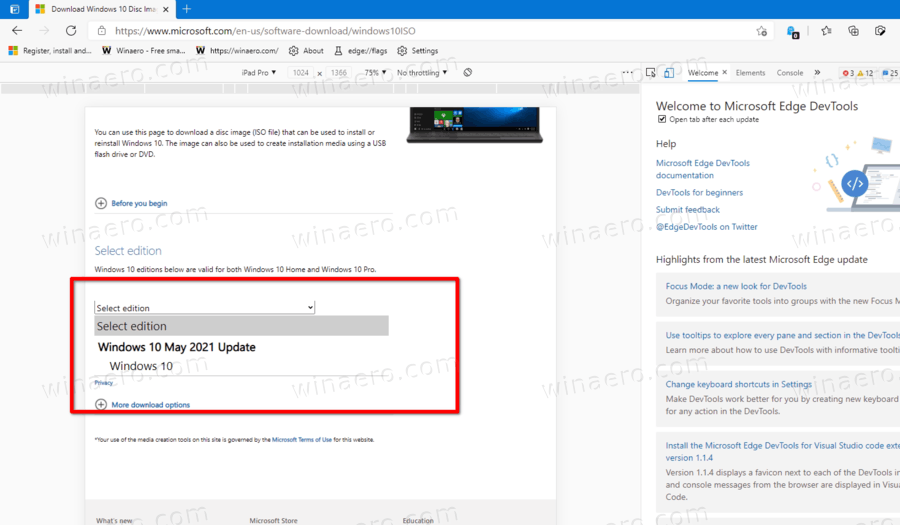
You are done.
Now, you need to pick the right ISO file for your computer. In fact, you need to specify the edition, UI language and bitness of the OS that you want to download.
How to select the correct ISO image for Windows 10 version 21H1
- Under Select edition, select Windows 10 May 2021 Update -> Windows 10.
- Click on the Confirm button.
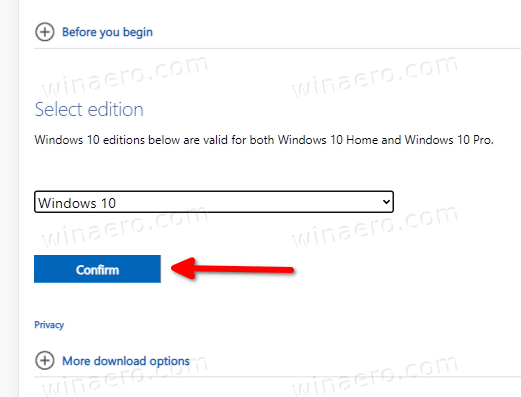
- In the next step, select the user interface language for the OS from the product language drop down menu.
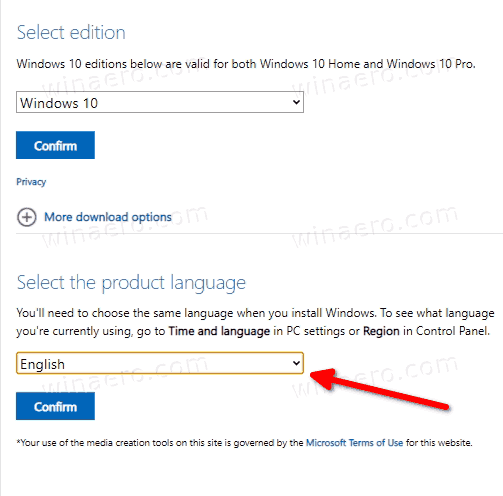
- Finally, you will be given the links to both 32-bit and 64-bit Windows 10 versions of the May 2021 Update. Click on the one you need (or download both if required).
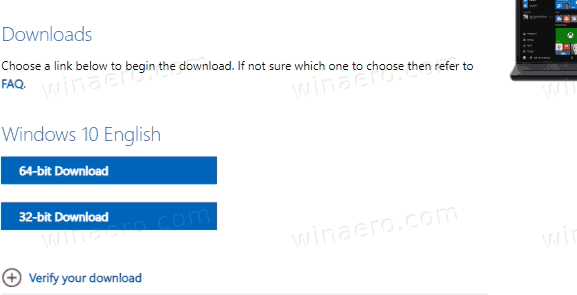
For reference, see How to determine if you are running 32-bit Windows or 64-bit.
That's it.
Support us
Winaero greatly relies on your support. You can help the site keep bringing you interesting and useful content and software by using these options:

Very useful information in this article.