Linux Mint 19.2 "Tina" features very beautiful wallpapers which many users would be happy to use on their PCs, e.g. in Windows or in other Linux distro. Here is how to download them.
Wallpapers I am talking about look as follows: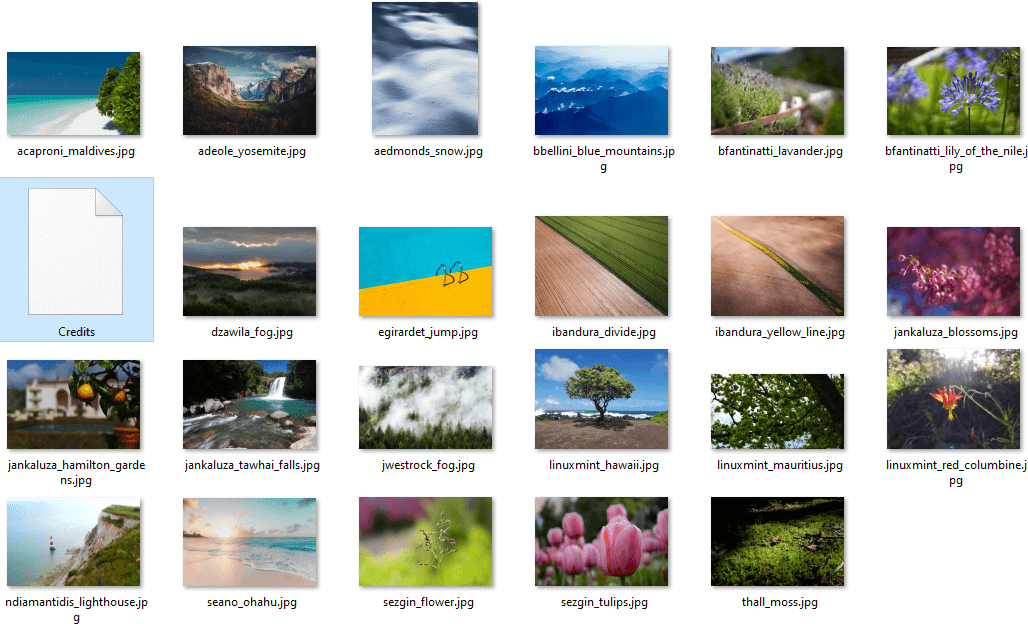
The set contains very beautiful landscapes and nature photos and other amazing pictures which look nice on the desktop.
You can download the whole image set here:
Download Linux Mint 19.2 Wallpapers
The file is a TAR.GZ archive. It can be easily unpacked using any modern archiver app. My favorite tool is 7-zip.
To get Linux Mint 19.2 Wallpapers,
- Download the file using the link above.
- Open the file mint-backgrounds-tina_1.2.tar.gz in 7-zip. There, you will find the file mint-backgrounds-tina_1.2.tar.
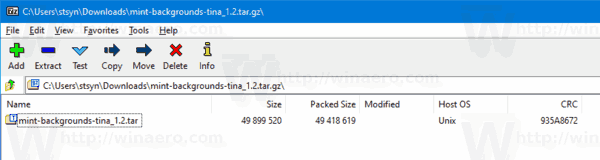
- Double click it to open its contents.
- Go to the folder mint-backgrounds-tina\backgrounds\linuxmint-tina. There you will find all images of this release:
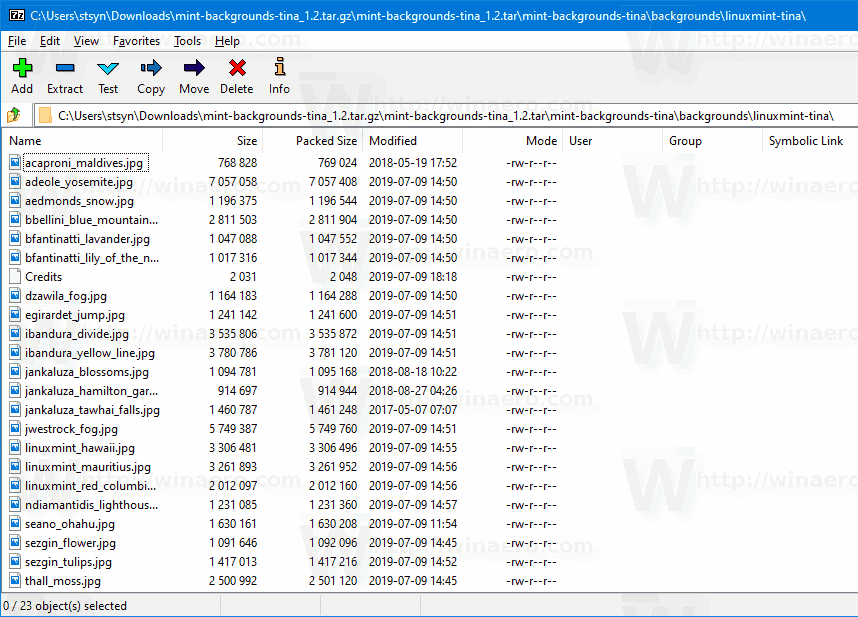
Linux Mint 19.2 has the Tina code name. This version of the distro comes with Cinnamon 4.2, includes a number of improvements to Software Manager, backup, system reliability, performance, and the UI.
For reference, see
Linux Mint 19.2 BETA is available for download
Support us
Winaero greatly relies on your support. You can help the site keep bringing you interesting and useful content and software by using these options:

Thanks Sergey! Awesome as always! I use bandizip as my archiever is really quick and efficient.