Here you can get a tiny app to open the Emoji panel in Windows 11 and Windows 10. Microsoft is currently working on such a feature for Windows 11, but the app I have created also works in Windows 10.
Advertisеment
By default, you can open the Emoji picker with one of the following hotkeys, Win + . or Win + ;. If the mouse cursor is in a text box, the Emoji selector will appear near the cursor and will receive the input focus.
If there is no text field, the Emoji dialog will appear at the bottom right corner, near the clock area. In some cases, it appears at the top right corner.
Clicking an emoji will add it to the text area. It will not replace the clipboard content, it just straightforwardly adds the emoticons. You can also navigate them with arrow keys.
Microsoft is going to offer an extra way to access emojis on Windows 11. At the moment of this writing, the company is working on adding a taskbar button for opening Emoji. It will be of help for inexperienced Windows users who aren't go well with hotkeys, or have no chance yet to learn them. This also makes the Emoji panel more discoverable.
I decided to run ahead the train and implement my own Emoji button.
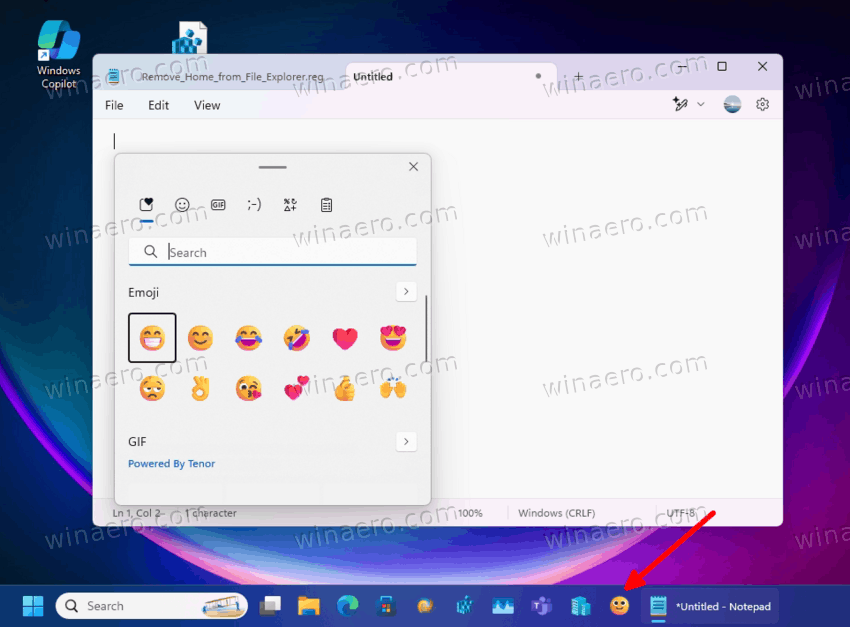
I have tried it and find it a pretty nice addition. It allows inserting emoticons into any supported app with a few clicks without touching the keyboard. Also, I must say thanks to my friend Gaurav. It was his idea to make the button and his vision on how it should be implemented. So, here we go.
Download Emoji Button app for Windows 11 and 10
- Point your browser to this link.
- Extract the downloaded ZIP archive to a folder where you plan to store the app. It is a portable software and doesn't require installation.
- Right-click the extracted
EmojiButton.exeapp and select Pin to taskbar from the menu.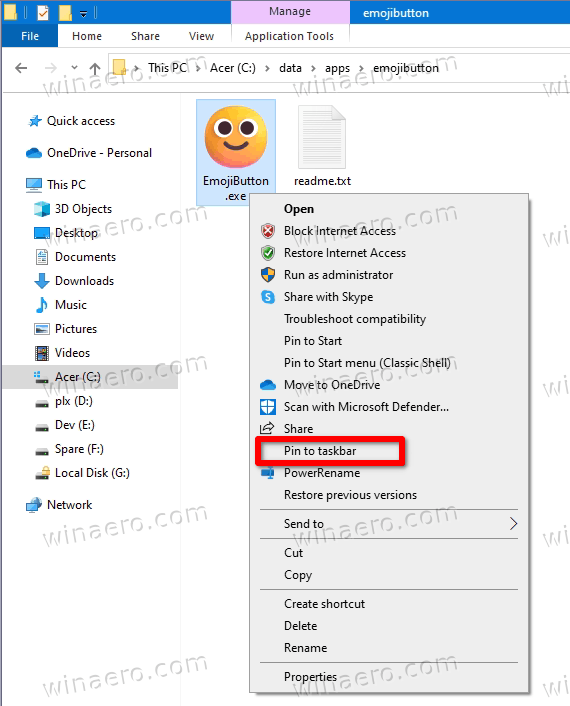
Image credits: winaero.com - On Windows 11, perform the Shift + Right click, otherwise you will see a shorten context menu that lacks "Pin to taskbar".
- Now, run say Notepad, and then click on the pinned Emoji button. This will open the Emoji pane for you.
See this video:
Now you have the accessible button to open the Emoji selector without touching the keyboard.
You can remove the app's EXE file at any time - that's all you need to do to uninstall it. It's a free app, it doesn't need the Internet, and it doesn't even include a new version check - 100% offline.
Support us
Winaero greatly relies on your support. You can help the site keep bringing you interesting and useful content and software by using these options:

So I’m on Win11, and upon downloading the program thru the very link provided here, the file was flagged with a detected virus. Edge does the same thing, and it appears to be Windows Security preventing the download.
You can check the comments here https://t.me/winaero/7900
With French Windows 11 24H2 you have a localization bug:
Not work with these keyboards :
ENG FR Anglais (Traditional French Azerty)
. A dot appears instead of the emoji keyboard.
FRA FR Français (Traditional French Azerty)
. A dot appears instead of the emoji keyboard.
RUSSIAN Nothing appears,…