Write caching is a Windows feature that retains some disk in memory and does not immediately commit it to disk. When enabled, write caching makes disk operations faster by collecting the written data in a queue in RAM. It can be written back to the disk later from the queue lazily. This results in faster disk operation.
By default, disk write caching is enabled in Windows 10 for internal drives. For external drives, it is disabled, so they are optimized for quick removal. While disk write caching improves system performance, it can lead to data loss due to power outage or another hardware failure. Some data may be left in the RAM buffer and not get written to the disk.
Depending on the situation, you might want to enable or disable disk write caching for your drives. Here is how it can be done.
You need to sign in as Administrator before proceeding.
To enable or disable disk write caching in Windows 10, do the following.
- Press Win + X keys together on the keyboard and click Device Manager.
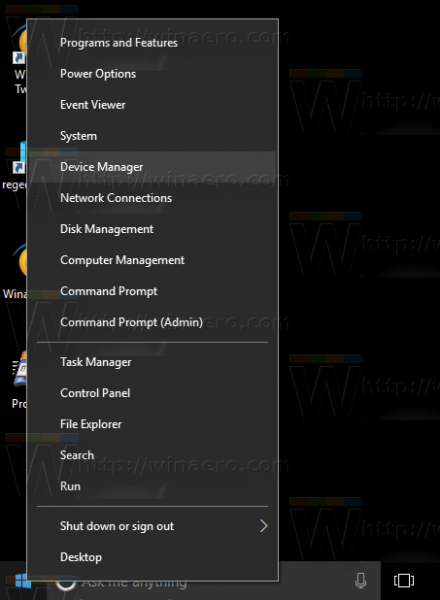
Tip: You can customize the Win + X menu of Windows 10.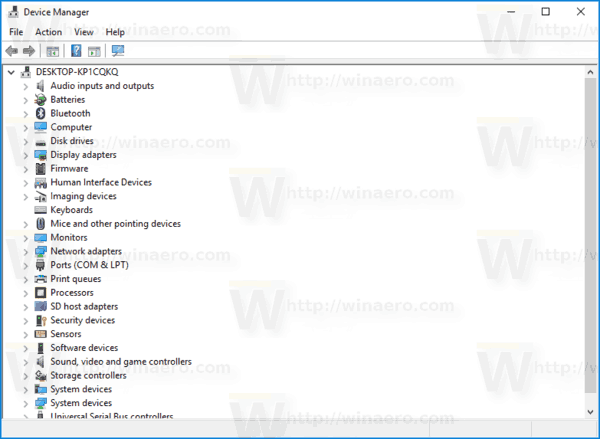
- In the device tree, expand the Disk drives group and find your drive.
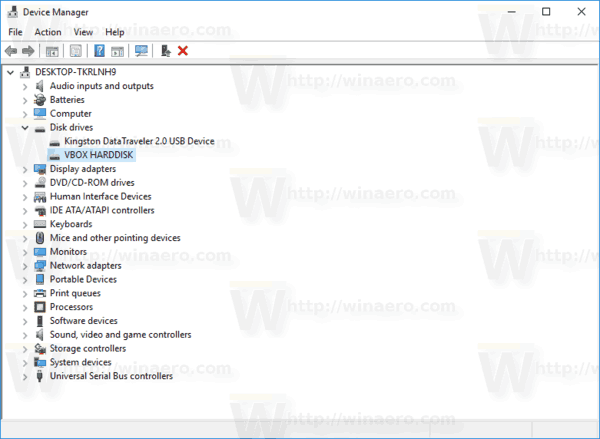
- Double-click the device to open its properties.
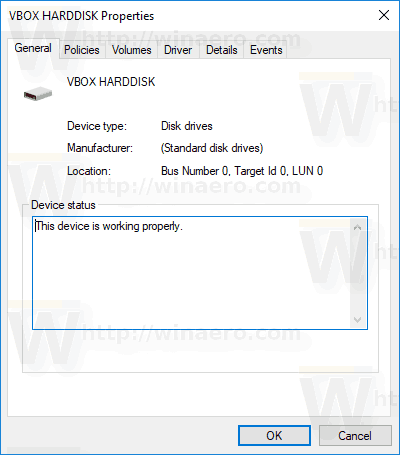
- Switch to the Policies tab.
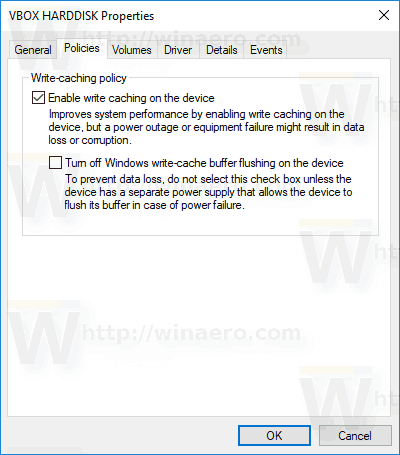
- Tick the Enable write caching on the device check box below Write-caching policy to enable it. Disabling this check box will disable write caching.
- For removable drives, you can choose between Quick removal and Better performance under Removal policy. The first option is enabled by default and disables write caching. The second option enables write caching and requires explicit safe removal of the device.
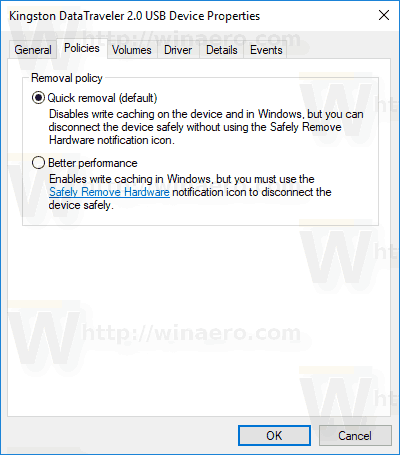
That's it.
Support us
Winaero greatly relies on your support. You can help the site keep bringing you interesting and useful content and software by using these options:

what kind of data loss are you talking about in this case? can you be more explicit?