How to Disable Vertical Tabs Auto-expand When Collapsed in Microsoft Edge.
There is a new hidden feature in Microsoft Edge that allows you to lock the vertical tab bar from expanding automatically when it is collapsed and you hover it with you mouse pointer. By enabling this mode, you will make the vertical tabs remain minimized to the left.
Advertisеment
The vertical tabs is a newest addition to Microsoft's Chromium-based browser. It is already popular among Edge users, as it allows saving the horizontal space. By minimizing vertical tabs bar to the left you will also get more room for web page content. The user can enable or disable vertical tabs via a special button in the Edge title bar that allows switching between the traditional and newest tab row look. Microsoft is constantly working on improving vertical tabs. With recent updates, it is possible to resize the vertical tab bar, and hide the window title with vertical tabs.
Finally, starting in build 91.0.831.0, you can disable the tab bar auto-expand option for vertical tabs. However, the option is hidden and has no gui switch yet, so enabling it a bit tricky. Let's see how to give it a try.
This post will show you how to disable auto-expand for vertical tabs when the tab bar is collapsed in Microsoft Edge.
Disable Vertical Tabs Auto-expand When Collapsed in Microsoft Edge
- Switch to the vertical tab layout using the button in the title bar.
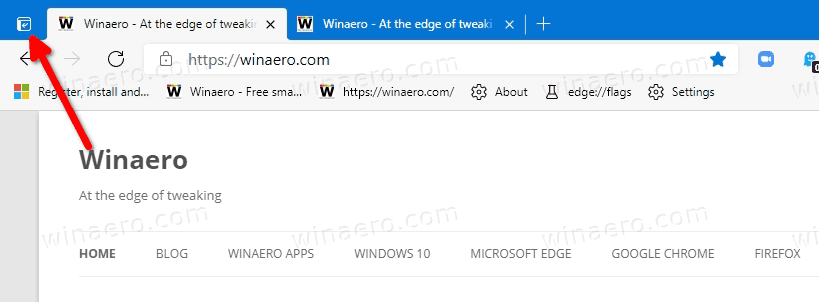
- Collapse the vertical tab bar using the pin button in its top right corner.
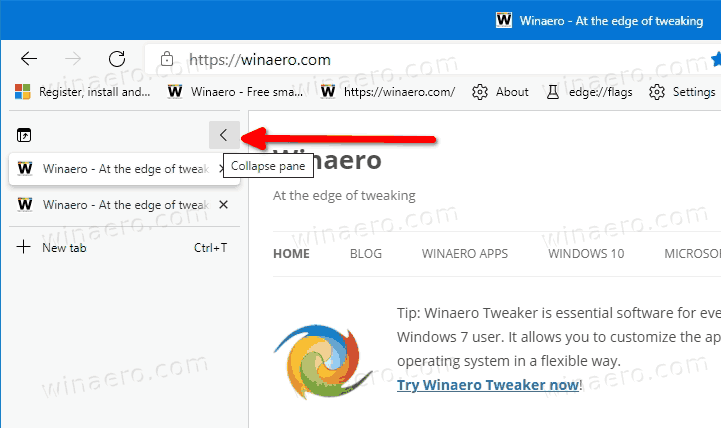
- Hover over the collapsed vertical tab bar to expand it.
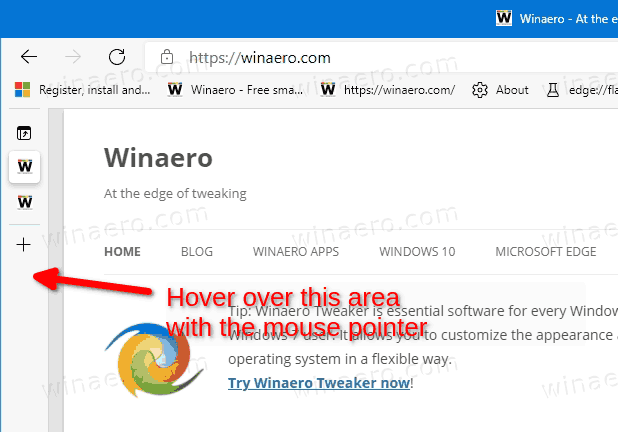
- Move the mouse pointer to the right edge of the expanded tab bar until the mouse pointer turns into a double arrow cursor.
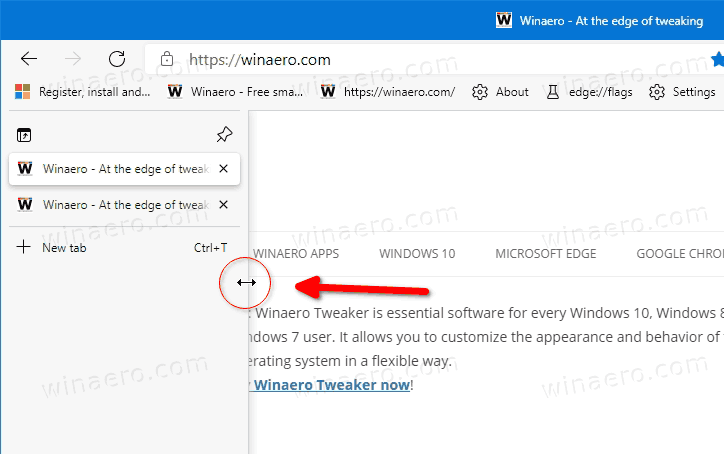
- Press and hold the left mouse button.
- Now, while holding the left mouse button, press the Caps Lock key. The tab bar will now remain collapsed.
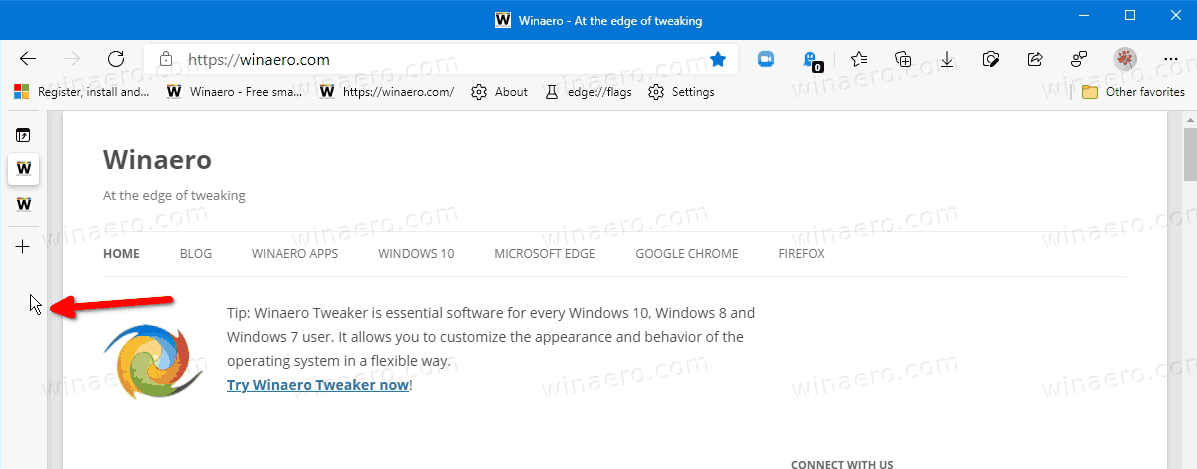
You are done.
The following video demonstrates the process in action.
This change is a nice addition to the ability to resize vertical tabs. Obviously, you can resize the tab bar to its minimal width to achieve the same look. However, some users may prefer this new feature and may like the locked tab bar expanding option.
Support us
Winaero greatly relies on your support. You can help the site keep bringing you interesting and useful content and software by using these options:

Thank you so much! :D
I want the opposite – keep the bar expanded. I loved the vertical bar, but I have an ultrawide monitor and want it always expanded but no way to force it anymore.
I cannot resizing my vertical tab after being collapsed.
How to fix it?
I cannot resizing my vertical tab after being collapsed. How to fix it?
Microsoft should fix it, not you
Hi, I’m still getting a slight expansion when I hover with the mouse, even after doing this trick. I updated to the latest version (92) before doing this trick. Any help regarding this would be highly appreciated
https://imgur.com/a/vorQB37
I am getting the same thing; isn’t working.