When updates are available, Windows 10 sometimes shows a big fullscreen popup with the "Get updates" button. The bad thing about this popup is that it locks all input. You cannot switch to other apps and you cannot even use the Alt+Tab until you click the Get Updates button. This is very annoying. Here is how you can get rid of the "Updates are available" popup in Windows 10.
Advertisеment
 The popup appears when Windows Update is set to notify only. This option can be set in Enterprise editions of Windows 10 or using Winaero Tweaker. This fullscreen modal popup is a new kind of system notification in Windows 10. When such a notification appears, it shows the message on top of all other apps. Even if you are in some fullscreen app, e.g. some game or the Edge browser playing something fullscreen, the notification appears on top of it. You have no other option but to click the button to get updates. Even if you press the Esc key at this point, it will open Windows Update!
The popup appears when Windows Update is set to notify only. This option can be set in Enterprise editions of Windows 10 or using Winaero Tweaker. This fullscreen modal popup is a new kind of system notification in Windows 10. When such a notification appears, it shows the message on top of all other apps. Even if you are in some fullscreen app, e.g. some game or the Edge browser playing something fullscreen, the notification appears on top of it. You have no other option but to click the button to get updates. Even if you press the Esc key at this point, it will open Windows Update!This situation is very frustrating for many users. A lot of users would like to disable these kinds of annoying notifications.
These notifications are produced by two executable files, musnotification.exe and musnotificationux.exe, which are both located in the folder c:\Windows\System32. If you restrict system access to them, these notifications won't appear. Here is how it can be done.
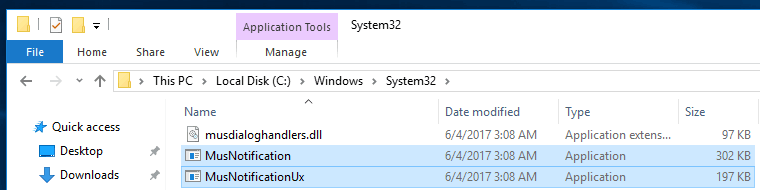
To disable the "Updates are available" popup in Windows 10, do the following.
- Open an elevated command prompt.
- Ensure that the console is opened in the folder C:\Windows\System32. If not, then type the following command to change the directory:
cd /d "%Windir%\System32"
- Type or copy-paste the following command:
takeown /f musnotification.exe
This command will take NTFS ownership of the executable file that produces the popup.
- The next command will prevent the operating system from accessing the file.
icacls musnotification.exe /deny Everyone:(X)
- Now, repeat the same for the MusNotificationUx file.
takeown /f musnotificationux.exe icacls musnotificationux.exe /deny Everyone:(X)
This should be enough to stop Windows 10 from showing these annoying notifications.
To undo the changes you made, run the following commands one by one.
cd /d "%Windir%\System32" icacls musnotification.exe /remove:d Everyone icacls musnotification.exe /grant Everyone:F icacls musnotification.exe /setowner "NT SERVICE\TrustedInstaller" icacls musnotification.exe /remove:g Everyone icacls musnotificationux.exe /remove:d Everyone icacls musnotificationux.exe /grant Everyone:F icacls musnotificationux.exe /setowner "NT SERVICE\TrustedInstaller" icacls musnotificationux.exe /remove:g Everyone
That's it. Credits go to jingyu9575 of superuser.
Support us
Winaero greatly relies on your support. You can help the site keep bringing you interesting and useful content and software by using these options:

Thank you for this. Really annoying feature indeed.
Will this work across all users? Or do I need to do it once inside each?
This must have changed since you wrote this article. When I do the “icacls musnotification.exe /deny Everyone:(X)” line, even copy/pasting to the admin cmd prompt window, it comes back saying that the “X” is bad. Here is the text it gives in red (this is mangled here a bit, but it points to the X as the culprit.
X : The term ‘X’ is not recognized as the name of a cmdlet, function, script file, or operable program. Check the
spelling of the name, or if a path was included, verify that the path is correct and try again.
At line:1 char:44
+ icacls musnotification.exe /deny Everyone:(X)
+ ~
+ CategoryInfo : ObjectNotFound: (X:String) [], CommandNotFoundException
+ FullyQualifiedErrorId : CommandNotFoundException
you cant use normal cmd, u must use elevated one. to open elevated cmd type cmd in run>hilight the cmd and press shift+crtl+enter
you are in powershell
It says this: C:\WINDOWS\System32>takeown /f musnotification.exe
ERROR: The current logged on user does not have ownership privileges on
the file (or folder) “C:\WINDOWS\System32\musnotification.exe”.
Please help me!
Have you opened the command prompt as administrator?
I verified that it works on Windows 10 Home Fall Creators Update (1709), but I wanted to add that Dediqated and Jens of superuser were also correct: ‘Everyone’ needs to be replaced with the correct translation (e.g. ‘Iedereen’ if you are using the Dutch version of Windows 10, or ‘Jeder’ for German).
thanks a lot, that did the trick!
I just did this on my computer and it worked so if it doesn’t work for some of you then you’re doing it wrong. Anyway thanks for the help! :-)
Thank you!
Works Perfectly !
This is the perfect Solution !
I am posting these comments to Certify to others that it works…..On the other hand for – All the goonies who couldn’t get it right ! well …..”Stop Posting Statements Like IT DOES NOT WORK Like Crap….!!!!!!
Good luck & God bless you mate !
Well thank goodness. Without your “certification” that it works, we all might be left questioning if any of a half dozen variables could also be causing problems.
Thanks, Windows 10 auto update was annoying since i dont shut down my pc too often, preferring to put it in hibernation so i can pick up where i left off. then this pop up began and it has been driving me crazy. expecially when it causes my death by minimizing a fullscreen game. it seems to know exactly when im being shot at and chooses that time to pop up. Every fix i found for this either was a temp, or it would break update unless reversed. This worked like a charm.
About two or three weeks ago I was able to successfully disable this popup, however it has begun popping up again after restarts. It’s strange because I’m on an old build and have all traces of automatic updates disabled. Nothing’s been downloaded or installed according to the update history. Despite that, the change started after seeing the message “configuring updates” displayed briefly after restarting from a power outage.
The whole point of my comment is to verify if permissions could have been restored as part of a system scan initiated after the abrupt loss of power, or if there’s another process sneaking around that constantly checks crap?
I don’t understand.
Windows 10 doesn’t let me do anything, even as admin. The only thing which is allowed to alter the update files is this !”!%%T& TrustedInstaller!
These kinds of hack fixes are usually good for a few updates from Windows. I would not trust anything other than an official fix from MS – which may or may not ever come.
Running server 2k16 fully updated and it worked. It kept disabling my macro by taking control of the screen. Cost me a lot of money and time. Took me a long time to find this solution. thank you so much!