If you are working in Windows 10, the operating system shows a number of tips about using it. They appear occasionally and can look like a toast notification. Some users find them useful, but others find them very annoying. If you are not happy to see them, here is how to disable tips about the operating system.
The best example of a tip that Windows 10 shows is the recently discovered promotion prompting the user to use Edge and dump his existing browser:
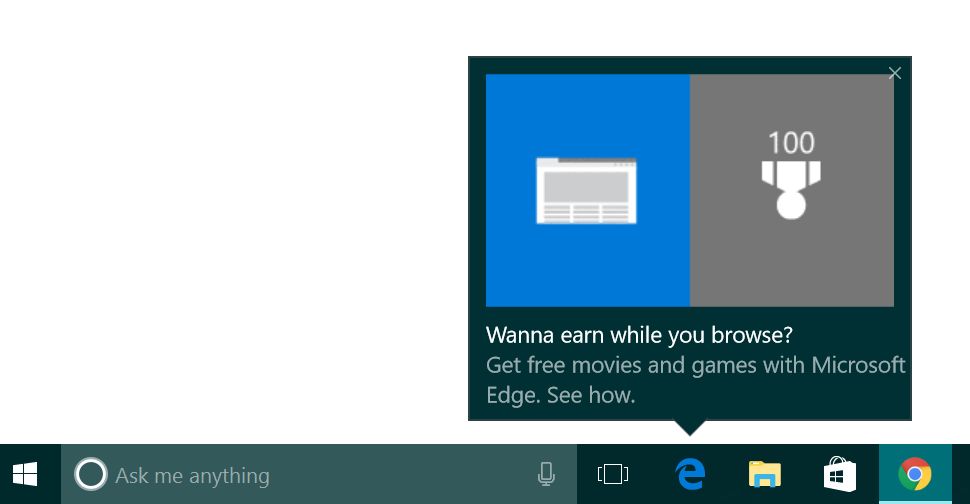
Windows 10 shows tips like that to help you learn its new features. Sometimes it promotes built-in apps like Edge or shows alternative ways to get your regular tasks done.
To disable such kind of tips in Windows 10, do the following.
- Open Settings.
- Go to System -> Notifications & actions.
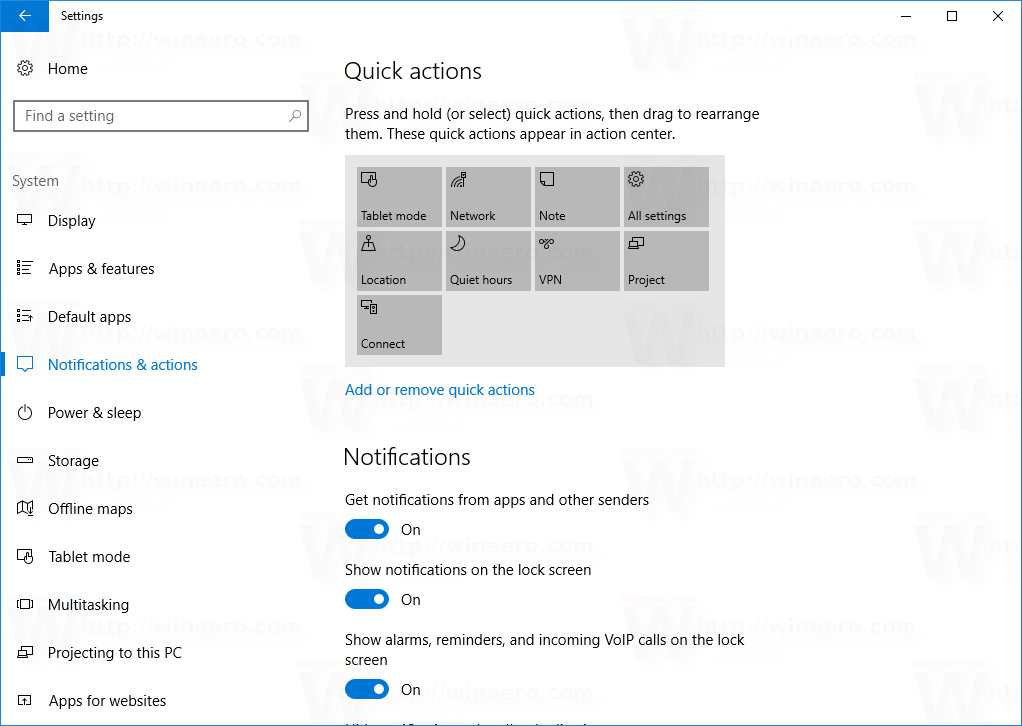
- There, find the option called "Show me tips about Windows" on the right. Turn it off.
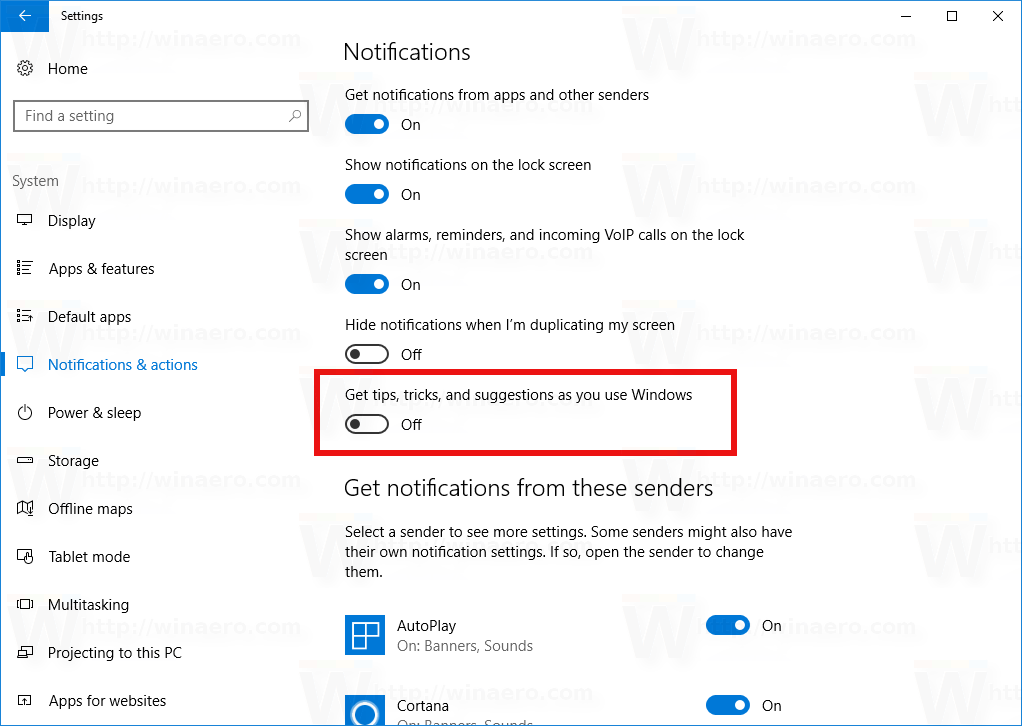
Tips will be disabled immediately.
Alternatively, you can turn off this feature using the Registry. You can disable tips with a simple tweak. Here is how.
- Open Registry Editor.
- Go to
HKEY_CURRENT_USER\SOFTWARE\Microsoft\Windows\CurrentVersion\ContentDeliveryManager
Tip: see how to jump to the desired registry key with one click.
- Edit the DWORD value SoftLandingEnabled. Set its value data to 0 to disable tips. The default value is 1 which means tips are enabled.
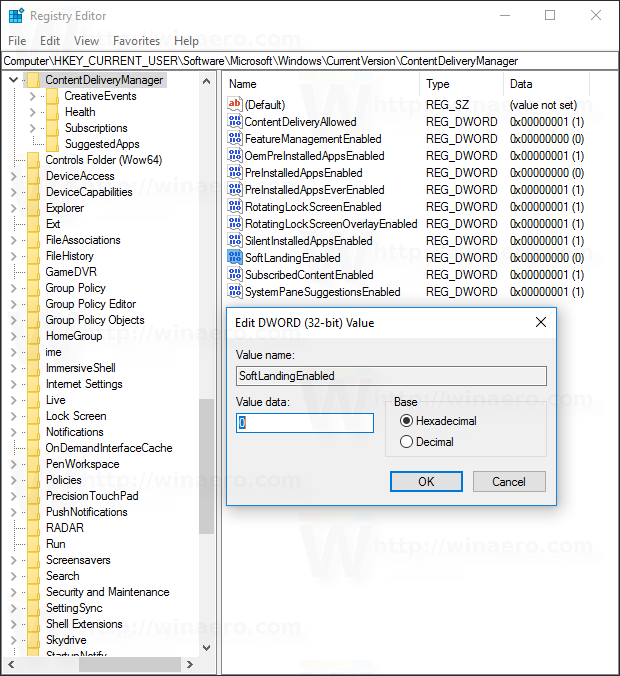
- Now, you might need to sign out and sign in again to your Windows account to make the changes take effect.
That's it.
Support us
Winaero greatly relies on your support. You can help the site keep bringing you interesting and useful content and software by using these options:
