Here's how to disable the '- Shortcut' text addition for new shortcuts in Windows 11. When you create a new shortcut, the OS names as it 'app name - shortcut', so many users rename shortcut to remove the added suffix. Instead, you can simply disable it and save your time.
Advertisеment
Windows adds the '- shortcut' suffix for new LNK files since Windows 95. In Windows 10, Microsoft has tweaked this behavior, so the text addition appears after the app name. Previously, it was added before the name of the shortcut, which was very annoying.
Windows 11 follows the best practices for the shell behavior. So, the '- shortcut' text appears after the app name. However, there is still no GUI option to get rid of it and stop Windows from adding it. Luckily, there are two methods of disabling it that both involve Registry editing.
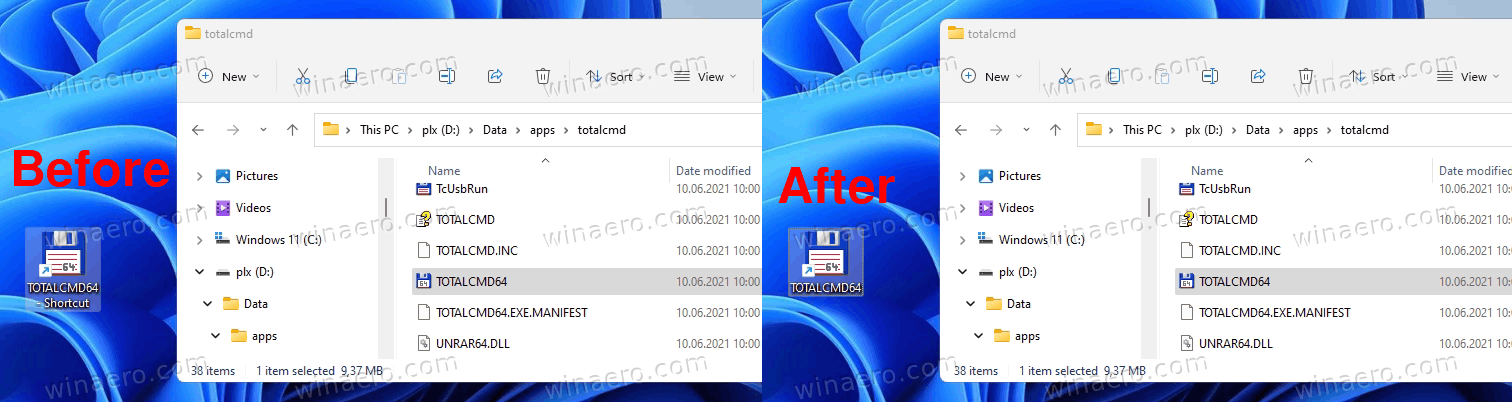
Keep in mind that you should not mix these tweaks. They interfere with each other, so either use one of them.
How to Disable the '- Shortcut' Text in Windows 11
To disable the "- Shortcut" text Windows 11 shortcuts, do the following.
- Open the Registry Editor by pressing Win + R and entering
regeditin the Run dialog. - In the left pane, go to the
HKEY_CURRENT_USER\SOFTWARE\Microsoft\Windows\CurrentVersion\Explorer\NamingTemplateskey. If you don't have the NamingTemplates subkey, then create it manually. - Now, in the right pane, create a new ShortcutNameTemplate string(REG_SZ) value.
- Double-click it and set its value data to
"%s.lnk". Quotes are required!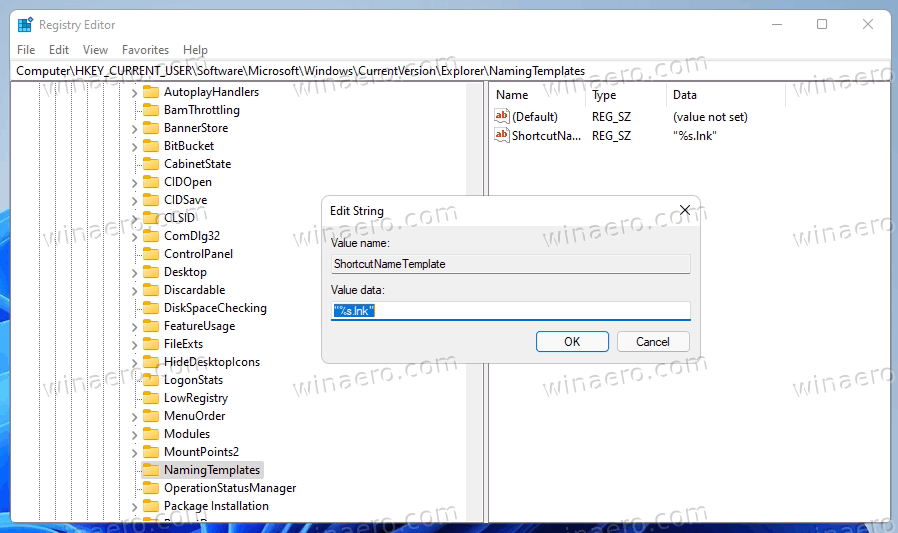
You are done! The changes will take effect immediately. You don't need to sign out from your user account or restart Windows 11. Just try to create a new shortcut for some executable file. Windows 11 will not add the "- shortcut" suffix any longer.
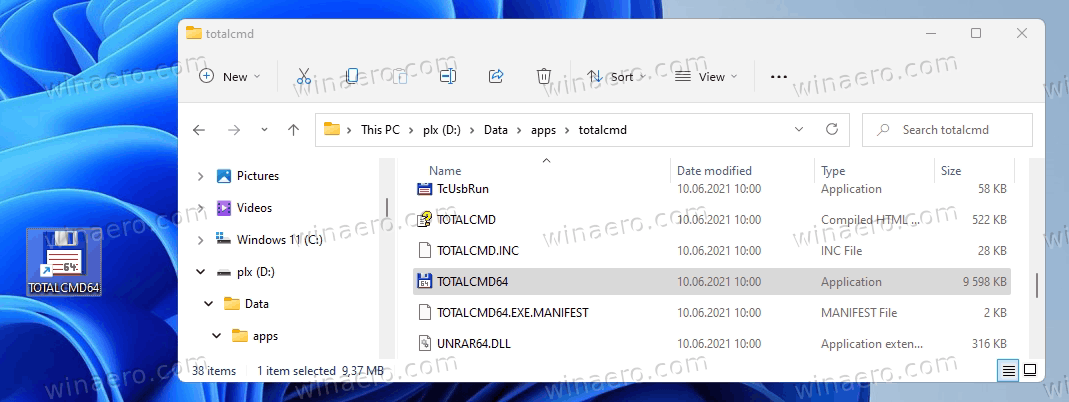
How does it work
The ShortcutNameTemplate defines a name template for new shortcuts. Its includes a special argument, %s, which the Windows shell replaces with the destination file name.
By default, the value data of ShortcutNameTemplate is assumed to be
"%s - Shortcut.lnk"
And you set the ShortcutNameTemplate value data to:
"%s.lnk"
This will disable the " - Shortcut" part. Windows 11 will not longer add it.
Customize the default shortcut name
You can also add some additional text before or after the %s portion, so it will be used in the copied file name. For example, you can set ShortcutNameTemplate to
"%s (shortcut).lnk"
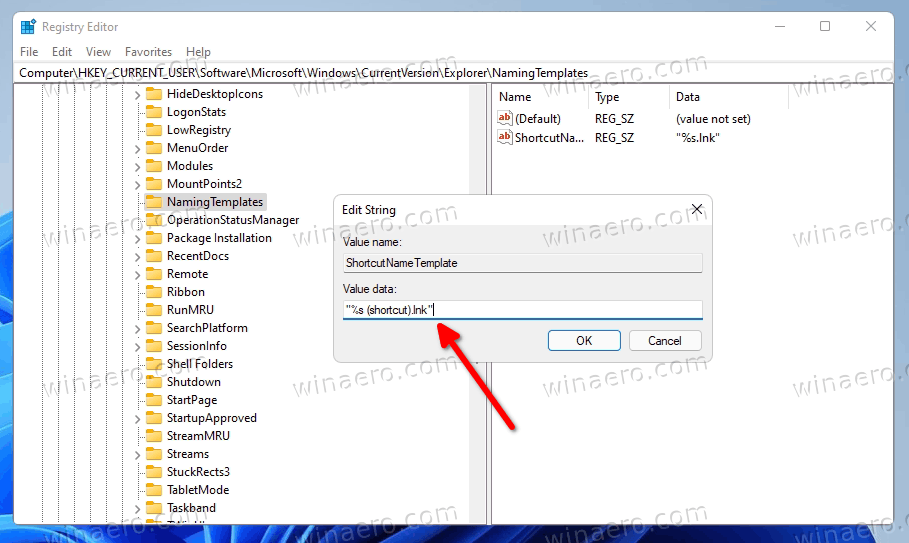
The result will be the following.
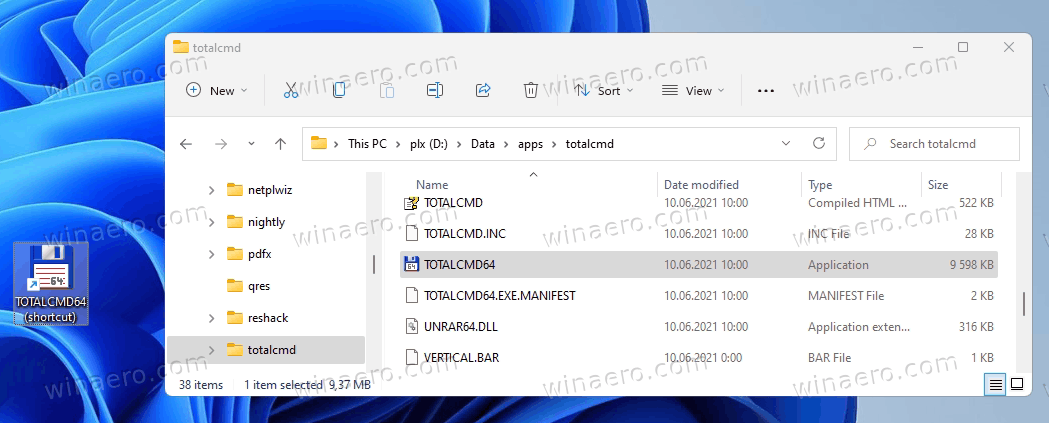
If you set ShortcutNameTemplate to "Shortcut to %s.lnk", then the text addition will appear before the app name.
The new shortcut will have the Shortcut to text added before its name. You may be already familiar with this naming template. Microsoft was using it in a number of older Windows versions like Windows XP or Windows 2000.
I guess you get the point. This way, you can create any text template, any custom shortcut text addition the way you want it.
To restore the default behavior, just delete the mentioned ShortcutNameTemplate Registry value, and you are done.
Ready-to-use REG files
To save your time, you can download the ready-to-use Registry files. Click here to download the ZIP file containing them. Download and extract the contents to any folder of your choice.
- Double-click the disable the shortcut text addition.reg file to remove the "- Shortcut" text.
- Use the re-enable the shortcut text addition.reg file to undo the change.
You are done.
Alternatively, you can use Winaero Tweaker for the same.
Using Winaero Tweaker
You can disable the "- Shortcut" name extension in Windows 11 using Winaero Tweaker, as follows.
- Download Winaero Tweaker using this link.
- In the left pane, go to Shortcuts > Disable "- Shortcut" text.
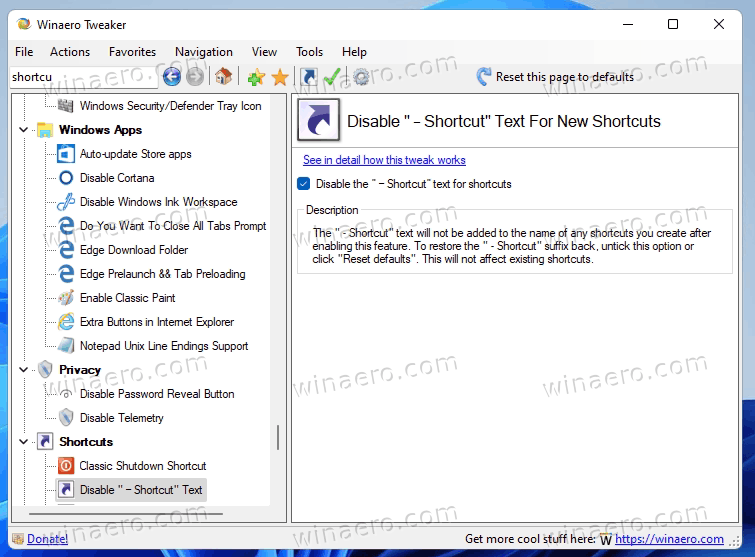
- Enable the checkbox option on the right and you are done!
It was easy. Obviously, you can remove the checkmark from the above mentioned option at any moment to restore the default Windows 11 behavior.
Finally, there is also an alternative method, which we will review in the next chapter of the article. Again, you should not mix them! Use only one of the methods.
An alternative method to disable the '- Shortcut' suffix in Windows 11
- Launch the regedit.exe app.
- Head over the
HKEY_CURRENT_USER\SOFTWARE\Microsoft\Windows\CurrentVersion\Explorerkey. - Double-click the
linkvalue of the Binary type to edit its value. - Change its first pair of digits from 00 to get a value data of
00 00 00 00.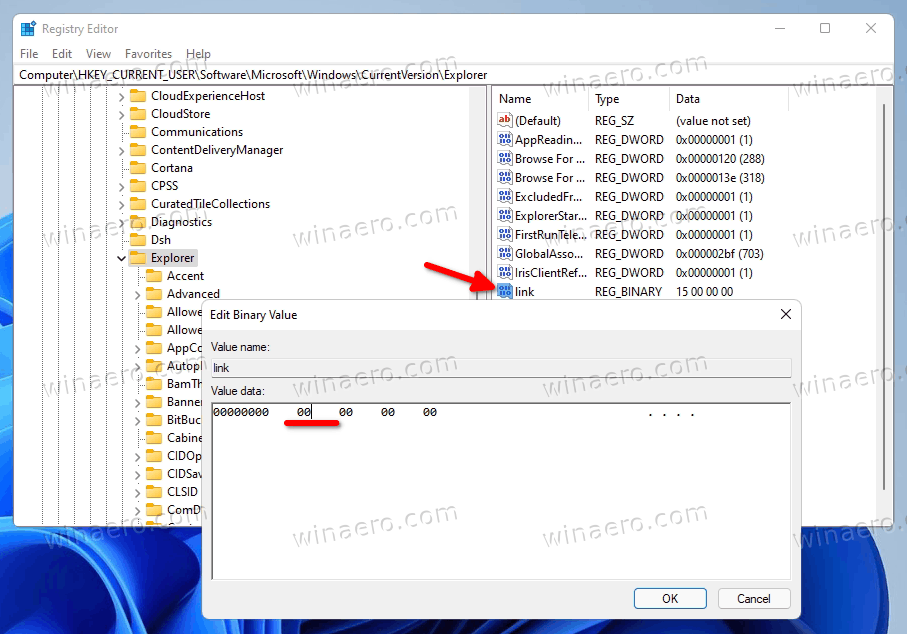
- Now you need to restart Explorer to apply the change.
Done!
Note: If you have created the ShortcutNameTemplate value under HKEY_CURRENT_USER\SOFTWARE\Microsoft\Windows\CurrentVersion\Explorer\NamingTemplates, remove it. Otherwise editing the link binary value won't have any effect.
Here's how to undo the tweak.
To undo the change, simply delete the link value from the Registry and restart the Explorer. After that, Windows 11 will re-create it automatically next time you create a new shortcut.
Ready-to-use tweaks
To save your time, you can download the following command files (*.bat).
Extract them from the ZIP archive to any folder of your choice, and run the Disable_Shortcut_name_text_addition.bat file. It will automatically restart Explorer and modify the Registry for you.
The undo file, Restore_Shortcut_name_text_addition.bat, is also included into the archive.
That's it.
Support us
Winaero greatly relies on your support. You can help the site keep bringing you interesting and useful content and software by using these options:

This only works if you right click the desktop and click “create shortcut”, but will not work if you right click a file and then “Send to” > “desktop (create shortcut)”, any way to fix that as well?
This no longer works.
Microsoft Windows
Version 22H2 (OS Build 22621.2283)
© Microsoft Corporation. All rights reserved.
Anyone have a solution to fix it?
Thanks!
Works even with “Send to” > “desktop (create shortcut)” for me
First method did not work, but the second gives me just what I wanted. Thanx.
The first method works on windows 10 too.