The Aero Snap feature which appeared in Windows 7, allows you to manage opened windows easily. It has a number of features, one of which, is the ability to dock an opened window to the screen edges. This behavior exists in Windows 10 and Windows 8 as well. Windows allows turning off Aero Snap completely via Ease of Access Center but offers no fine tuning over it. Turning off Aero Snap disables drag-to-top to maximize, drag-from-maximize to restore, drag-to-side-edges to snap and the vertical maximizing feature - it's an all or none switch. It is possible to keep all Aero Snap options on but only disable drag-to-side-edges to snap. In this article we will see how it can be done.
Option one: use a Registry tweak
To keep other Aero Snap behaviors on but only disable the snapping that occurs when you drag a window to the screen's left or right edge, follow the instructions below:
- Open Registry Editor.
- Go to the following Registry key:
HKEY_CURRENT_USER\Control Panel\Desktop
Tip: You can access any desired Registry key with one click.
- Modify the string value named DockMoving. By default, it has a value data of 1. You need to set it to 0 as shown below:
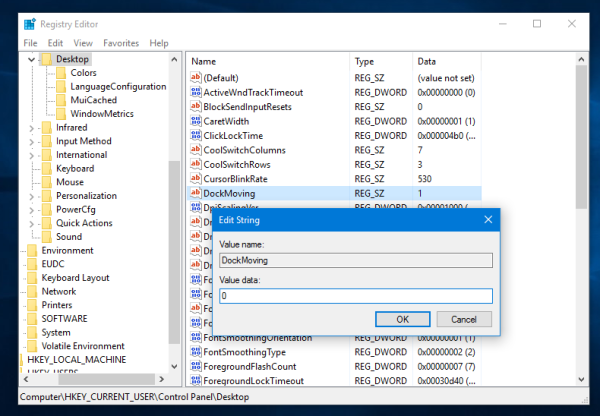
- Sign out from your Windows 10 account and sign in back for the changes to take effect. Restarting Explorer is not enough.
Option two: use Winaero Tweaker
With Winaero Tweaker 0.3.2.2, it is possible to quickly customize the Snap behavior without editing the Registry manually. Tick the option "Disable snapping only" on the page called Behavior - Disable Aero Snap. 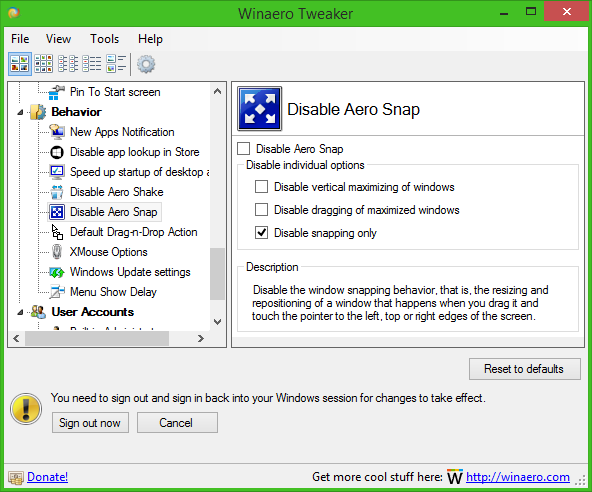
This change will be applied instantly. No reboot is required.
Support us
Winaero greatly relies on your support. You can help the site keep bringing you interesting and useful content and software by using these options:

Is it possible to disable the snap when dragging windows between multiple monitors without also disabling Win+Shift+Left/Right keys? (When “Prevent windows from being automatically arranged when moved to the edge of the screen” is enabled then you can no longer move windows with Win+Shift+Left/Right)
@ Sanya I’m wondering the exact same thing. It’d be nice to have that feature
Is it possible to have the same snap functionality of windows 7 in windows 8.1/10, where dragging to a corner vertically maximizes on that half instead of that quarter?
Is there also a way to disable Win+Up and Win+Down from making a half screen window into a quarter screen window? Win+Up in windows 7 on a half screen went straight to full maximized, and Win+Down went to minimized to taskbar.
I’m sorry but the registry key disabled all Snap features and not just the side one like you claim.
Okay, no snapping now, but it still keeps the window and mouse cursor stuck to the edge, unless you move them at Match 3 speed…
Any fix for that? Because that’s the MAIN reason people reaches this page desperately looking for a workaround, you know? I couldn’t care less about snapping or no snapping if that damn glue is still enabled. :-/
It stills gets stuck -_-