The SmartScreen filter is a technology which was initially designed for Internet Explorer to protect users from malicious websites and downloads. Edge, the default web browser in Windows 10, also uses the SmartScreen feature and checks visited sites and downloaded files.
Advertisеment
If enabled, the Windows SmartScreen filter in Edge sends information about every application you download to Microsoft's servers, where that information will be analyzed and compared with their malicious apps database. If Windows get a negative feedback about the app from the server, it will prevent you from running the app. Over time, the reputation of apps builds up in their database.
This is not a foolproof way to classify downloads as safe or dangerous. If the SmartScreen filter does not find any info for an app you just downloaded - it will prevent you from running the app, annoying you with messages like "Windows protected your PC by preventing this potentially malicious app from running" and so on. Besides the fact that Microsoft will know about everything you download and install, these reputation checks make the SmartScreen filter annoying for many users if for example they are downloading programs that are less popular but perfectly safe. Let's see how to disable SmartScreen for Edge downloads in Windows 10.
You need to do the following.
- Open Edge and click the three dots "..." menu button.
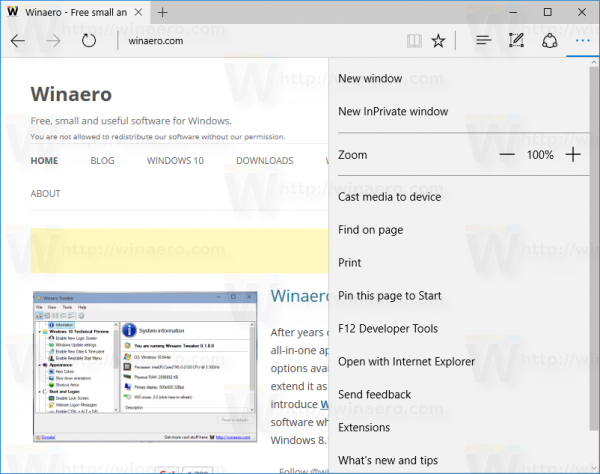
- Click the Settings menu item. Settings will be opened:
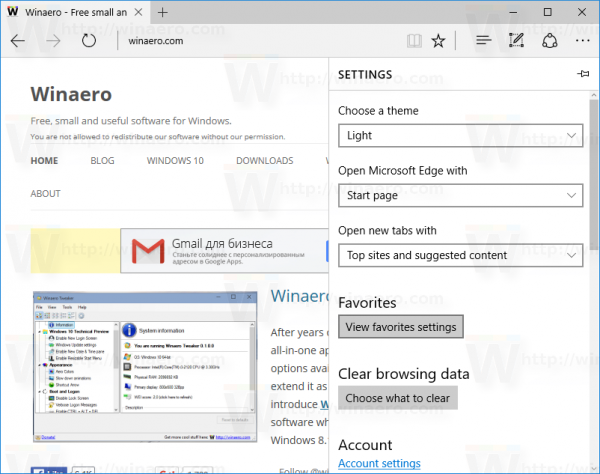
- Scroll down to Advanced Settings and click the button View Advanced Settings:
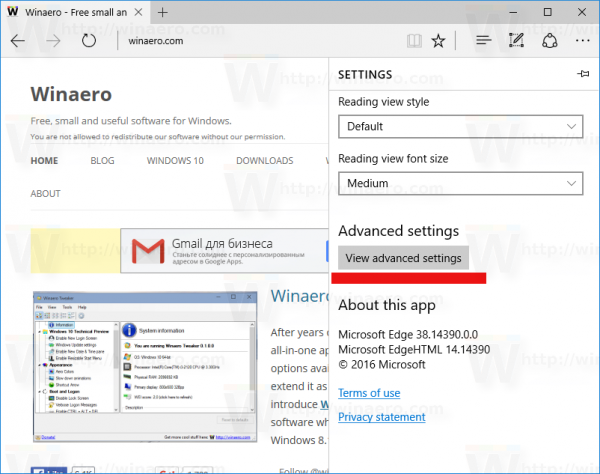
- In Advanced settings, scroll down to the option named Help protect me from malicious sites and downloads with SmartFilter. You need to turn it off as shown below:
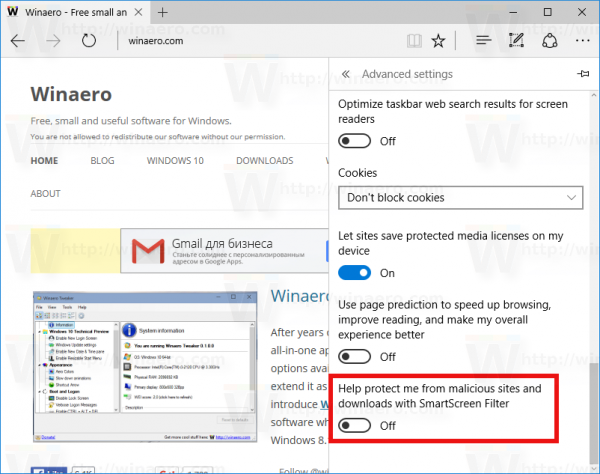
That's it. From now on, Edge will not annoy you with Smart Screen notifications. Now read how to disable Windows SmartScreen in Windows 10 File Explorer.
Support us
Winaero greatly relies on your support. You can help the site keep bringing you interesting and useful content and software by using these options:
