In addition to the classic Find feature, which provides a search toolbar after you press the Ctrl + F hotkey, version 63 of the Firefox browser includes an extra Quick Find feature. If you find it annoying, here is how to disable it.

Firefox 63 represents the branch built with the new Quantum engine. It comes with a refined user interface, codenamed "Photon". The browser now comes without support for XUL-based add-ons, so all of the classic add-ons are deprecated and incompatible. See
Advertisеment
Must have add-ons for Firefox Quantum
Thanks to the changes made to the engine and the UI, the browser is amazingly fast. The user interface of the app is more responsive and it also starts up noticeably faster. The engine renders web pages much faster than it ever did in the Gecko era.
There is a new Quick Find feature in Mozilla Firefox. In version 63, it works as follows.
- Press the / key to open the text search bar. It will appear in the left bottom corner of the browser's window. Start typing to quickly go to the first line that contains the characters you are typing. Press F3 to go to the next match. Press F3 to go to the previous find.
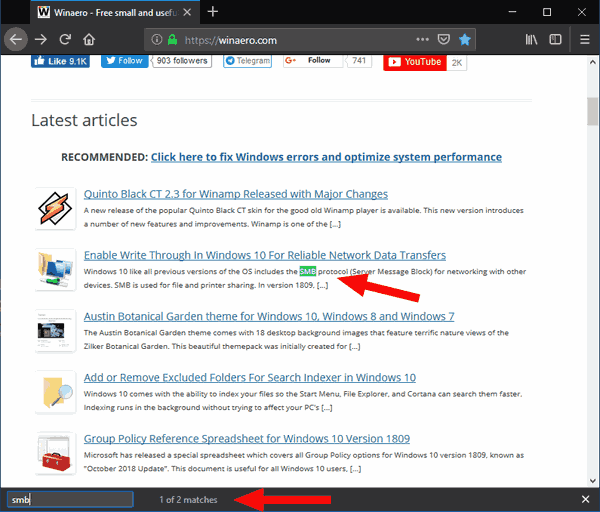
- Press the ' key to open the link search bar. It will appear at the same position, however, it will look for the text you type only in link titles.
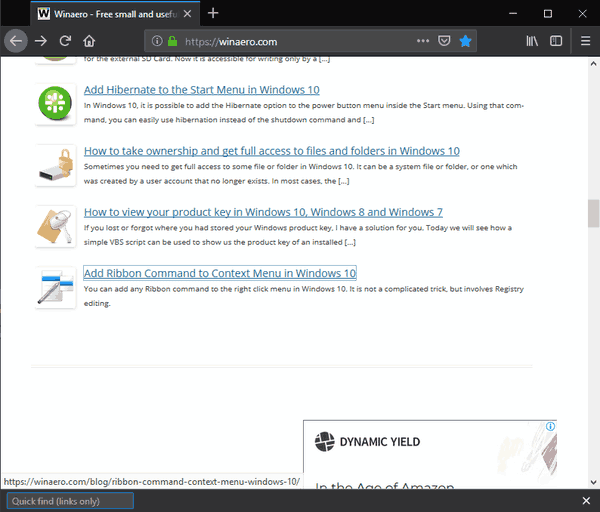
Here is how to disable these Quick Find hotkeys.
To disable Quick Find in Firefox 63, do the following.
- Type
about:configin the address bar. Confirm that you will be careful if a warning message appears for you.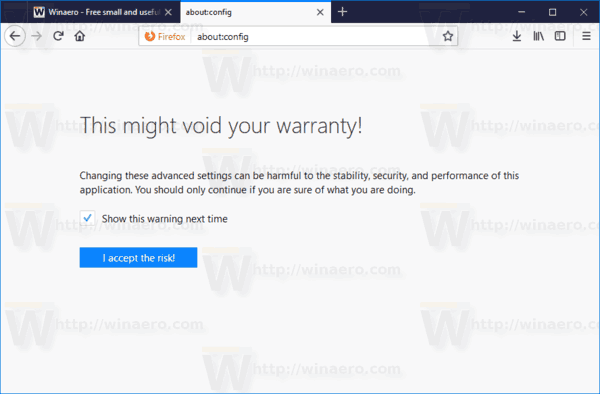
- Enter the following text in the search box: accessibility.typeaheadfind.manual.
- Set the
accessibility.typeaheadfind.manualvalue tofalse.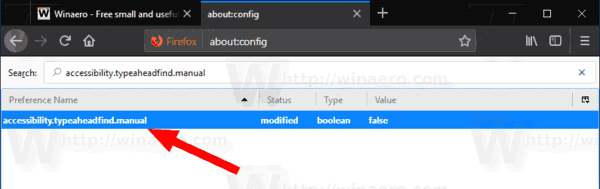
- The Quick Find hotkeys are now disabled.
That's it.
You might be interested in reading the following articles about Firefox 63 and 64:
- Disable New Bookmark Dialog in Firefox
- Enable AV1 Support in Firefox
- Remove Top Sites Search Shortcuts in Firefox
- Disable Ctrl+Tab Thumbnail Previews in Firefox
- Disable Updates in Firefox 63 and above
- Firefox 63: Everything you need to know
- Here are important changes in Firefox 64
Support us
Winaero greatly relies on your support. You can help the site keep bringing you interesting and useful content and software by using these options:
