As you may already know, Chrome 57 ditches the plugin configuration page. This makes it harder to disable Flash or the built-in PDF viewer in order to switch to an external application like Adobe Reader. Here is how.
Advertisеment
Google is about to remove the entire chrome://plugins page, which provides the plugin management user interface. But that's not all. Not only is Google going to remove the plugins page but Chrome will enable all plugins with the next update, even if you have disabled some of them. So with Chrome 57, all plugins will be enabled if they are installed on your PC.
If you wish to disable the built-in PDF reader option in Google Chrome 57, you need to change the browser's configuration. Here is how.
To disable PDF reader in Google Chrome 57 and above, do the following.
- Open Chrome and click the three dots menu button to open the menu.
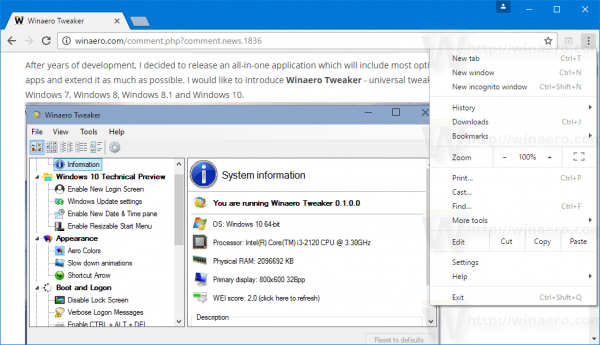
- Click the Settings item.
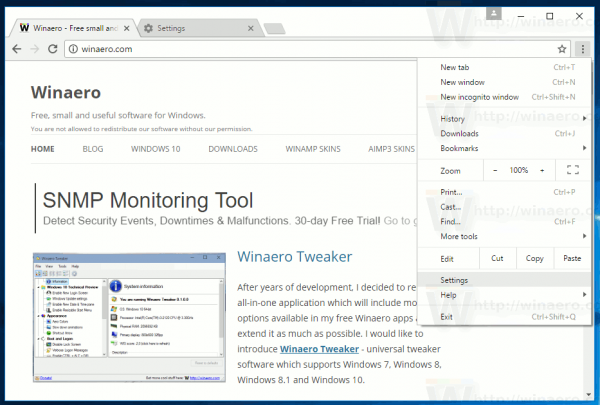
- Scroll down to the Show advanced settings link. Click it.
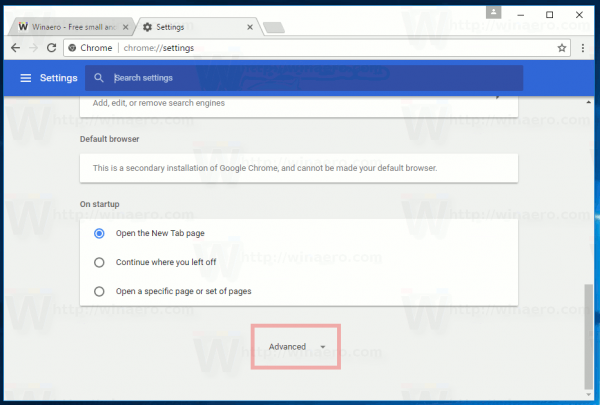
- Under Privacy & Security, click on Content Settings.
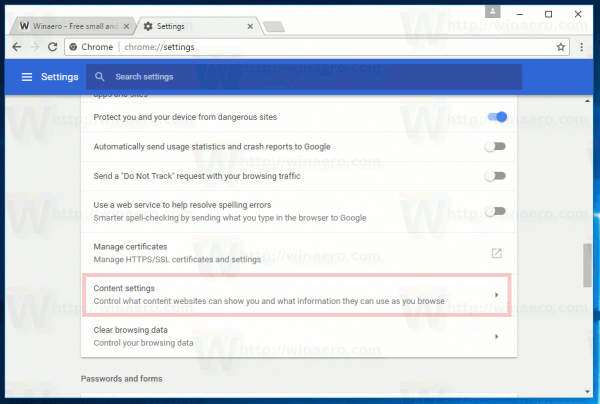
- In Content Settings, click on PDF documents.
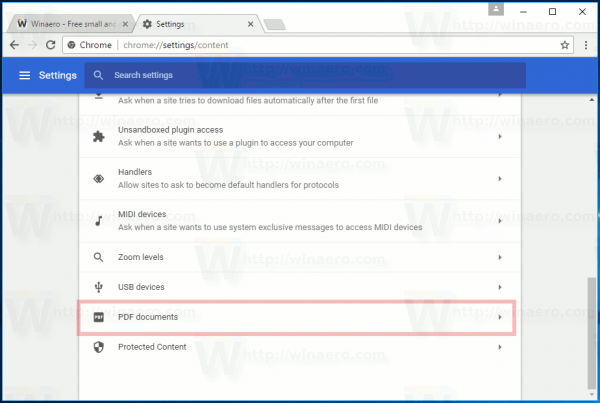
- In PDF documents, enable the option Open PDFs using a different application.
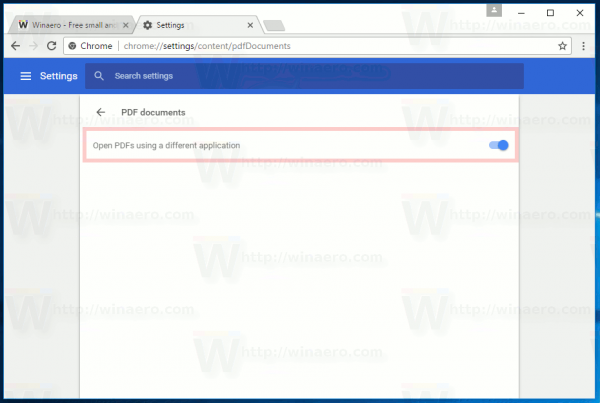
Tip: You can save your time and open the required option directly. Type or copy-paste the following text in the address bar of Google Chrome:
chrome://settings/content/pdfDocuments
This will open the "PDF documents" options in the current tab, so you can quickly change settings.
That's it. You just disabled the built-in PDF reader option in Google Chrome.
Google Chrome is the most popular web browser as of this writing. While it looks very simple, it is a powerful and extensible browser. Thanks to its settings, flags and extensions, you can configure many of its settings as you wish and extend its functionality.
Support us
Winaero greatly relies on your support. You can help the site keep bringing you interesting and useful content and software by using these options:

Many thanks for this trick!
you are welcome.
So glad I found this site! Thank you for the lovely clear instructions – you are a lifesaver :)
This does not work anymore. Chrome no longer allows you to disable their PDF viewer – [censored]ing great…
Hi
Just followed these instructions, however when I get to the PDF documents page I only have the following switch
Download PDF files instead of automatically opening them in Chrome
I didn’t really want to download every pdf but just wanted them opened in acrobat reader, is this still possible?
Cheers
Steph
I am having the same issue, have you solved this yet?
I have the SAME issue!!! this really Ticks me off!!!! Before Chrome had the option “Open PDF’s using a different application”. Now the only option available is ” Download PDF files instead of automatically opening them in Chrome” Who was the brilliant mind that came up with THAT scheme? It’s ridiculous! If I have a PDF document already on my computer.. Why would I want to download it??? No! I want to Open the existing document IN ADOBE!, Not download a document !!!
Thanks for your help